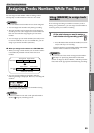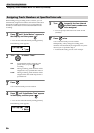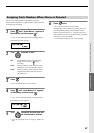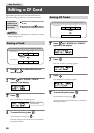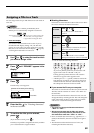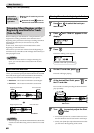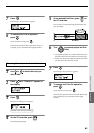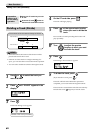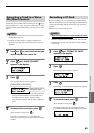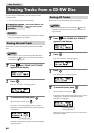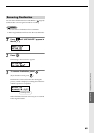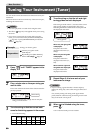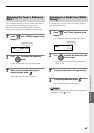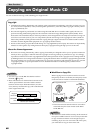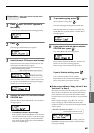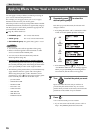63
More Functions
Tracks that were recorded with a recording mode ( Page
36) of “Standard” or “Long” can be converted into a wave file
(WAV format) that can be handled by your computer or other
device.
MEMO
• The new track produced by this conversion is placed at
the end of the CF card.
• If the CF card does not have enough remaining free
space, you won’t be able to execute the Wave Convert
operation.
1
Use or to select the track that you
want to convert into a wave file.
2
Press until “WAVE CONVERT”
appears in the display.
3
Press .
The message “Wave Convert?” appears.
• The message “Already WAV Trk” will appear if the
track you selected in Step 1 was recorded with a
recording mode of “WAV,” and you will be
returned to the original readout. Select a different
track.
4
To execute the conversion, press .
(If you decide to cancel, press .)
The track is converted to a wave file. When the
conversion is finished, you’re returned to the original
readout.
If you turn off the power or subject the CF card to a strong
physical shock while the CD-2 is operating, the data in the CF
card may be damaged, and the system may stop operating
correctly.
If this occurs, re-format the CF card.
NOTE
• Never turn off the power or remove the CF card while
formatting is being carried out. Doing so may destroy
the data on the CF card or render the CF card unusable.
• Formatting a CF card erases all data currently residing
on the card.
1
Press until “FORMAT CF CARD”
appears in the display.
2
Press .
The message “Are You Sure?” appears.
3
Press .
The message “You’ll Lose Data. Really Sure?” appears.
4
To format the card, press .
(If you decide to cancel, press .)
Formatting begins. Once the formatting has been
successfully completed, the following screen appears.
Converting a Track to a Wave
File (Wave Convert)
Track number of the
conversion result
Track number of the source
Formatting a CF Card
Editing a CF Card (continued)