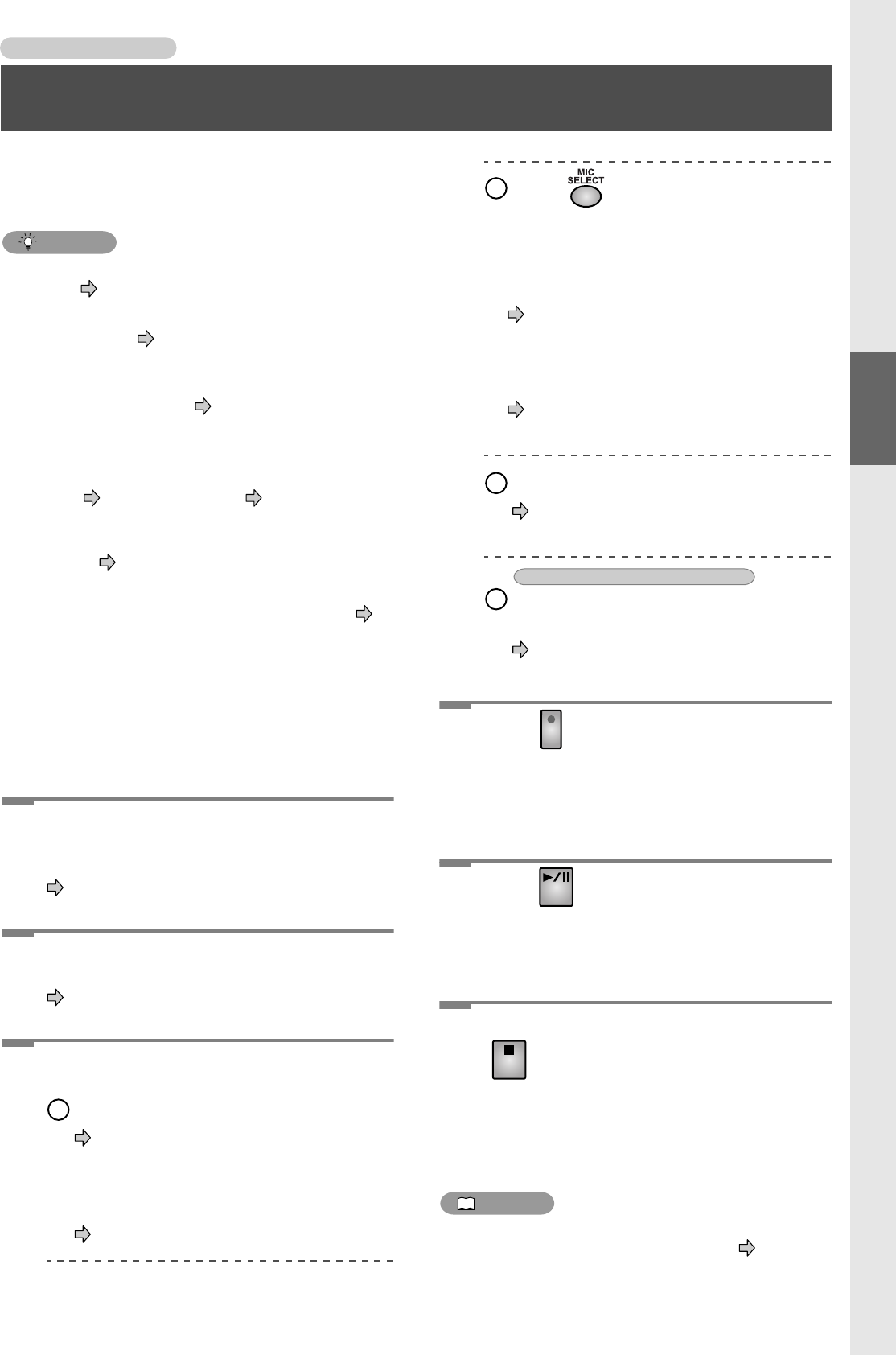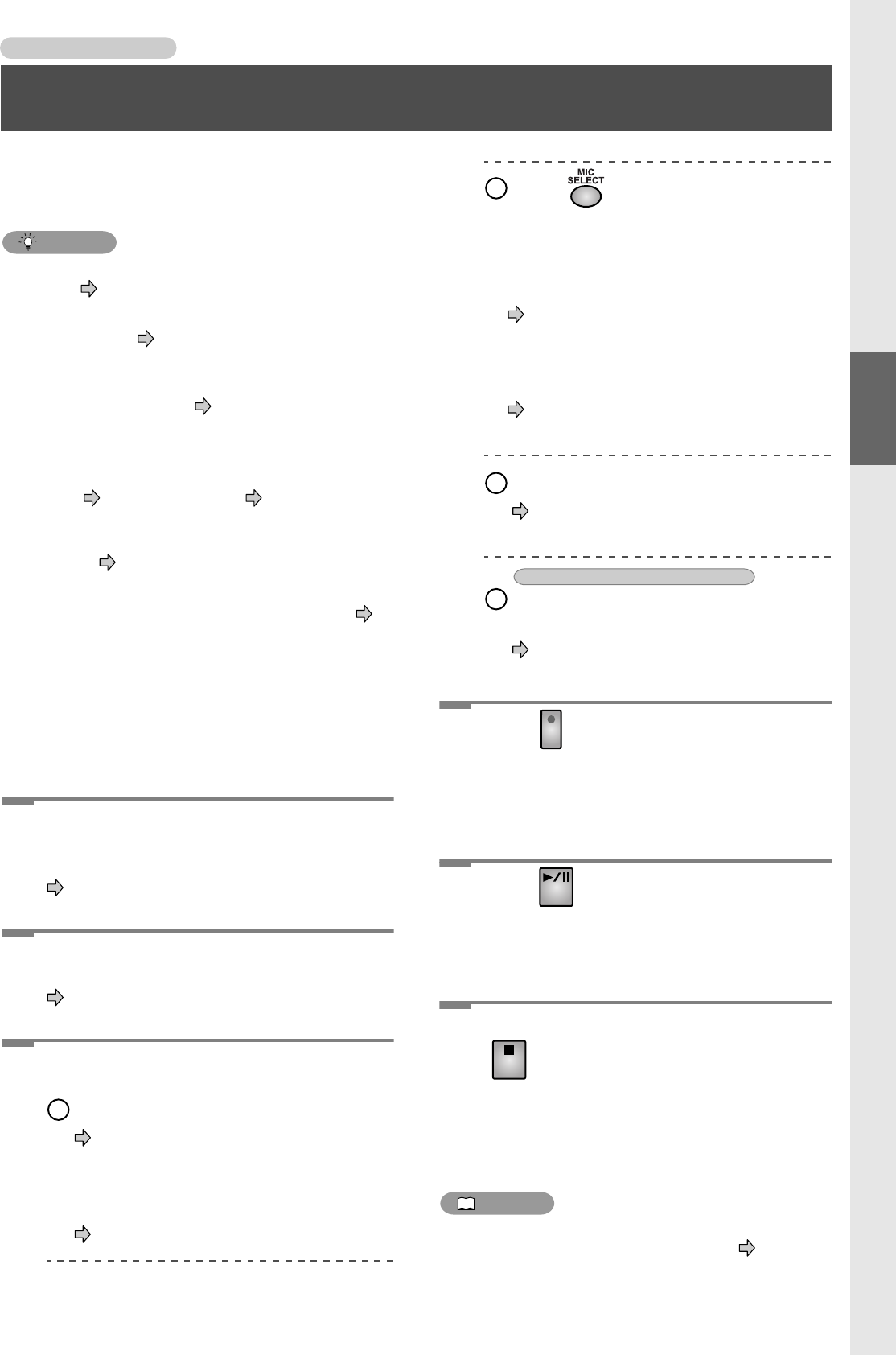
31
Recording to CF/CD
Recording to CF/CD
Recording from a Connected Mic or Instrument
This section explains how to connect mics or instruments to
the CD-2, and record a vocal or instrumental performance.
You can record to either a CF card or a CD-R/RW disc.
HINT
• You can check the amount of time that remains on the
media. Page 75, “Displaying the Remaining Time”
• You can have the CD-2 sound a count-in before
recording starts. Page 53, “Sounding a Count-In to
Ensure Accurate Timing”
• You can have recording be started automatically as soon
as you begin performing. Page 54, “Automatically
Starting Recording When Sound Begins”
• You can delete unwanted tracks to increase the free
space on a CF card or CD-RW disc.
CF card Page 58, CD-RW disc Page 64
• If you’re recording to a CF card, you can select the
recording mode that’s appropriate for the content you’re
recording. Page 36, “Choosing the CF Card
Recording Mode”
• You can use a foot switch to start/pause recording. In
Step 2 of “Specifying the function of the foot switch” on
Page 76, choose “Play” and operate the foot switch.
1
Connect your mic(s) or instrument(s)
(e.g., guitar or keyboard).
Page 20, “Connecting Other Equipment”
2
Power up the CD-2.
Page 24, “Turning the Power On”
3
Make preparations for recording.
Insert a CF card or CD-R/RW disc.
Page 27, “Inserting a CF Card”
• If the message “Not CD-2 Format” appears,
format the card as described in “Preparing a CF
Card for Use.” (Page 36)
Page 26, “Inserting a Disc”
Press enough times to get it to
light in orange.
• The sound from a mic or instrument connected
to the MIC 1/MIC 2/GUITAR/LINE IN jacks
will be selected for recording.
Page 37, “Selecting the Recording Source”
• If you’re recording only the sound from a
device connected to the LINE IN jacks, press
[MIC SELECT] so it is not lit.
Page 37, “Auditioning the sound of an
instrument connected to the LINE IN jacks”
Adjust the input level.
Page 38, “Adjusting the Input Level: MIC 1/
MIC 2/GUITAR/LINE IN Jacks”
Specify the panning (stereo position)
of the mics.
Page 39, “When recording from connected
mics”
4
Press .
• Press the button for the media (CF card or CD) on
which you want to record.
The button starts blinking in red, and the CD-2 enters
recording-standby mode.
5
Press .
• Press the button for the media (CF card or CD) on
which you want to record.
Recording begins.
6
When you’re finished recording, press
.
• Press the button for the media (CF card or CD) on
which you have been recording.
A new track is created at the end of the CF card or
CD-R/RW disc.
MEMO
• A CD-R/RW disc must be finalized before it can be
played back by a conventional CD player. Page 50,
“Make a Disc Playable in a Conventional CD Player”
1
2
3
4
Only if you’re recording from connected mics
Recording with the Internal Mics / Recording from a Connected Mic or Instrument