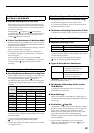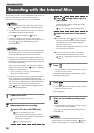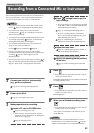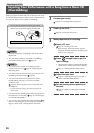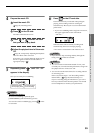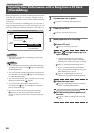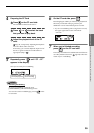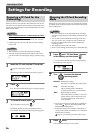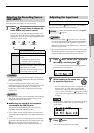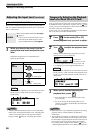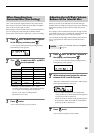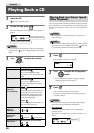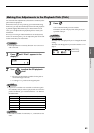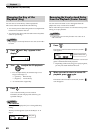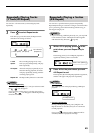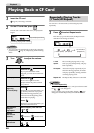37
Recording to CF/CD
Select the audio source that you want to record.
1
Press enough times to choose the
audio source you want to record.
Each time you press [MIC SELECT], its button will
change color. Press the button until it is lighted in the
appropriate color, the one corresponding to the audio
source you want to record.
MEMO
• If cables are plugged into both the MIC 1 (XLR-type or
phone-type) and the GUITAR jack, the input from MIC 1
jack will be cancelled.
• If you’re recording from the internal mics ([MIC
SELECT] is lit green), the sound of the internal mics will
not be heard from the speakers. You’ll need to use
headphones if you want to audition the sound of the
internal mics.
NOTE
• You must not connect a mic to both MIC jacks (XLR-type
and phone-type) of the same number. Doing so will
damage the mic and/or the CD-2.
■ Auditioning the sound of an instrument
connected to the LINE IN jacks
The sound from the LINE IN jacks is always active,
regardless of the [MIC SELECT] setting.
• If you want to record only the sound of an instrument
connected to the LINE IN jacks, turn [MIC SELECT] off
(unlit).
• If you don’t want to record the sound of an instrument
connected to the LINE IN jacks, turn the line input “Off.”
Page 78, “Switching the Line Input On/Off”
Sound will no longer be input via the LINE IN jacks.
If Auto Level Control ( Page 76) is “Off,” you’ll need to
adjust the internal mic input level manually.
MEMO
• If Auto Level Control ( Page 76) is “On,” the input
level of the internal mics will be adjusted automatically.
You won’t need to adjust the internal mic input level.
When the CD-2 is shipped from the factory, Auto Level
Control is turned “On.”
• The sound from the internal mics will not be heard from
the internal speakers. You’ll need to use headphones in
order to audition the sound from the internal mics.
1
Press until “Int MIC Gain” appears in
the display, and then press .
• You can also select this item by turning [DATA].
The following screen appears.
2
While listening to the sound, turn
to adjust the input level.
• You can adjust the input level in a range of 0–50.
If this is set to “0,” none of the signal from the
internal mics will be used as input. Furthermore,
even if “Auto Level Control” ( Page 76) is turned
“On,” none of the signal from the internal mics will
be input.
POINT
POINT
For best results, adjust the level so that the level meter
briefly reaches “-3 dB” when you play strongly or
speak loudly.
3
Press twice.
You’re returned to the previous readout.
Selecting the Recording Source
(MIC SELECT)
Audio source that will be recorded
Lit green
The internal mics
Lit orange
• Mics connected to the MIC1/MIC2
jacks
• An instrument (guitar or bass)
connected to the GUITAR jack
Unlit (off)
The internal mics or a mic or guitar
connected to the MIC1/MIC2/GUITAR
jacks will not be recorded.
Choose the off (unlit) setting if you’re
not recording a mic or guitar.
Unlit (off)Lit orange Lit green
Adjusting the Input Level
Internal Mic
CHECK
Make sure that [MIC SELECT] is lit green.
Page 37
“-3dB”
Settings for Recording