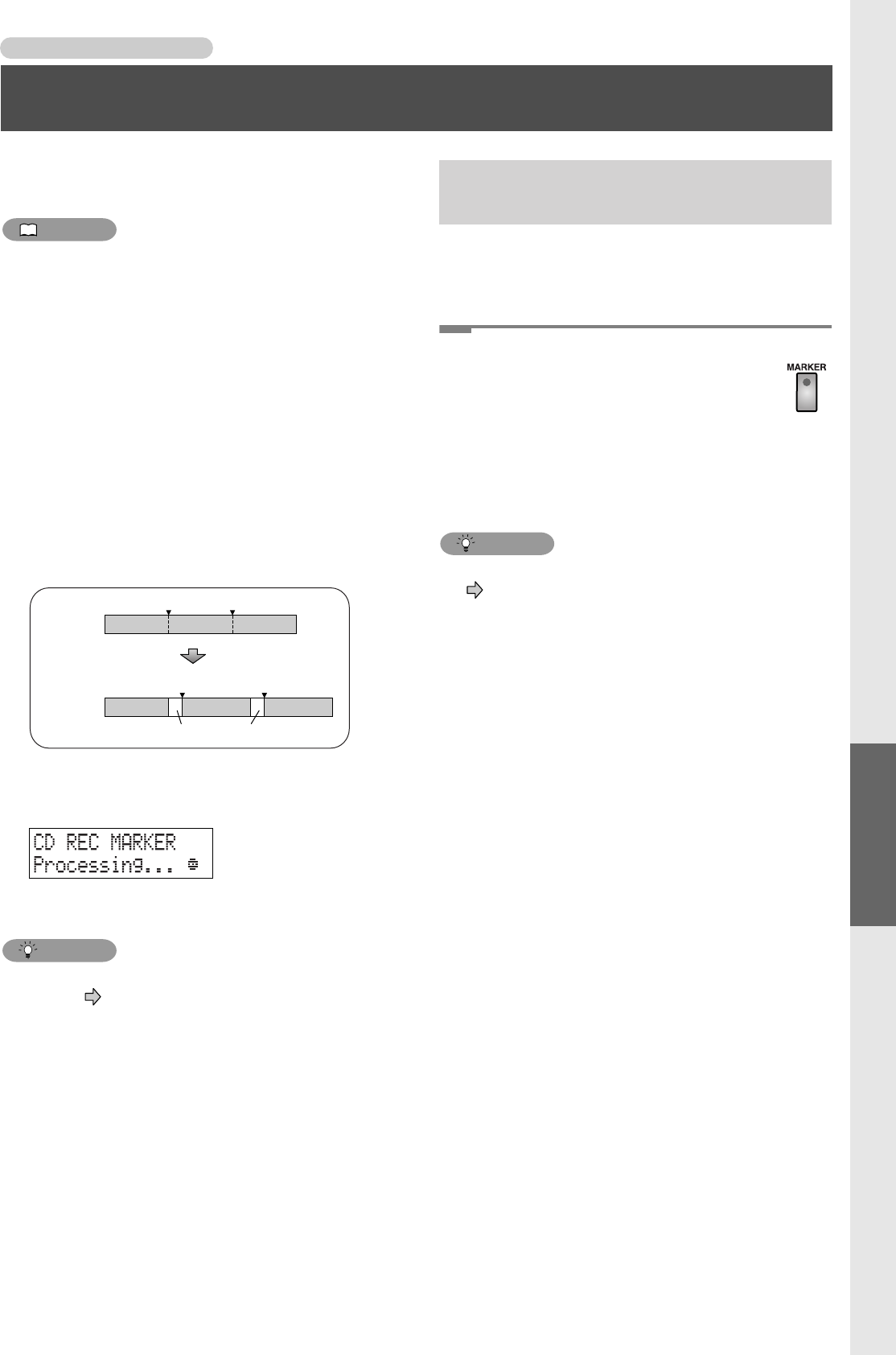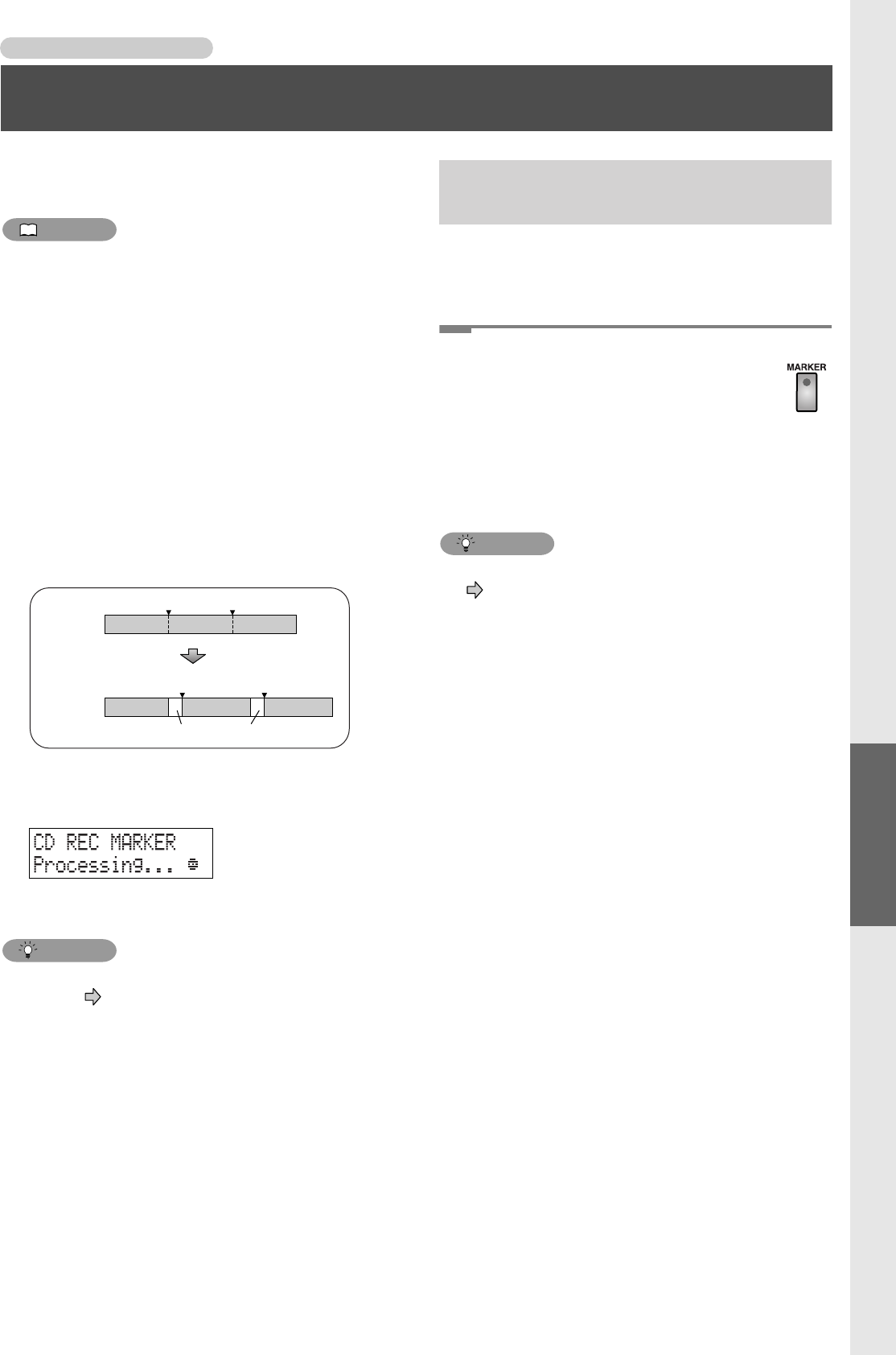
55
Other Recording Methods
Other Recording Methods
Assigning Tracks Numbers While You Record
You can assign a track number while recording, so that
subsequently recorded material will be on a new track.
MEMO
• You can’t delete a track number once it’s been assigned.
• You can assign track numbers only during recording.
• The track numbers can be assigned no closer than four
seconds apart. You can’t assign a new track number less
than four seconds after assigning the previous track
number.
• You can assign up to 99 track numbers (99 tracks) in one
CF card or CD-R disc. In case of a CD-RW disc, you can
assign up to 98 track numbers (98 tracks).
● When you assign track numbers to a CD-R/RW disc
• When you assign a track number, two seconds of silence
is automatically inserted in front of the new track
number.
• You can’t assign another track number while the
following message is displayed. However, recording will
continue.
This message indicates that the track number is being
written to the CD-R/RW disc.
HINT
• Tracks recorded on a CF card can be split afterward as
desired. Page 62, “Dividing a track”
If several songs are being recorded in succession, such as
during a live performance, you can assign a track number to
each song while you continue recording.
1
At the point where you want to assign a
track number during recording, press .
• Press the button that controls the media (CF card or
CD) to which you’re recording.
The track number is incremented, and the material that
follows will be recorded as on that track.
HINT
• You can also use a foot switch to assign track numbers.
In Step 2 of “Specifying the Function of the Foot
Switch” on Page 76, choose “Marker,” and then press the
foot switch at the appropriate moment during recording.
Silence (two seconds)
Track number Track number
Track numberTrack number
A
ABC
BC
CD-R/RW
Disc
Performance
Using [MARKER] to assign track
numbers
Automatically Starting Recording When Sound Begins Assigning Tracks Numbers While You Record