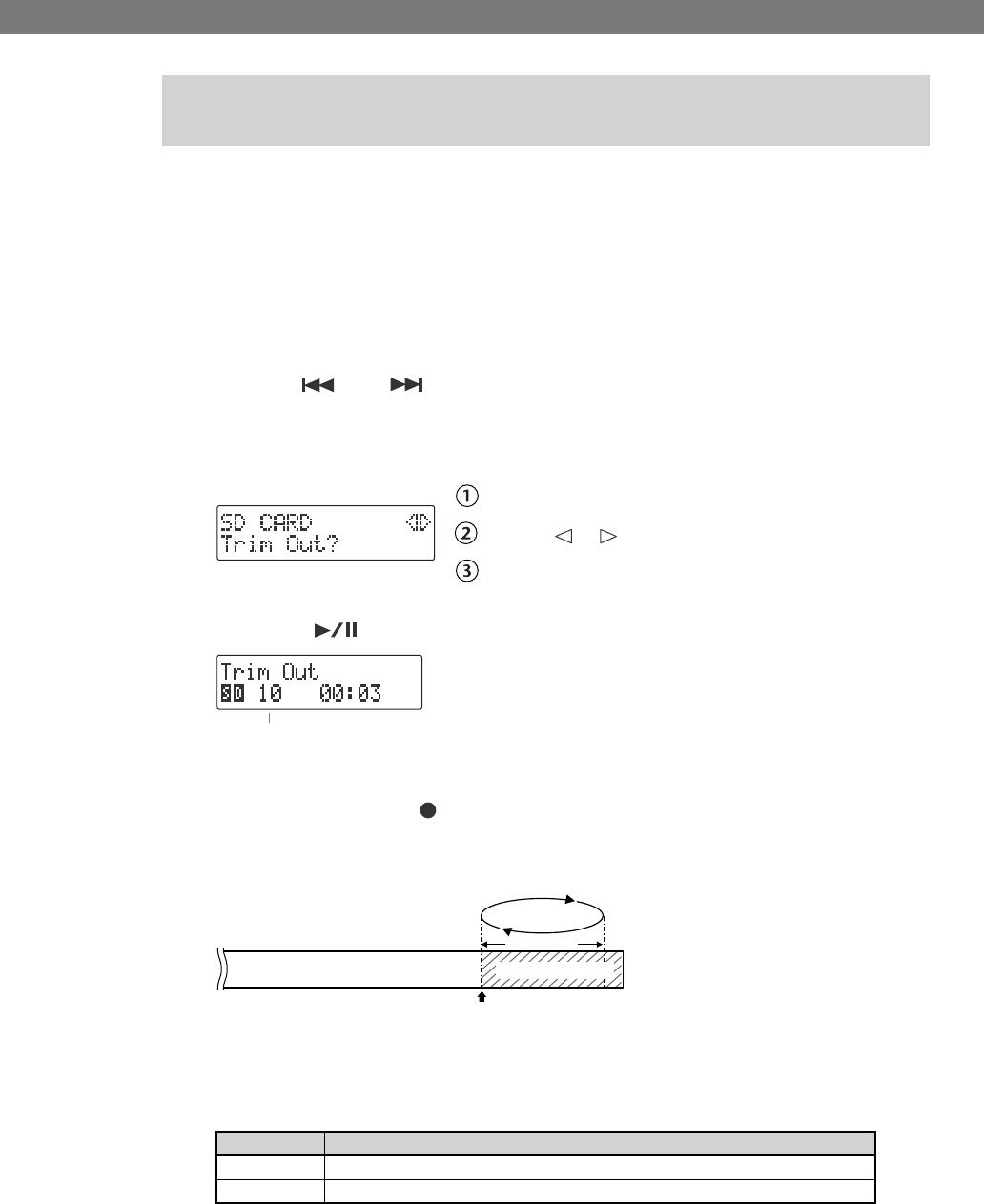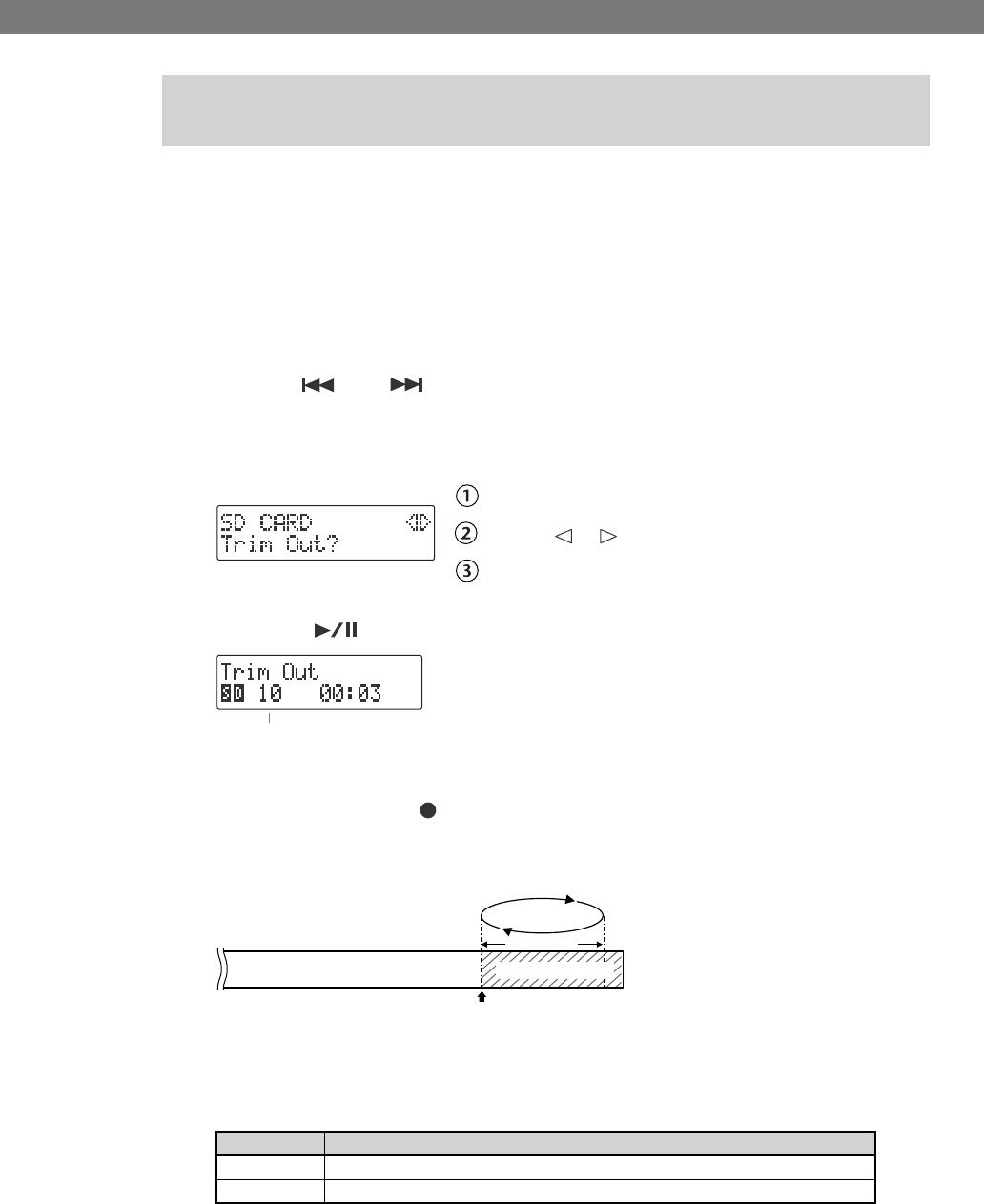
92
Deleting Songs from an SD Memory Card
(continued)
If you stop recording slightly after the end of the performance so as to avoid missing
anything, there will be some unwanted silence at the end of the song. You can delete
this unwanted silence so that the song contains only the performance itself.
1
Insert the SD memory card that you want to edit, and press the
[SD CARD] button.
SD becomes the audio source.
2
Use the [ ] or [ ] button to select the track you want to edit.
3
Press the [MENU] button to access the menu screen, and choose “Trim
Out?”
fig.menu-trimout01-e.eps
Press the [MENU] button to access the menu screen.
Use the [ ] [ ] buttons to choose “Trim Out?”
Press the [ENTER] button to confirm your choice.
4
Press the [ ](Play) button to play back the selected song.
fig.menu-trimout02-e.eps
5
When you come to the point that you want to be the end of the song (the
End Point), press the [ ](Record) button.
(If the song is long, you can fast-forward until you’re near the desired End Point.)
Four seconds of sound following the End Point will play repeatedly.
6
Use the [+] or [-] button to precisely adjust the End Point.
Adjust the End Point so that you no longer hear the end of the song.
Deleting an Unwanted Region at the End of the Song
(Trim Out)
Button
Explanation
[+] button
Moves the End Point backward.
[-] button Moves the End Point forward.
Number of the track you’re editing
Deleted region
End Point—this will be the end of the song after editing.
Four seconds
Plays repeatedly
CD-2i_e.book 92 ページ 2010年3月15日 月曜日 午前10時15分