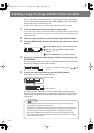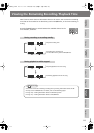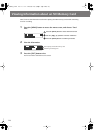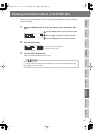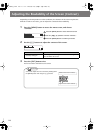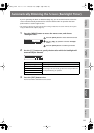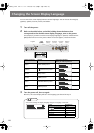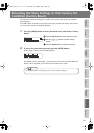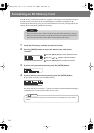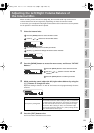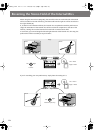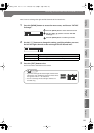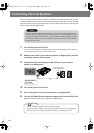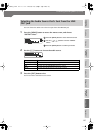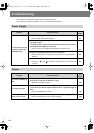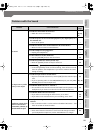122
Formatting an SD Memory Card
If an SD memory card has been used on a computer or other device, and any data remains on
that SD memory card, there will be correspondingly less available recording time. By
formatting the SD memory card, you can erase all data from the card, ensuring that the full
capacity of the card will be available for recording.
1
Insert the SD memory card that you want to format.
2
Press the [MENU] button to access the menu screen, and choose
“Format?”
fig.menu-format-e.eps
Press the [MENU] button to access the menu screen.
Use the [ ] [ ] buttons to choose “Format?”
Press the [ENTER] button to confirm your choice.
3
If you’re sure you want to proceed, press the [ENTER] button.
fig.format-mssg01-e.eps
4
If you’re still sure you want to proceed, press the [ENTER] button.
(If you decide to cancel, press the [EXIT] button.)
fig.format-mssg02-e.eps
The screen will show “Processing..,” and the card will be formatted. When formatting is
completed, you’re returned to the audio source screen.
●
Never turn off the power or remove the SD memory card while formatting is in progress.
●
When you format an SD memory card, all data stored on that card will be erased. Content
lost in this way cannot be recovered. Please use this operation with caution.
Note
You can’t format an SD memory card if its write protect switch (Page 26) is in the “LOCK”
position.
Important
CD-2i_e.book 122 ページ 2010年3月15日 月曜日 午前10時15分