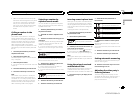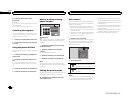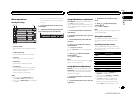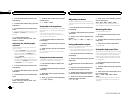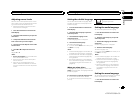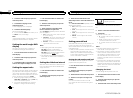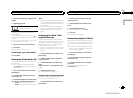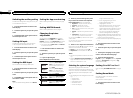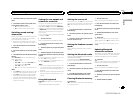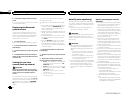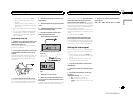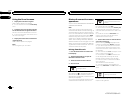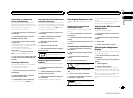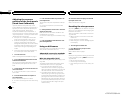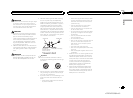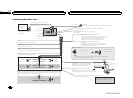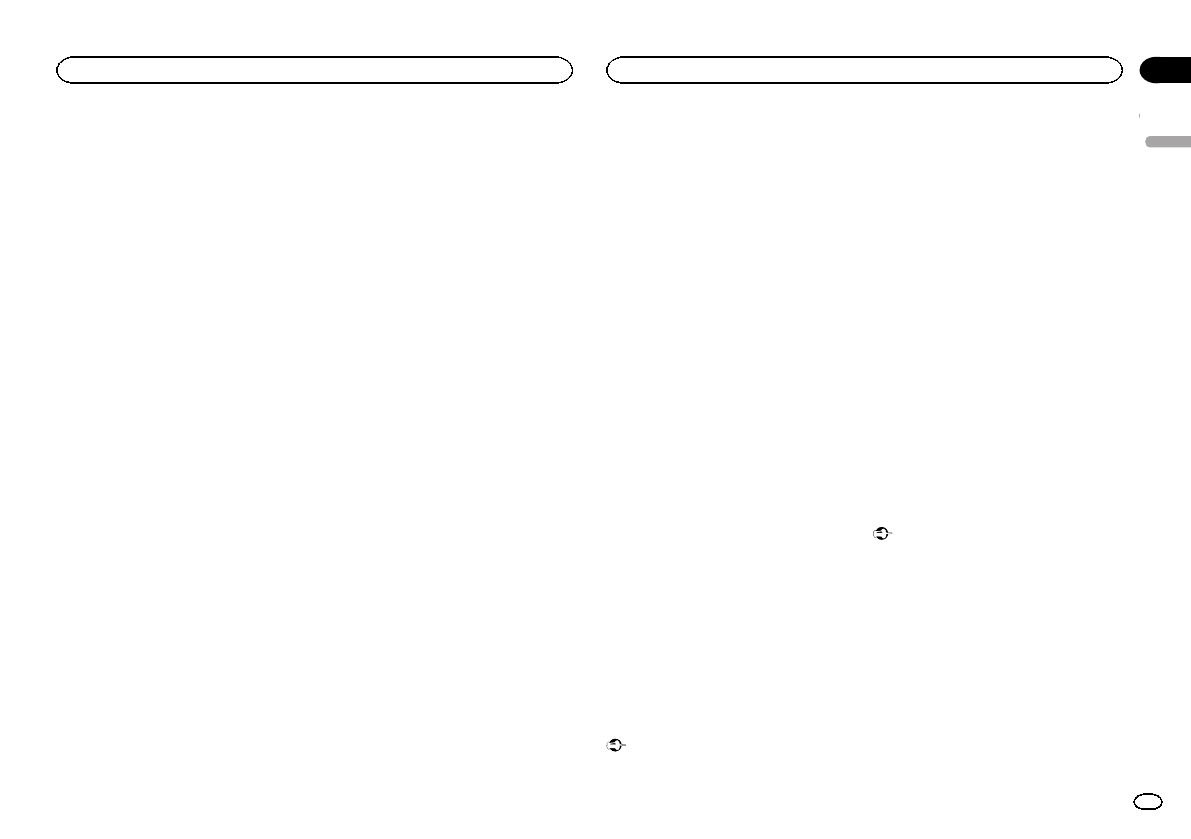
2 Touch the systemkey to open thesystem
menu.
3 Touch Demo modeon the system menu
to turn Demo modeon or off.
! On– The Demoscreen appears.
! Off– TheDemo screen doesnot appear.
Switching sound muting/
attenuation
Sound from this systemis automatically muted
or attenuated whena signal from equipment
with a mute functionis received.
! Soundfrom this systemreturns to normal
when the mutingor attenuation is canceled.
1 Press the home buttonto switch to the
home display.
2 Touch the systemkey to open thesystem
menu.
3 Touch Mute/ATT untilthe desired setting
appears.
Touch Mute/ATT untilthe desired setting ap-
pears in the display.
! Mute– Muting
! ATT –20dB –Attenuation (ATT –20dB hasa
stronger effectthan ATT –10dB)
! ATT –10dB –Attenuation
! Off– Turnsthe sound muting/attenuationoff
Notes
! WhenMute is displayed,the sound is turned
off and no audioadjustments can be made.
! WhenATT is displayed, the soundis attenu-
ated and onlythe volume can be adjusted.
(No other audio adjustmentscan be made.)
! Operationreturns to normalwhen the phone
connection is ended.
Setting the rear output and
subwoofer controller
This unit’s rear output(rear speaker leads out-
put and RCA rearoutput) can be usedfor full-
range speaker (Full) or subwoofer (Subwoofer)
connection. If you switchthe rear output setting
to Subwoofer, you can connecta rear speaker
lead directly toa subwoofer without using an
auxiliary amp.
Initially, the unit is setfor a rear full-range speak-
er connection (Full).
1 Turn the source off.
Refer to Turning the source ON/OFFon page 8.
2 Press the home buttonto switch to the
home display.
3 Touch the systemkey to open thesystem
menu.
4 Touch Rear Speakeron the system menu
to switch thesubwoofer output or full-range
speaker.
# Whenno subwoofer isconnected tothe rearout-
put, selectFull (full-rangespeaker).
# Whena subwooferis connected tothe rear out-
put, selectSubwoofer (subwoofer).
Notes
! Evenif you change thissetting, there will be
no output unless youturn the subwoofer out-
put on (refer toUsing subwoofer output on
page 34).
! Bothrear speaker leadoutputs and RCA rear
output are switchedsimultaneously in this
setting.
Using the keyboard
Keyboard is availableonly in Advanced App
Mode.
Refer to Settingthe Keyboard on page 23.
Setting the ever scroll
When ever scrollis set toOn, recorded textinfor-
mation scrolls continuouslyin the display. Set to
Off if you preferthe information to scroll just
once.
1 Press the home buttonto switch to the
home display.
2 Touch the systemkey to open thesystem
menu.
3 Touch Ever Scroll on the systemmenu to
turn ever scroll onor off.
Setting the Pandora connect
mode
Refer to Settingthe Pandoraconnect mode on
page 28.
Setting the Bluetooth audio
(Function of AVH-X5500BHS/AVH-X4500BT/AVH-
X3500BHS/AVH-X2500BT)
You need to activatethe Bluetooth Audio
source in order touse a Bluetooth audioplayer.
1 Press the home buttonto switch to the
home display.
2 Touch the systemkey to open thesystem
menu.
3 Touch Bluetooth Audioon the system
menu to turn Bluetoothaudio on or off.
Clearing Bluetooth memory
Important
Never turn theunit off while the Bluetooth mem-
ory is being cleared.
1 Turn the source off.
Refer to Turning the source ON/OFFon page 8.
2 Press the home buttonto switch to the
home display.
3 Touch the systemkey to open thesystem
menu.
4 Touch Bluetooth MemoryClear on the
system menu.
5 Touch Clear.
After selecting a desireditem, a confirmation
display appears. Touch OK to delete thememo-
ry.
# Ifyou do notwant toclear the memory, touch
Cancel.
Updating Bluetooth
connection software
This function isused to update this unitwith the
latest Bluetooth software. For about Bluetooth
software and updating, referto our website.
Important
Never turn theunit off and never disconnectthe
phone while thesoftware is beingupdated.
1 Turn the source off.
Refer to Turning the source ON/OFFon page 8.
2 Press the home buttonto switch to the
home display.
3 Touch the systemkey to open thesystem
menu.
4 Touch BT SoftwareUpdate.
English
System settings
39
Section
System settings
En
20
<CRD4703-B/N>39