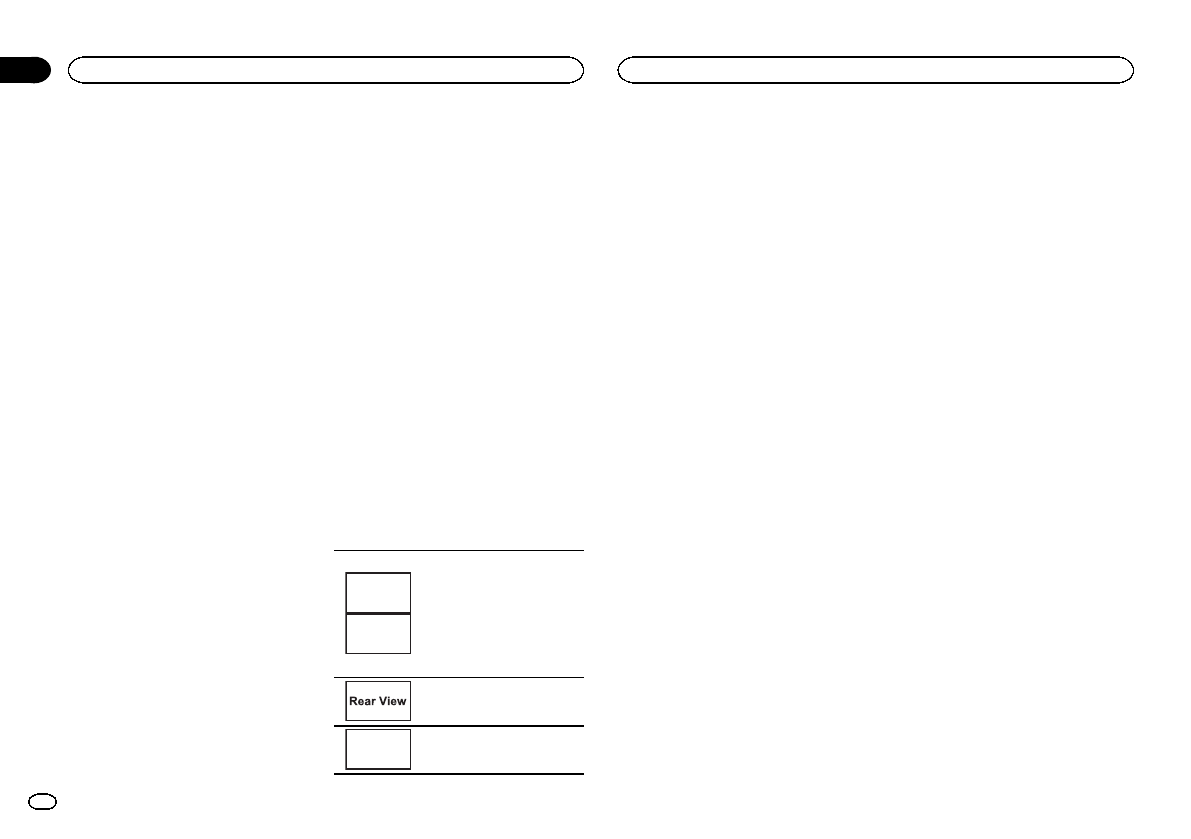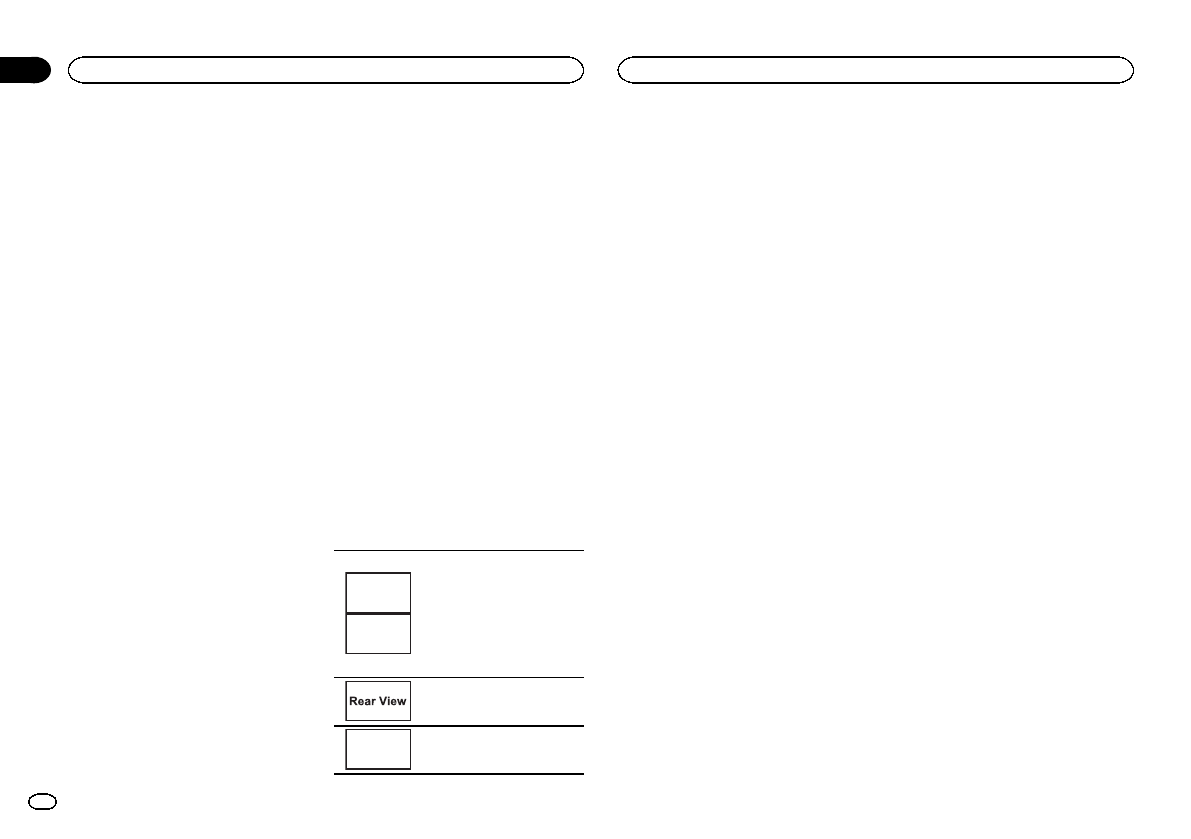
Switching the auxiliary setting
Activate this settingwhen using an auxiliary de-
vice connected to thisunit.
1 Press the home buttonto switch to the
home display.
2 Touch the systemkey to open thesystem
menu.
3 Touch AUX Inputon the system menu to
turn AUX Input onor off.
Setting AV input
Activate this settingwhen using an external
video component connectedto this unit.
1 Press the home buttonto switch to the
home display.
2 Touch the systemkey to open thesystem
menu.
3 Touch AV Input on thesystem menu to
turn AV Input on oroff.
Setting the RGB Input
You can switch thesetting of RGB input.
1 Press the home buttonto switch to the
home display.
2 Touch the systemkey to open thesystem
menu.
3 Touch RGB Inputon the system menu to
turn iPhone or NAVI.
Note
If you use AdvancedApp Mode, set to iPhone.
Setting the App sound mixing
Refer to Settingthe App sound mixing onpage
23.
Setting MIXTRAX mode
Refer to SettingMIXTRAX mode on page27.
Changing the picture
adjustment
You can adjust theBrightness (brightness),
Contrast (contrast), Color(color) , Hue (hue),
Dimmer (dimmer), andTemperature (tempera-
ture) for eachsource and rear view camera.
! You cannot adjust Color, Hue and Contrast
for the audiosource.
1 Press the home buttonto switch to the
home display.
2 Touch the systemkey to open thesystem
menu.
3 If you are adjustingthe
Picture Adjustment, selectthe unit.
NAVI
Apps
Completing PictureAdjust-
ment forthe Navigationsystem
when theRGB inputsetting is
set toNAVI.
Completing PictureAdjust-
ment forthe Advanced App
Mode whenthe RGBinput set-
ting isset toiPhone.
Adjusting thePicture Adjust-
ment forthe rear viewcamera.
Source
Adjusting thePicture Adjust-
ment forthe source.
4 Touch any ofthe following touch panel
keys to selectthe function to be adjusted.
Picture Adjustment itemsare displayed.
! Brightness– Adjusts theblack intensity
! Contrast– Adjusts thecontrast
! Color– Adjusts thecolor saturation
! Hue– Adjuststhe tone ofcolor (redor green
is emphasized)
! Dimmer– Adjuststhe brightness ofthe dis-
play
! Temperature – Adjuststhe colortempera-
ture, resultingin abetter white balance
# You canadjust Hueonly when thecolor system
is setto NTSC.
# Withsome rear viewcameras, picture adjust-
ment maynot bepossible.
5 Touch c ord to adjust the selecteditem.
Each time youtouch c or d, the levelof the se-
lected item increasesor decreases.
# Dimmercan be adjustedfrom +1to +48.
# Temperature can beadjusted from+3 to –3.
Notes
! You cannot operate this functionwhile driv-
ing.
! DifferentBrightness/Contrast/Dimmer set-
tings can be setfor when the illumination
switch is onand when it is off.
Selecting the system language
The system languagecan be selected.
If text information suchas the title name, artist
name or a commentis embedded in aEuropean
language, they canalso be displayed on this
unit.
! Thelanguage can bechanged for the follow-
ing:
— Audio menu
— System menu
— Video Setup menu
— Bluetooth menu
— On-screen display
(English and Russian only)
— Multi language settingfor DivX
(English and Russian only)
— Language for cautions
Some operations onthis unit are prohib-
ited from usewhile driving or require
careful attention whenoperated. In such
cases, a cautionwill appear on the dis-
play. You can change the languagefor
caution messages withthis setting.
! Ifthe embedded language andthe selected
language setting arenot the same, text infor-
mation may notdisplay properly.
! Somecharacters may notbe displayed prop-
erly.
1 Press the home buttonto switch to the
home display.
2 Touch the systemkey to open thesystem
menu.
3 Touch System Languageon the system
menu to selectthe desired language.
4 Touch the desiredlanguage.
English (English)—Français (French)—Español
(Spanish)—Portuguese (Portuguese)—中文
(Simplified Chinese)
Setting SiriusXM Tune Startä
Refer to SettingSiriusXM Tune Startä onpage
16.
Setting Demo Mode
Once Demo Modeis turned on, the Demo
screen appears.
Refer to Demomode on page 6.
1 Press the home buttonto switch to the
home display.
System settings
38
Section
System settings
En
20
<CRD4703-B/N>38