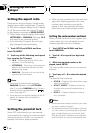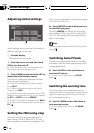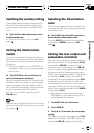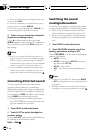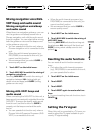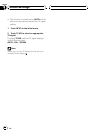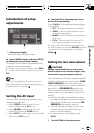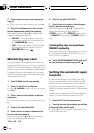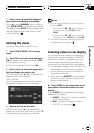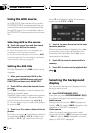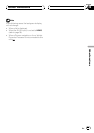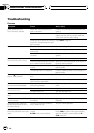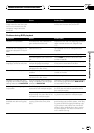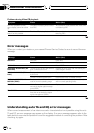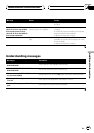2 Touch c to turn rear view camera set-
ting on.
# To turn rear view camera setting off, touch d.
3 Touch b and then touch c or d to se-
lect an appropriate setting for polarity.
Each time you touch c or d it switches be-
tween the following polarity:
! BATTERY When the polarity of the con-
nected lead is positive while thegear shift
is in REVERSE (R) position
! GND When the polarity of the connected
lead is negative while the gear shift is in
REVERSE (R) position
Monitoring rear view
You can display the image from the rear view
camera at all time (e.g. to monitor an attached
trailor). The rear view image is displayed in the
small window over the navigation map image.
To display the rear view image, both the navi-
gation unit and the rear view camera must be
connected to this unit.
1 Touch B-CAM on the setup menu.
2 Touch b until P in P is selected.
# When B. CAMERA is set to off, you cannot se-
lect PinP.
3 Touch c to turn the picture in picture
setting on.
# To turn the picture in picturesetting off, touch
d.
4 Touch b to select PinP SIZE.
5 Touch c or d to select a favorite size
for the rear view picture.
Each time you touch c or d it switches be-
tween the following picture sizes:
1/161/91/4
6 Touch b to select PinP POS.
7 Touch c or d to select a favorite post-
ion for the rear view picture.
Each time you touch c or d it switches be-
tween the following picture position:
UPPER L (upper left)UPPER R (upper right)
LOWER R (lower right)LOWER L (lower
left)
Turning the rear view picture
ON/OFF instantly
If the rear view picture is blocking your view of
the navigation image or AVG-VDP1, you can
turn it on or off instantly.
% Touch ENTERTAINMENT (ENT) and hold
to turn the rear view picture on/off.
Setting the automatic open
function
To prevent the display from hitting the shift
lever of an automatic vehicle when it is in P
(park) position, or when you do not wish the
display to open/close automatically, you can
set the automatic open function in the manual
mode.
Furthermore, to adjust the LCD panel slide po-
sition, you can turn the set back on or off.
1 Touch FLP ST on the setup menu.
2 Touch a to turn the set back on and the
LCD panel slides to the back.
# Touch b to turn the setback off and the LCD
panel slides to the front.
Other Functions
En
96
Section
20