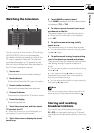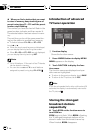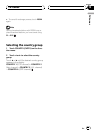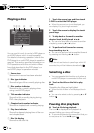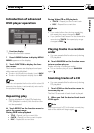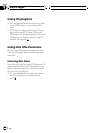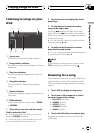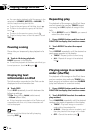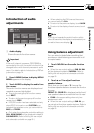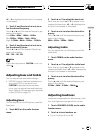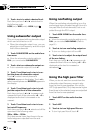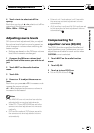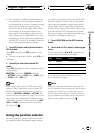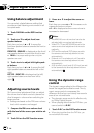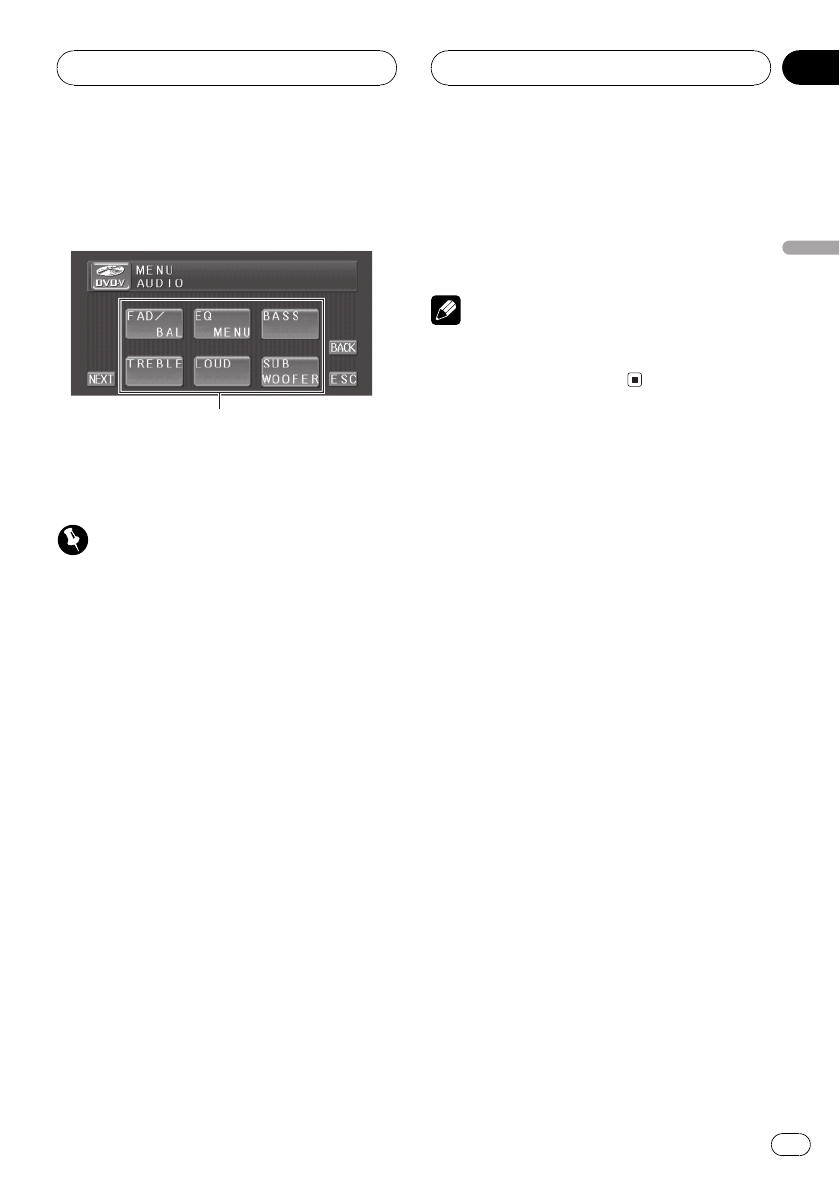
Introduction of audio
adjustments
1
1 Audio display
Shows the audio function names.
Important
If the multi-channel processor (DEQ-P6600) is
connected to this unit, the audio functionwill be
changed to the multi-channel processors audio
menu. For details, refer to Introduction of DSPad-
justments on page 74.
1 Press A.MENU button to display MENU.
MENU appears on the display.
2 Touch AUDIO to display the audio func-
tion names.
The audio function names are displayed and
operable ones are highlighted.
# To go to the nextgroup of function names,
touch NEXT.
# To return to the previousgroup of function
names, touch PREV.
# If EQ-EX function has been selected andonly
when EQ-EX is turned on and CUSTOMis se-
lected as the equalizer curve, you can switch to
BASS and TREBLE.
# Only when the subwoofer controller settingis
FULL, NON FADING will be displayed instead of
SUB WOOFER. (Refer to Settingthe rear output
and subwoofer controller on page 91.)
# When selecting the FM tuner as the source,
you cannot switch to SLA.
# To return to the previousdisplay, touch BACK.
# To return to the display of each source, touch
ESC.
Note
If you do not operate the audio functionwithin
about 30 seconds, the display is automatically re-
turned to the source display.
Using balance adjustment
You can select a fader/balance setting that
provides an ideal listening environment in all
occupied seats.
1 Touch FAD/BAL on the audio function
menu.
# When the rear output setting is SUB.W, BAL
will be displayed instead of FAD/BAL. Refer to
Setting the rear output and subwoofer controller
on page 91.
2 Touch a or b to adjust front/rear
speaker balance.
Each time you touch a or b it moves the
front/rear speaker balance towards the front or
the rear.
FRONT:15 REAR:15 is displayed as the front/
rear speaker balance moves from front to rear.
# FR:00 is the proper setting when onlytwo
speakers are used.
# When the rear output setting is SUB.W, you
cannot adjust front/rear speaker balance. Refer to
Setting the rear output and subwoofer controller
on page 91.
Audio Adjustments
En
69
Section
16
Audio Adjustments