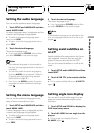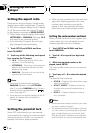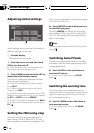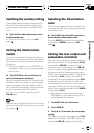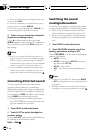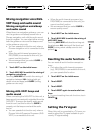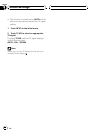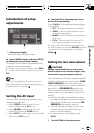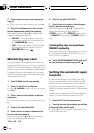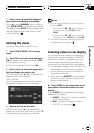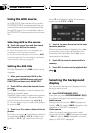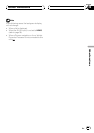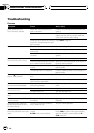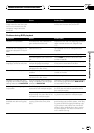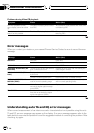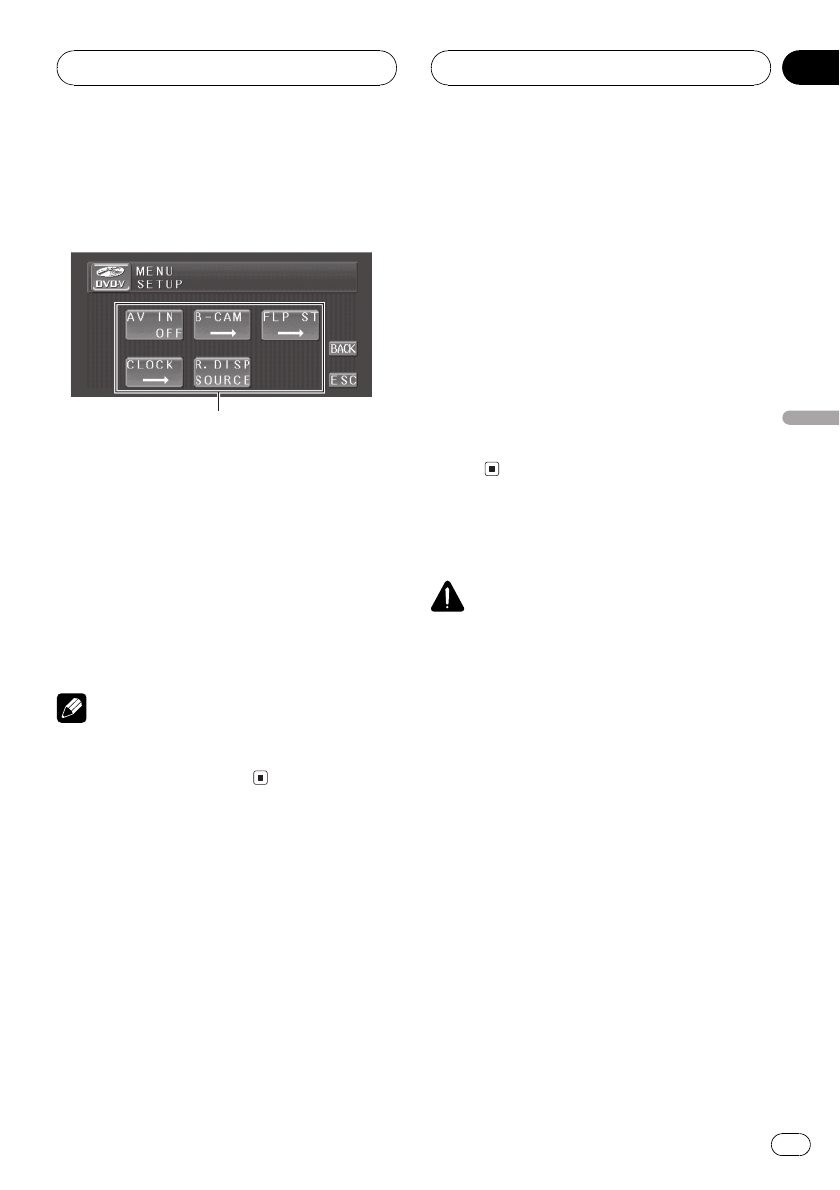
Introduction of setup
adjustments
1
1 Setupmenu display
Shows the setup function names.
% Press A.MENU button and touch SETUP
to display the setup function names.
The setup function names are displayed and
operable ones are highlighted.
# To return to the previousdisplay, touch BACK.
# To return to the displayof each source, touch
ESC.
Note
If you do not operate the setup function within
about 30 seconds, the display is automatically re-
turned to the source display.
Setting the AV input
You can switch the setting according to the
connected component.
! Select VIDEO to watch video of a con-
nected component as AV source.
! Select M-DVD to watch video of a con-
nected DVD player as S-DVD source.
! Select EXT-V to watch video of a connected
video unit as EXT source.
% Touch AV IN on the setup menu to se-
lect the AV input setting.
Touch AV IN until the desired setting appears
in the display.
! OFF No video component is connected
! VIDEO External video component (such
as portable video player)
! M-DVD Multi-DVD player connected with
RCA cable
! EXT-V External video unit (such as Pio-
neer products available in the future)
# When a multi-DVD player is connectedwith
an AV-BUS cable, do not select M-DVD otherwise
no picture will be displayed evenif you select
S-DVD.
Setting for rear view camera
CAUTION
Pioneer recommends the use of a camera
which outputs mirror reversed images, other-
wise screen image mayappear reversed.
This unit features a function that automatically
switches to the rear view camera video (REAR
VIEW CAMERA IN jack) when a rear view
camera is installed on your vehicle. When the
gear shift is in REVERSE (R) position, the
video automatically switches to a rear view
camera video. (For more details, consult your
dealer.)
! Confirm the setting immediately whether
the display changes to a rear view camera
video when the gear shift is moved to RE-
VERSE (R) from another position.
! When the display changes to a rear view
camera video during normal drivings,
switch to another setting.
! To return to the source display, press
V.ADJ.
1 Touch B-CAM on the setup menu.
Other Functions
En
95
Section
20
Other Functions