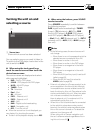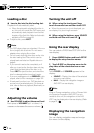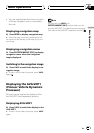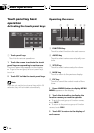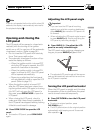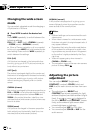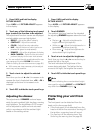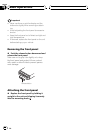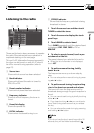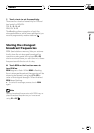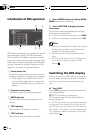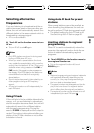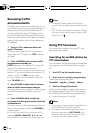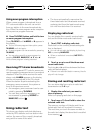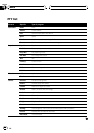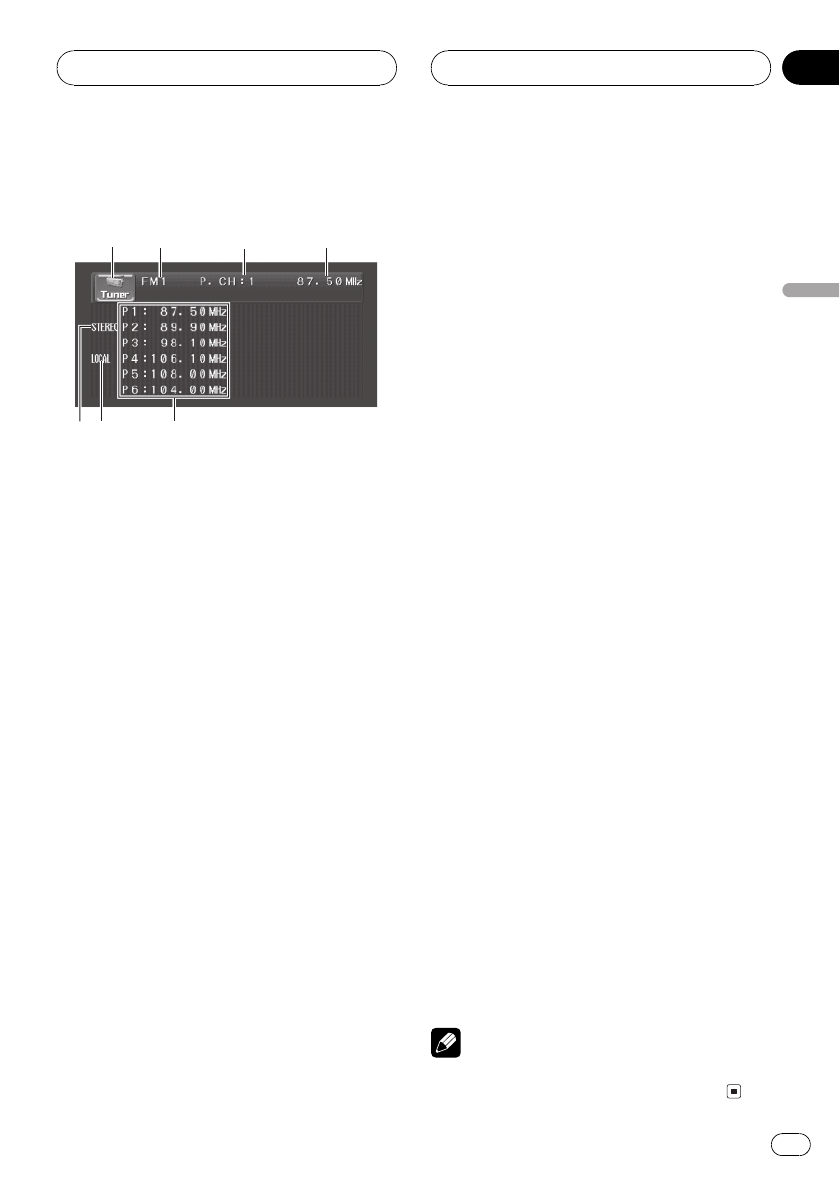
Listening to the radio
1
2
4
3
6
7
5
These are the basic steps necessary to operate
the radio. More advanced tuner operation is
explained starting on the next page.
This units AF (alternative frequencies search)
function can be turned on and off. AF should
be off for normal tuning operation (refer to
page 27).
1 Sourceicon
Shows which source has been selected.
2 Band indicator
Shows which band the radio is tuned to,
MW, LW or FM.
3 Presetnumber indicator
Shows which preset has been selected.
4 Frequencyindicator
Shows to which frequency the tuner is
tuned.
5 Presetlist display
Shows the preset list.
6 LOCAL indicator
Shows when local seek tuning is on.
7 STEREO indicator
Shows that the frequency selected is being
broadcast in stereo.
1 Touch the source icon and then touch
TUNER to select the tuner.
2 Touch the screen to display the touch
panel keys.
3 Touch BAND to select a band.
Touch BAND repeatedly until the desired band
is displayed, FM1, FM2, FM3 for FM or
MW/LW.
4 To select a preset channel, touch a pre-
set channel on the list.
The preset channel you selected is tuned in.
# When the list of channels is not displayed,
touch LIST.
5 To perform manual tuning, briefly
touch c or d.
The frequencies move up or down step by
step.
# You can also perform manual tuning by press-
ing c or d button.
6 To perform seek tuning, keep touching
c or d for about one second and release.
The tuner will scan the frequencies until a
broadcast strong enough for good reception is
found.
# You can cancel seek tuning by briefly touching
either c or d.
# If you keep touching c or d you can skipsta-
tions. Seek tuning starts as soon as yourelease
the key.
# You can also perform seek tuning by pressing
and holding c or d button.
Note
If you do not use the touch panel keyswithin 30
seconds, they will be hidden automatically.
Tuner
En
23
Section
05
Tuner