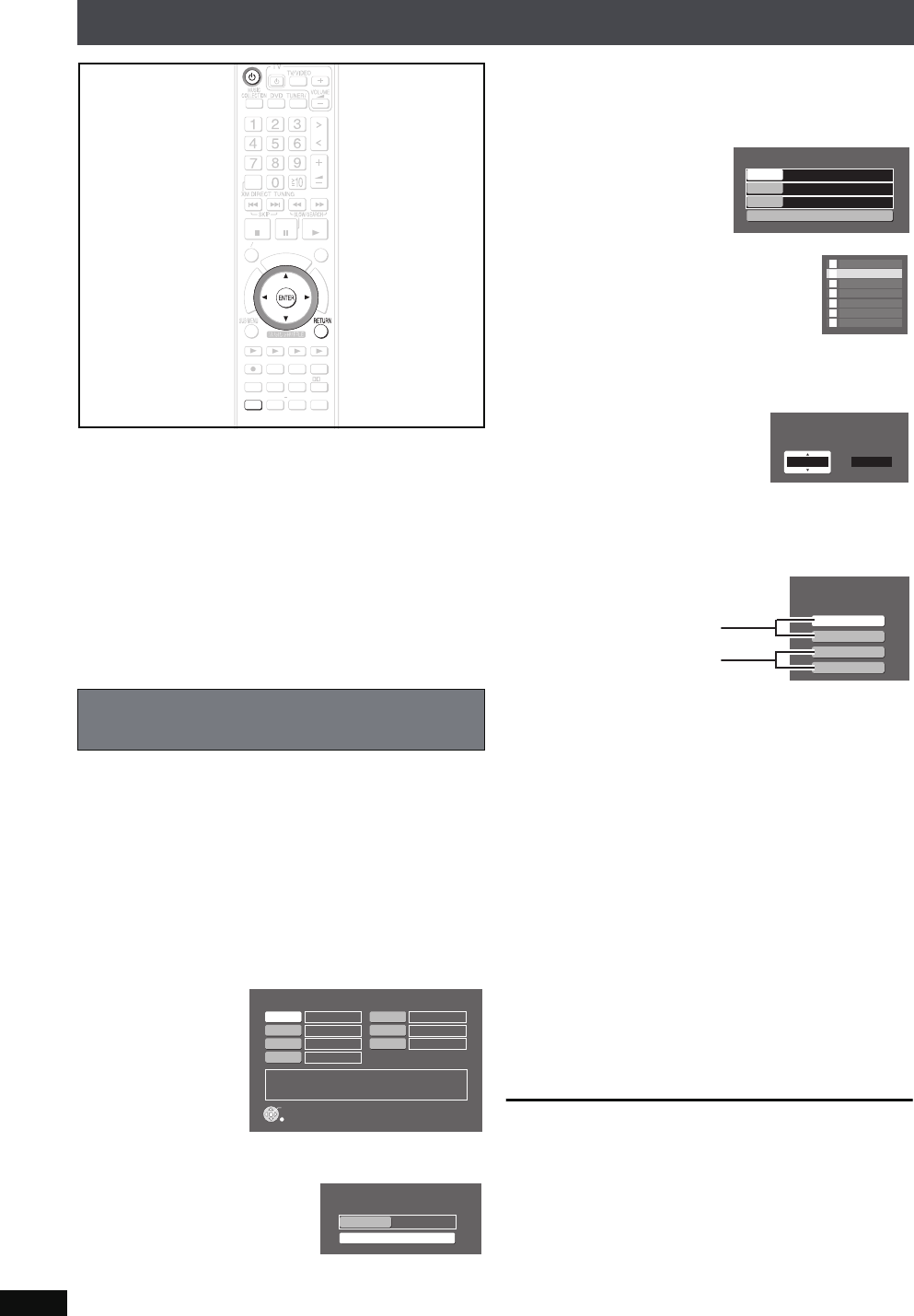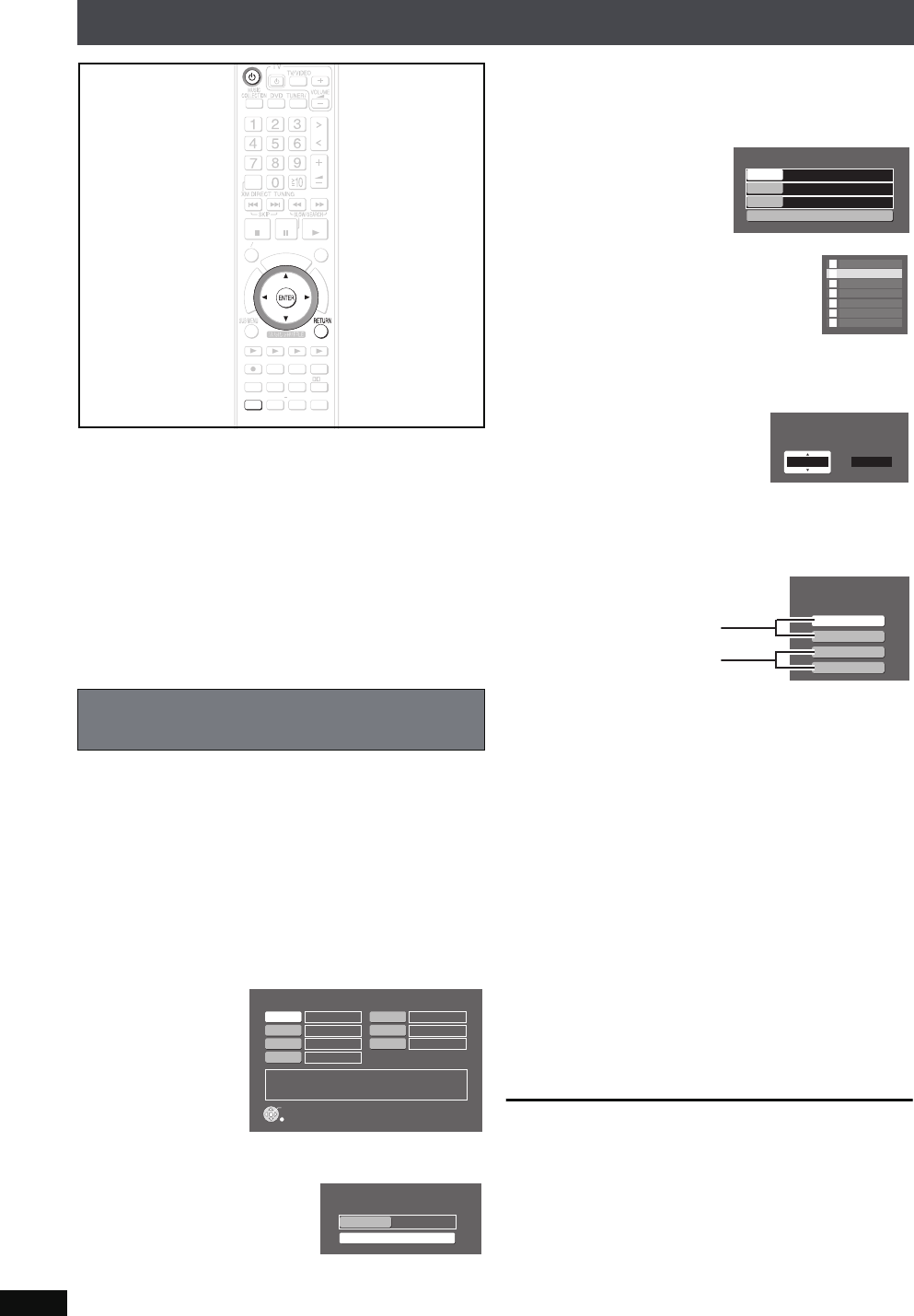
RQT8926
84
Using the scheduled timer recording function
When the previously set time and day of the week is reached,
the power will turn on and the unit will record from an external
audio source or radio to the HDD, and when the recording time
is finished, the unit will turn off automatically. You can also set
the unit to make multiple recordings.
Preparation
1 To display the picture turn on the television and select the
appropriate video input to suit the connections to this unit.
2Press [Í].
3 Set the clock (➜ page 15).
4 When making a recording from the radio, add the radio
station as a preset channel (➜ page 16).
You can set up to 7 different details for the scheduled timer
recording.
1 Press [SETUP].
2
Press
[34]
to s
elect “Other Setup” and press
[ENTER].
3
Press
[34]
to s
elect “Clock/Timer” and press
[ENTER].
4
Press
[34]
to s
elect “Timer Setup” and press
[ENTER].
5
Press [
3421]
to s
elect the number you want to
record and press [ENTER].
≥You can select any number between “REC1” and
“REC7”.
6 Set the operation details.
1
Press
[34]
to s
elect “Detail Setting” and press
[ENTER].
2
Press
[34]
to s
elect “Day” and press [ENTER].
3 Press [34] to select the day you want to set,
press [21] to add a check mark, and then press
[ENTER].
4
Press
[34]
to s
elect “Time” and press [ENTER].
5 Press [21] to select the start/finish time and
press [34] to set the time.
Then press [ENTER].
6 Press [34] to select “Source” and press
[ENTER].
7
Press
[34]
to s
elect the audio source and press
[ENTER].
When recording from the radio
1 In step 7, select “FM” or “AM”.
2 Press [34] to select the preset channel that you
want to record.
When recording from an external device
1 In step 7, select “TV Audio” or “AUX”.
2 After switching the detailed settings to “On” (in the
operations on page 85) set the day of the week and
time for recording to match the settings also on the
external device.
≥You cannot record when “TV Audio Input” is set to
“DIGITAL IN”.
8
Press
[34]
to s
elect “
Execute”
and press
[ENTER].
The details for the scheduled timer recording are set.
To return to the previous screen
Press [RETURN].
When you want timer to operate immediately with the
details that you set, go directly to step 6 on the next page.
≥When you only want to set the details for a recording, press
[RETURN] several times and the unit will return to the
previous screen.
Setting the details of the scheduled timer
recording
ޓ
D
I
R
E
C
T
N
A
V
I
G
A
T
O
R
O
N
E
T
O
U
C
H
P
L
A
Y
S
T
A
R
T
ޓ
ޓ
ޓ
T
O
P
M
E
N
U
HDD
BAND
FUNCTIONS
MENU PLAYLIST
SELECT
VOLUME
FAVORITE
PLAYMODE
HDDREC
ENERGETIC RELAXINGMELLOW
MUTINGSETUP
SELECT
SOUND
SLEEP
FL DISPLAY
VS
2
ND
EMOTIONAL
REG
SELECT
PLAYPAU SESTOP
CH SELECT
CANCEL
SETUP
CH SELECT
CANCEL
REC Timer Setting
Not Yet Set.
View Details
RETURN
REC1
REC2
REC3
REC4
-(Erase Setting)
-(Erase Setting)
-(Erase Setting)
-(Erase Setting)
REC5
REC6
REC7
-(Erase Setting)
-(Erase Setting)
-(Erase Setting)
REC Timer 1 Setting
Timer Setup
Detail Setting
-(Erase setting)
REC Timer 1 Content Settin
g
Execute
Not Yet Set.
AM 12:00 - AM 12:00
Not Yet Set.
Source
Time
Day
SUN
MON
TUE
WED
THU
FRI
SAT
REC Timer 1 Time Setting
AM 1200 -
Start Time
AM 1200
End Time
REC Timer 1 Source Setting
Select Recording source.
FM
AM
TV Audio
AUX
“FM” or “AM” radio
External device is
connected to “TV IN”
or “AUX” terminal
PTX79P.book Page 84 Monday, April 9, 2007 9:24 AM