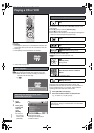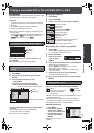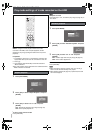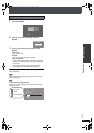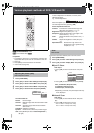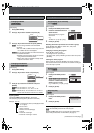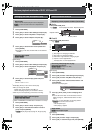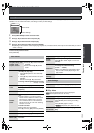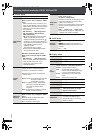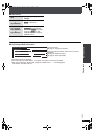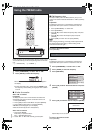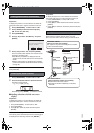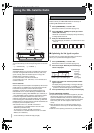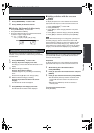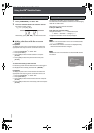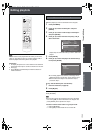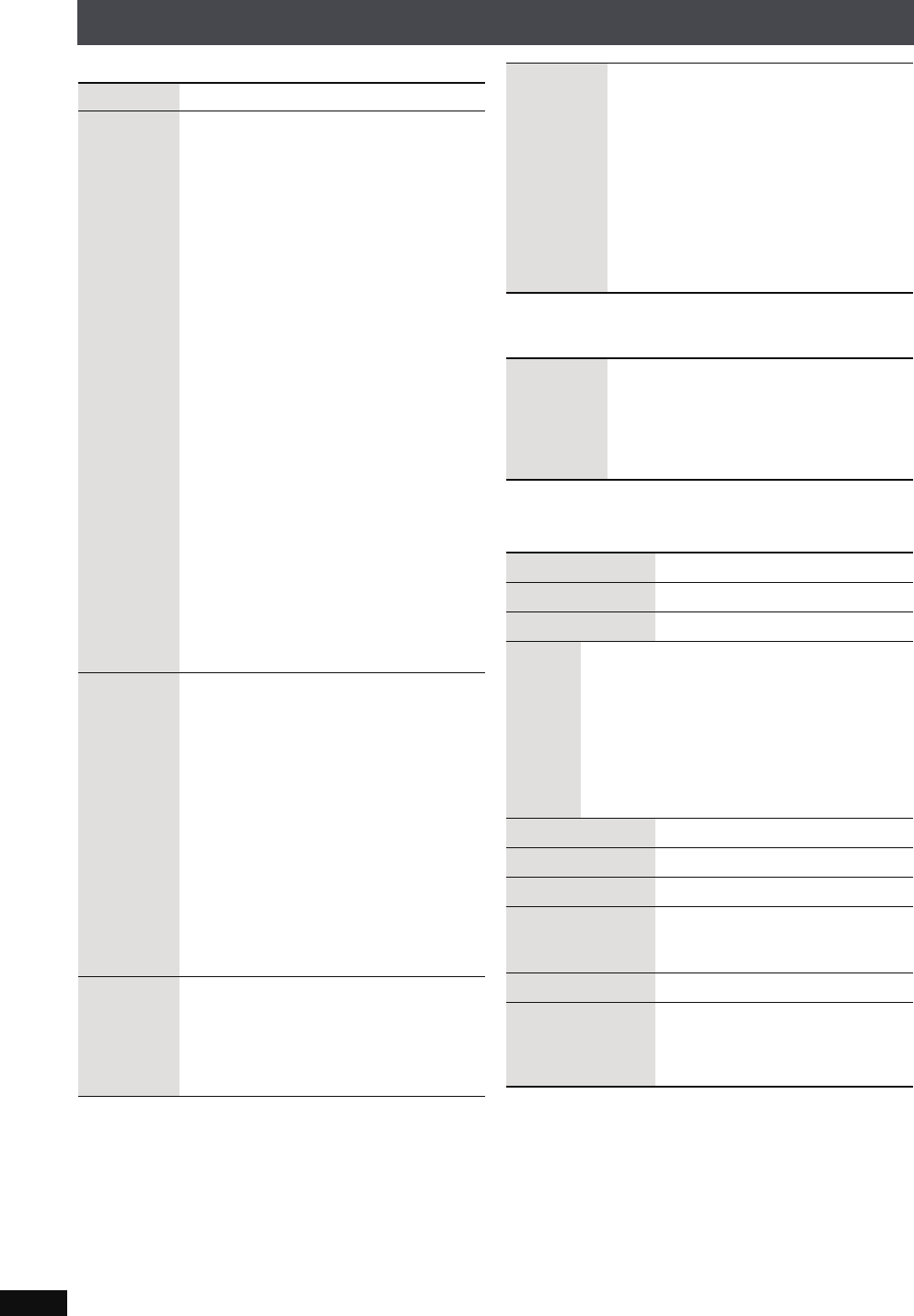
RQT8926
60
Various playback methods of DVD, VCD and CD
∫ Picture Menu
∫ Audio Menu
∫ Display Menu
Picture Mode (➜ page 56, Adjusting the picture quality)
Video Output
Mode
With HDMI connection (When “Video
Mode” is set to “On”) (➜ page 93, “HDMI”
menu)
Video recordings will be converted to, and
output as, high definition video. The picture
quality will vary depending on the connected
equipment. Choose the picture quality to
your preference.
480i (interlace) 480p (progressive)
720p (progressive) 1080i (interlace)
1080p (progressive)
≥“¢” will be displayed next to those video
outputs possible with the connected
equipment. Selecting an item without “¢”
can result in the picture being distorted.
Should the picture be distorted, press and
hold [CANCEL] until the picture is
displayed correctly.
The setting will return to “480p”.
≥Output from the COMPONENT VIDEO
OUT terminal will be “480i”.
With Other connections (When “
Video
Mode
” is set to “Off”) (
➜
page 93, “HDMI”
menu)
480i (interlace) 480p (progressive)
When you select “480p” and a confirmation
screen appears, select “Yes” only if
connecting to a progressive output
compatible television.
Transfer
Mode
If you have chosen “480p”, “720p”, “1080i” or
“1080p” (➜ above), select the method of
conversion to suit the type of material.
≥When the tray is opened, the setting will
return to Auto1.
Auto1 (normal): Automatically detects the film
and video content, and
appropriately converts it.
Auto2: In addition to Auto1, automatically
detects film contents with different
frame rates and appropriately
converts it.
Video: Select when using Auto1 and Auto2,
and the content is distorted.
HD Picture
Enhancer
With HDMI connection (When “Video
Mode” is set to “On”) (➜ page 93, “HDMI”
menu)
Makes the quality of HDMI video output
(720p,1080i,1080p) sharp.
Off, 1 (weakest) to 3 (strongest)
HDMI Color
Space
With HDMI connection (When “Video
Mode” is set to “On”)
(➜ page 93, “HDMI” menu)
The picture quality will vary depending on the
connected equipment. Choose the picture
quality to your preference.
Should one of the items below not be possible
with the connected equipment it will not be
displayed.
RGB YCbCr (4:4:4) YCbCr (4:2:2)
≥“RGB Range” (➜ page 93, “HDMI” menu) is
available when “RGB” is selected.
Dialogue
Enhancer
To make the dialogue in movies easier to
hear
[DVD-V] (Dolby Digital, DTS, 3-channel or
over, with the dialogue recorded in the center
channel)
On ,------. Off
Information On ,------. Off
Subtitle Position 0 to s60 (in 2 units)
Subtitle Brightness
Auto, 0 to s7
4:3
Aspect
To select how to show images made for 4:3
aspect screens on a 16:9 aspect television
Normal: Laterally stretches images.
Auto: The standard setting is “Shrink”.
However, this automatically changes
to “Zoom” with a letterbox picture.
Shrink: Images appear in the center of the
screen.
Zoom: Expands to 4:3 aspect ratio.
Just Fit Zoom (➜ page 56, Zoom)
Manual Zoom (➜ page 56, Zoom)
Bit Rate Display Video contents On ,------. Off
GUI See-through
Off, On, Auto (Switches on
automatically when the images
appear on the display.)
GUI Brightness s3 to r3
HDMI Status
Indicates various information when
connected with HDMI AV OUT
terminal (➜ page 61, Confirming
HDMI information).
PTX79P.book Page 60 Monday, April 9, 2007 9:24 AM