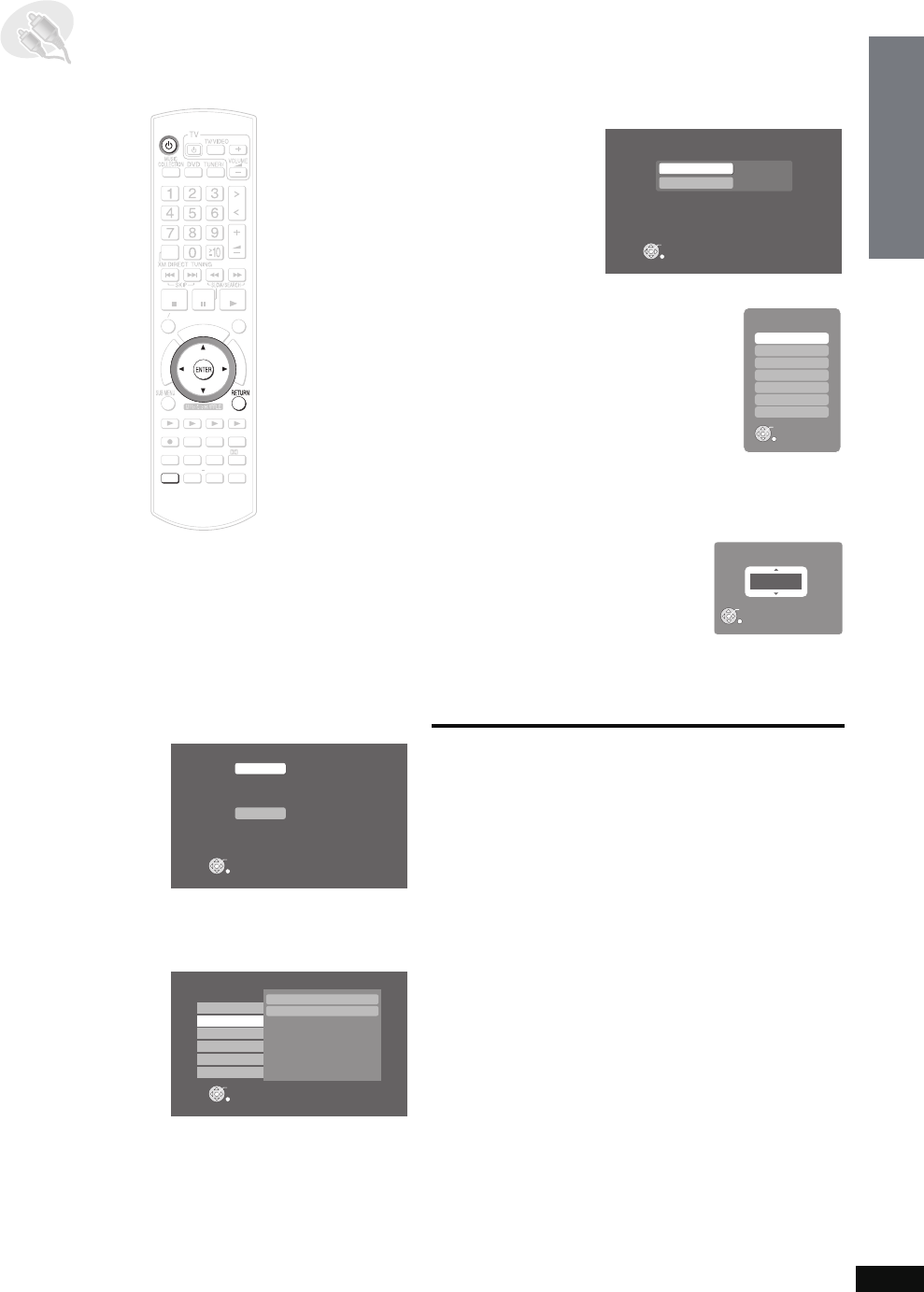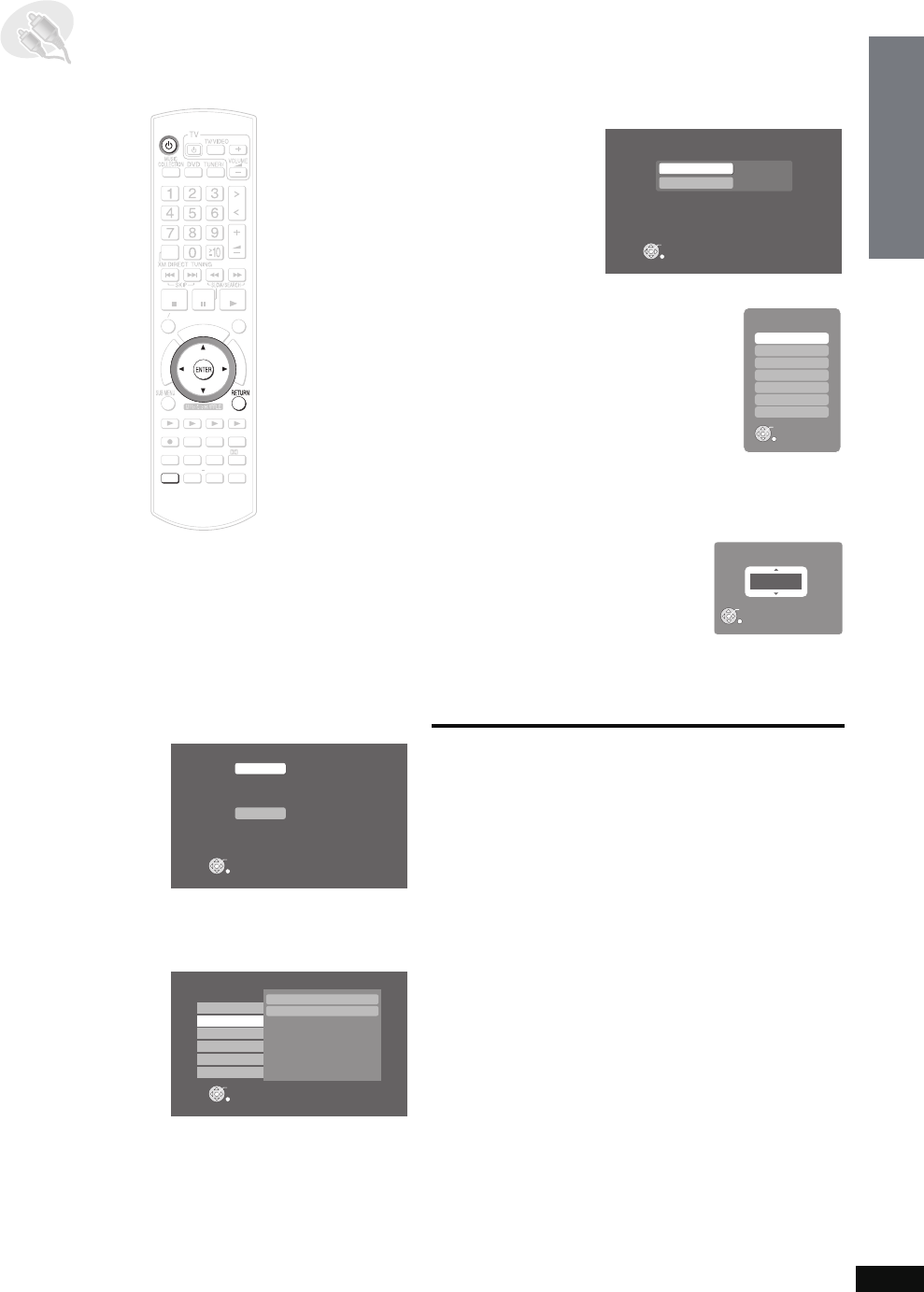
RQT8926
15
Preparation
1 To display the picture turn on the television and select the
appropriate video input to suit the connections to this unit.
2Press [Í].
1 While stopped
Press [SETUP]
.
2 Press [34] to select “Other Setup” and press
[ENTER].
3 Press [34] to select “Clock/Timer” and press [1].
4 Press [34] to select “Setting the Day and Time” and
press [ENTER]
.
5 Press [34] to select the “Day” and press [ENTER].
6 Press [34] to select the day and press [ENTER].
7 Press [34] to select “Adjusting Time” and press
[ENTER]
.
8 Press [34] to set the time and press [ENTER].
≥This can be set quickly by pressing and holding [34].
The clock starts.
To return to the previous screen
Press [RETURN].
To exit the screen
Press [RETURN] several times.
[Note]
≥This is a 12-hour clock.
≥Reset the clock regularly to maintain accuracy.
≥If there is a power failure or the plug is disconnected from the
household AC outlet, set this again.
STEP4 Setting the clock
ޓ
D
I
R
E
C
T
N
A
V
I
G
A
T
O
R
O
N
E
T
O
U
C
H
P
L
A
Y
S
T
A
R
T
ޓ
ޓ
ޓ
T
O
P
M
E
N
U
HDD
BAND
FUNCTIONS
MENU PLAYLIST
SELECT
VOLUME
FAVORITE
PLAYMODE
HDDREC
ENERGETIC RELAXINGMELLOW
MUTINGSETUP
SELECT
SOUND
SLEEP
FL DISPLAY
VS
2
ND
EMOTIONAL
REG
SELECT
PLAYPAU SESTOP
CH SELECT
SETUP
CANCEL
Setup for Video
Other Setup
DVD
VIDEO
HDMI
DISPLAY
Remote Control
Clock / Timer
TV Audio Input
Power On/Off
Network
Maintenance
Setup
ENTER
Main screen
Clock / Timer
Maintenance
Network
TV Audio Input
Power On/Off
Remote Control
Setup
ENTER
Main screen
Setting the Day and Time
Timer Setup
Day
Adjusting Time
SUN
- - : - -
Setting the Day and Time
ENTER
RETURN
Day
ENTER
Cancel
SUN
MON
TUE
WED
THU
FRI
SAT
Adusting Time
ENTER
Cancel
AM 12 :00
Preparations
Getting Started
PTX79P.book Page 15 Monday, April 9, 2007 9:24 AM