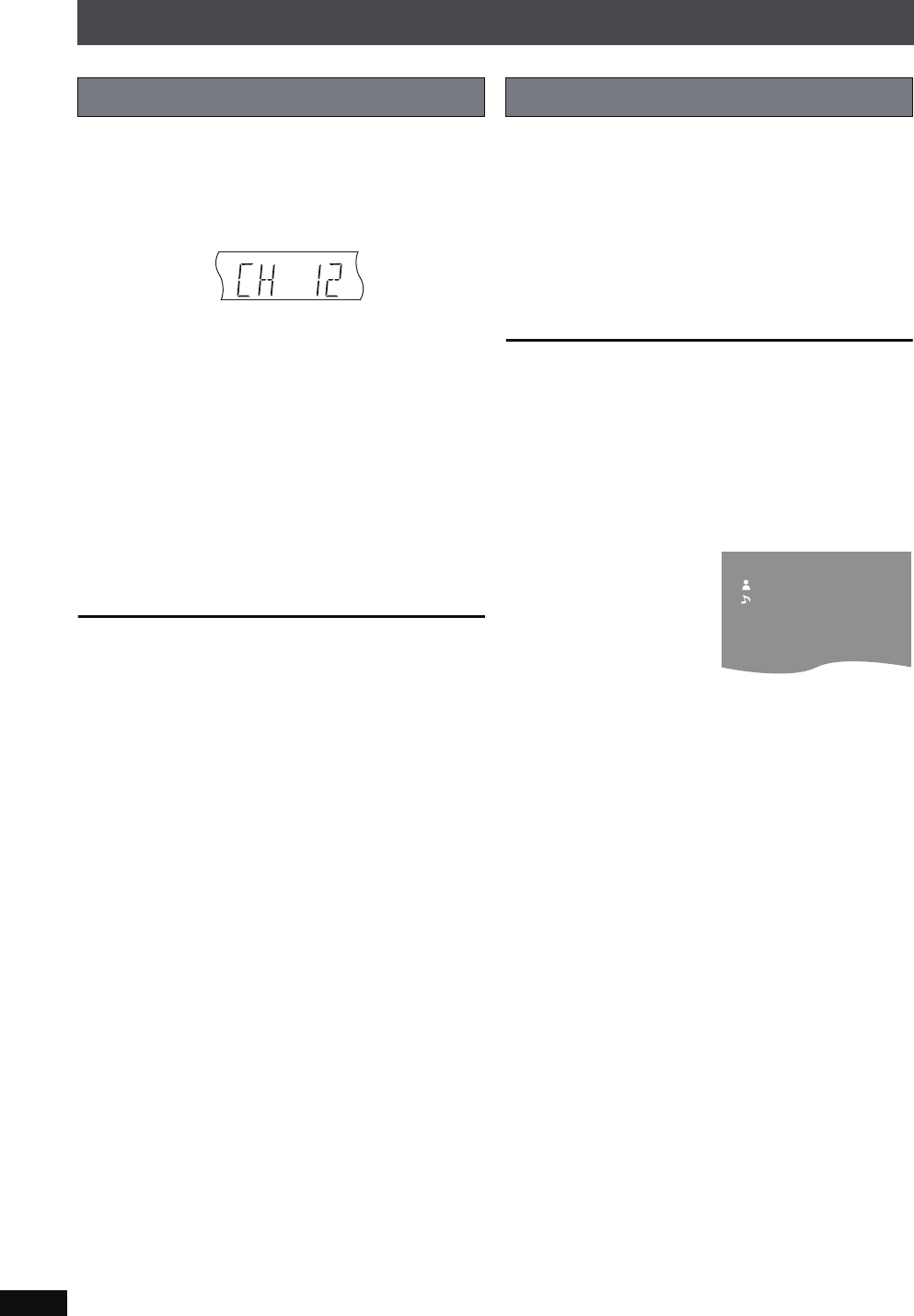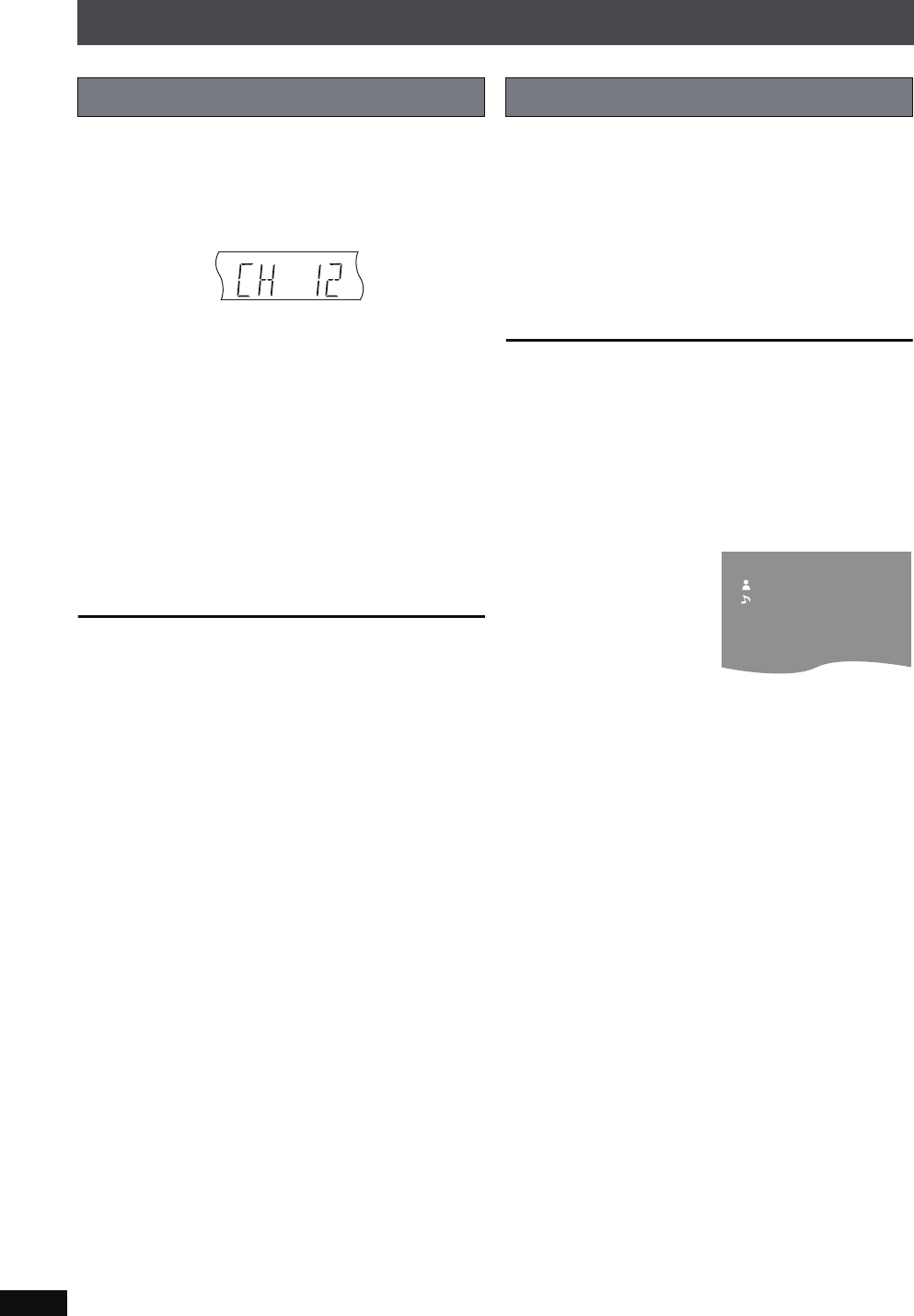
RQT8926
66
Using the XM
®
Satellite Radio
1 Press [TUNER/BAND]
§1
to select “XM”.
2 Press the numbered buttons to select the channel.
≥To select a 2-digit number
e.g., “12”: [S10] ➜ [1] ➜ [2].
Alternatively, press [: 9]
§2
to select the channel.
∫ Making selections with the on-screen
display
Preparation
To display the picture turn on the television and select the
appropriate video input to suit the connections to this unit.
1 Press [TUNER/BAND]
§1
to select “XM”.
2 Press [TOP MENU].
3Press [34] to select “Preset Selection” and press
[ENTER].
4Press [34] to select the preset channel and press
[ENTER].
To erase unnecessary preset channels
Unnecessary preset channels that have been erased will not
be displayed when selecting channels with [: 9]
§2
.
Preparation
To display the picture turn on the television and select the
appropriate video input to suit the connections to this unit.
1 Press [TUNER/BAND]
§1
to select “XM”.
2 Press [SUB MENU].
3Press [34] to select “Erase Preset Channel” and press
[ENTER].
4Press [34] to select the unnecessary channel and press
[ENTER].
The display mode setting can be changed to display
information about the broadcast content such as the category,
track title or artist’s name.
While listening to the XM radio broadcast
Press [FL DISPLAY].
Each time you press the button:
XM channel number
-----------------.XM channel name
^----Name,----Track title,----Category,----}
Longer text information will not be fully displayed.
[Note]
≥If there is no text information for the current XM broadcast,
“
----
” is displayed.
≥The XM channel number and name are displayed briefly
whenever the XM channel is changed.
[Tips]
You can also turn on the television to check the XM channel
information.
Selecting the preset channels
DISC SFC
TG
D.MIX
MONO
SLP
ST
CT
MODE
AC
PRG
RDS
DTS
PL
A
PS
PTY
H.BASS
2
SRD
PGM
HDCD
E.
1
RND
CD
DVD
W
D
Checking XM channel information
XM
Mozart
CH3
Eine Kleine Nacht Musik
CATEGORY Classic
&
REC1
XM 228
U-POP
Satellite: 2 Terrestrial: 3
CD
SD
PTX79P.book Page 66 Monday, April 9, 2007 9:24 AM