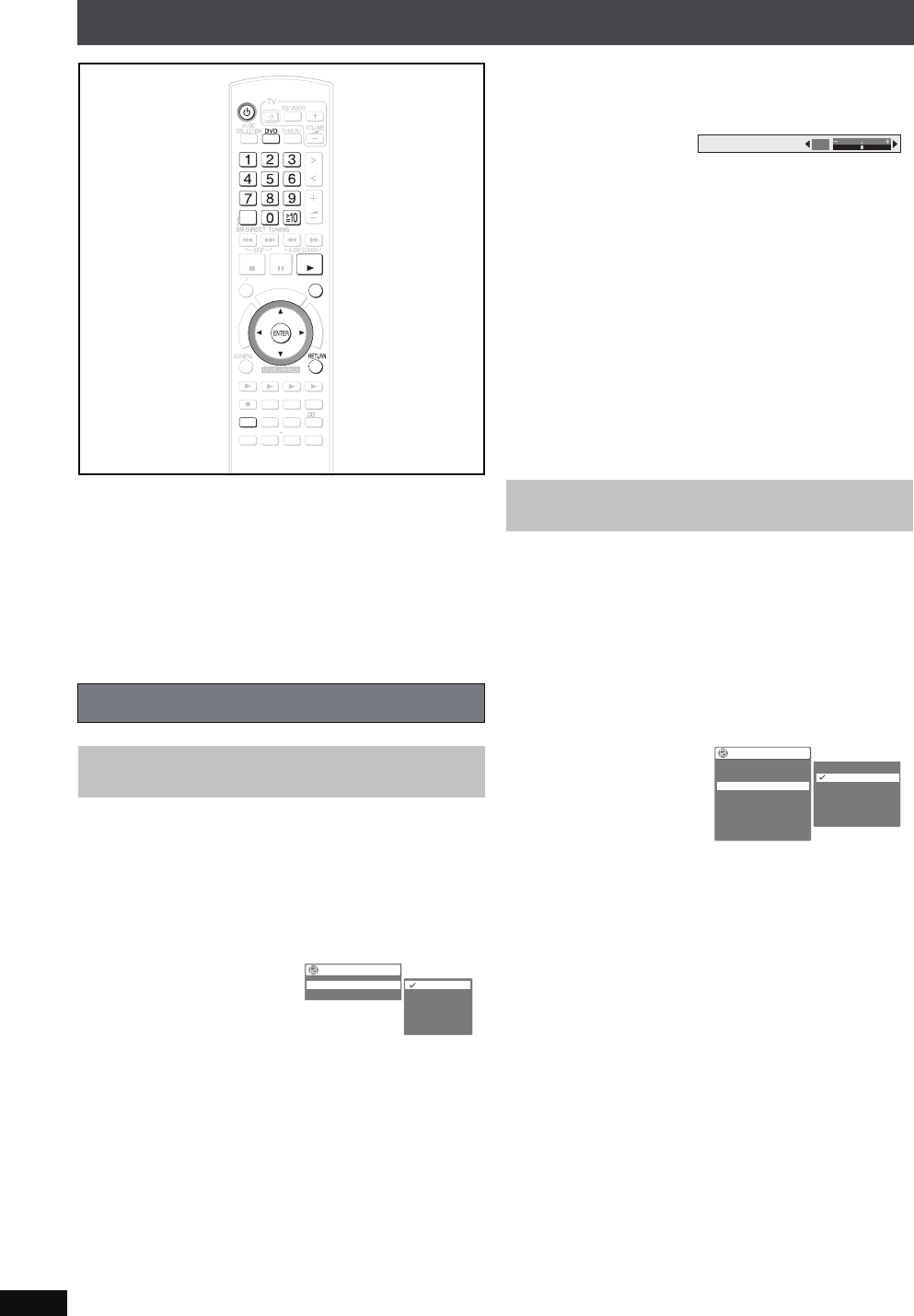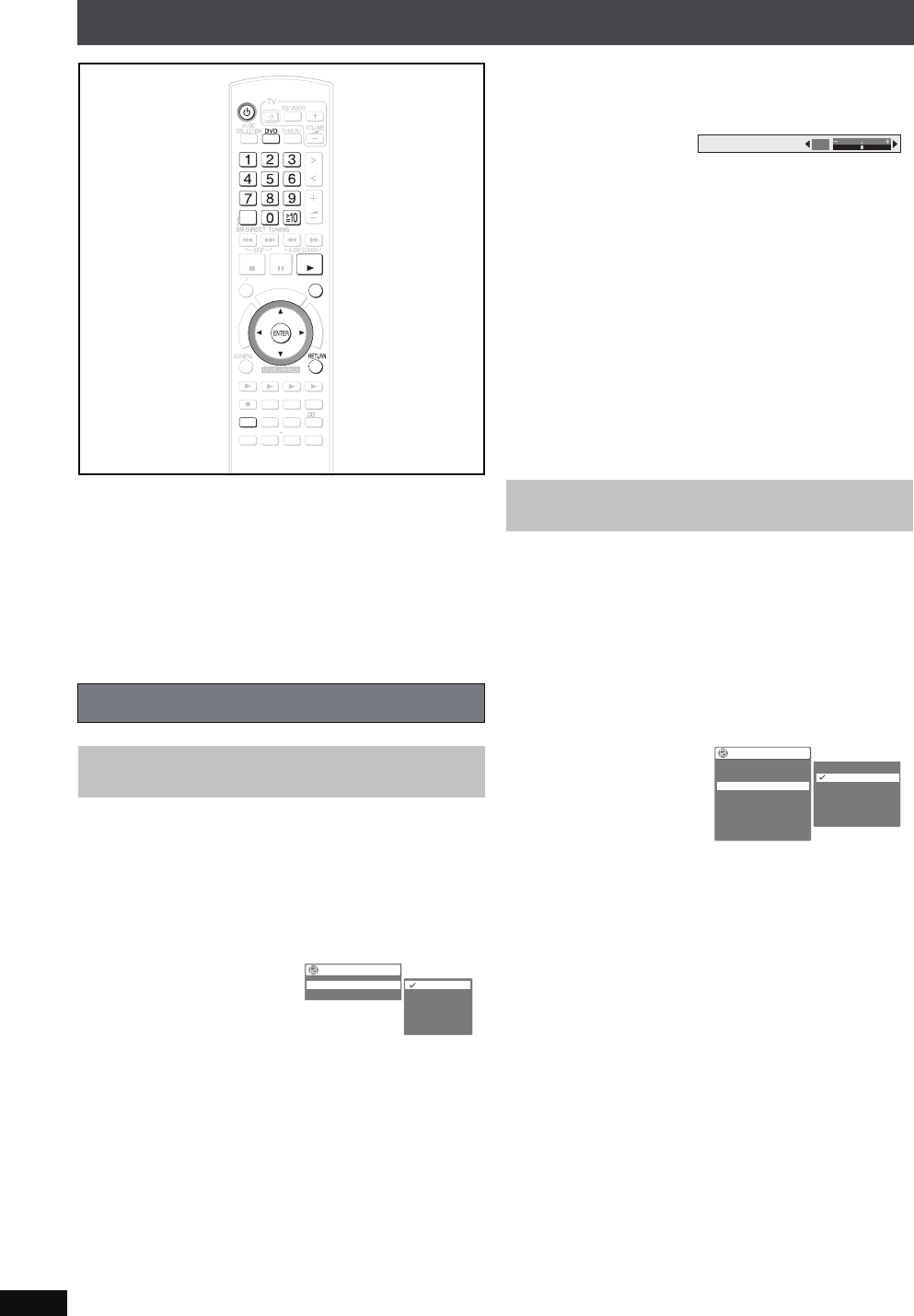
RQT8926
56
Various playback methods of DVD, VCD and CD
[DVD-V] [DVD-VR] [DVD-A] [CD] [VCD]
[WMA] (on recordable discs)
[MP3] (on recordable discs) [JPEG]
Preparation
1 To display the picture turn on the television and select the
appropriate video input to suit the connections to this unit.
2Press [Í].
3 Press [DVD] to switch the selector to “DVD/CD”.
4 Insert a disc (➜ page 29).
1 Press [FUNCTIONS].
2 Press [34] to select
“Other Settings”and press [
1]
.
3 Press [34] to select
“Picture Menu”
and press
[
1].
4 Press [34] to select
“Picture Mode”
and press
[
1].
5 Press [34] to select the item and press [ENTER].
The items listed are:
Normal: Normal images
Cinema1: Mellows images and enhances detail in dark
scenes.
Cinema2: Sharpens images and enhances detail in
dark scenes.
Animation: Suitable for animation
Dynamic: Enhances the contrast for powerful images.
User (Press [ENTER] to select “Picture Adjustment”.)
(➜ right)
If
“
Picture Adjustment
” is selected, on-screen picture
adjustments appear.
e.g., Contrast adjustment
Select the adjuster you want to make change with [34]
and make adjustments by pressing [21].
Picture Adjustment items are:
Contrast: Increases the contrast between light and
dark parts of the picture (j7 to i7).
Brightness:Brightens the picture (0 to i15).
Sharpness: Adjusts the sharpness of the edges of the
horizontal lines (j7 to i7).
Color: Adjusts the shade of the picture’s color (j7
to i7).
Gamma: Adjusts the brightness of dark parts (0 to
i5).
Depth Enhancer: Reduces the rough noise in the
background to give a greater feeling
of depth (0 to i4).
This feature expands a letterbox picture to fit the screen.
1 Press [FUNCTIONS].
2 Press [34] to select
“Other Settings”and press [
1]
.
3 Press [34] to select
“Display Menu”
and press
[
1].
∫ Just Fit Zoom
After step 3
1 Press [34] to select
“
Just Fit Zoom
”
and press
[
1].
2 Press [34] to select
an item and press [ENTER].
Auto, 4:3 Standard, European Vista,
16:9 Standard, American Vista,
Cinemascope1, Cinemascope2
≥Depending on the disc, the preset aspect ratio may
not be displayed.
∫ Manual Zoom
After step 3
1 Press [34] to select
“
Manual Zoom
”
and press
[
1].
2 Press [34] to adjust the zoom size.
–from k1.00 to k1.60 (in 0.01 units),
from k1.60 to k2.00 (in 0.02 units)
Features for adjusting the video
Adjusting the picture quality
Video and picture contents
ޓ
D
I
R
E
C
T
N
A
V
I
G
A
T
O
R
O
N
E
T
O
U
C
H
P
L
A
Y
S
T
A
R
T
ޓ
ޓ
ޓ
T
O
P
M
E
N
U
HDD
BAND
FUNCTIONS
MENU PLAYLIST
CANCEL
DELETE
SELECT
VOLUME
FAVORITE
PLAYMODE
HDDREC
ENERGETIC RELAXINGMELLOW
MUTINGSETUP
SELECT
SOUND
SLEEP
FL DISPLAY
VS
2
ND
EMOTIONAL
REG
SELECT
PLAYPAU SESTOP
CH SELECT
CANCEL
FUNCTIONS
PLAYMODE
PLAY
CH SELECT
CANCEL
Functions
Picture Mode
Video Output Mode
Cinema2
Animation
Nomal
Cinema1
Dynamic
User
Nomal
480i
Zoom
Video contents
Contrast
0
Functions
Subtitle Position
Subtitle Brightness
Just Fit Zoom
Manual Zoom
Bit Rate Display
GUI See-through
0
0
x1.00
Off
Off
GUI Brightness
Auto
4 : 3 Standard
European Vista
16 : 9 Standard
American Vista
Cinemascope1
Cinemascope20
HDMI Status
PTX79P.book Page 56 Monday, April 9, 2007 9:24 AM