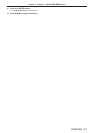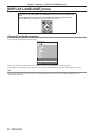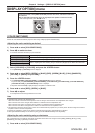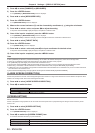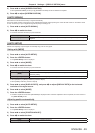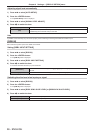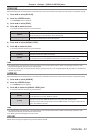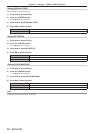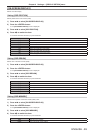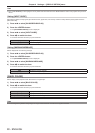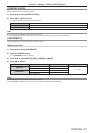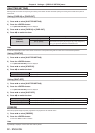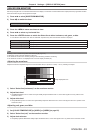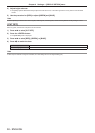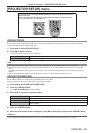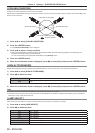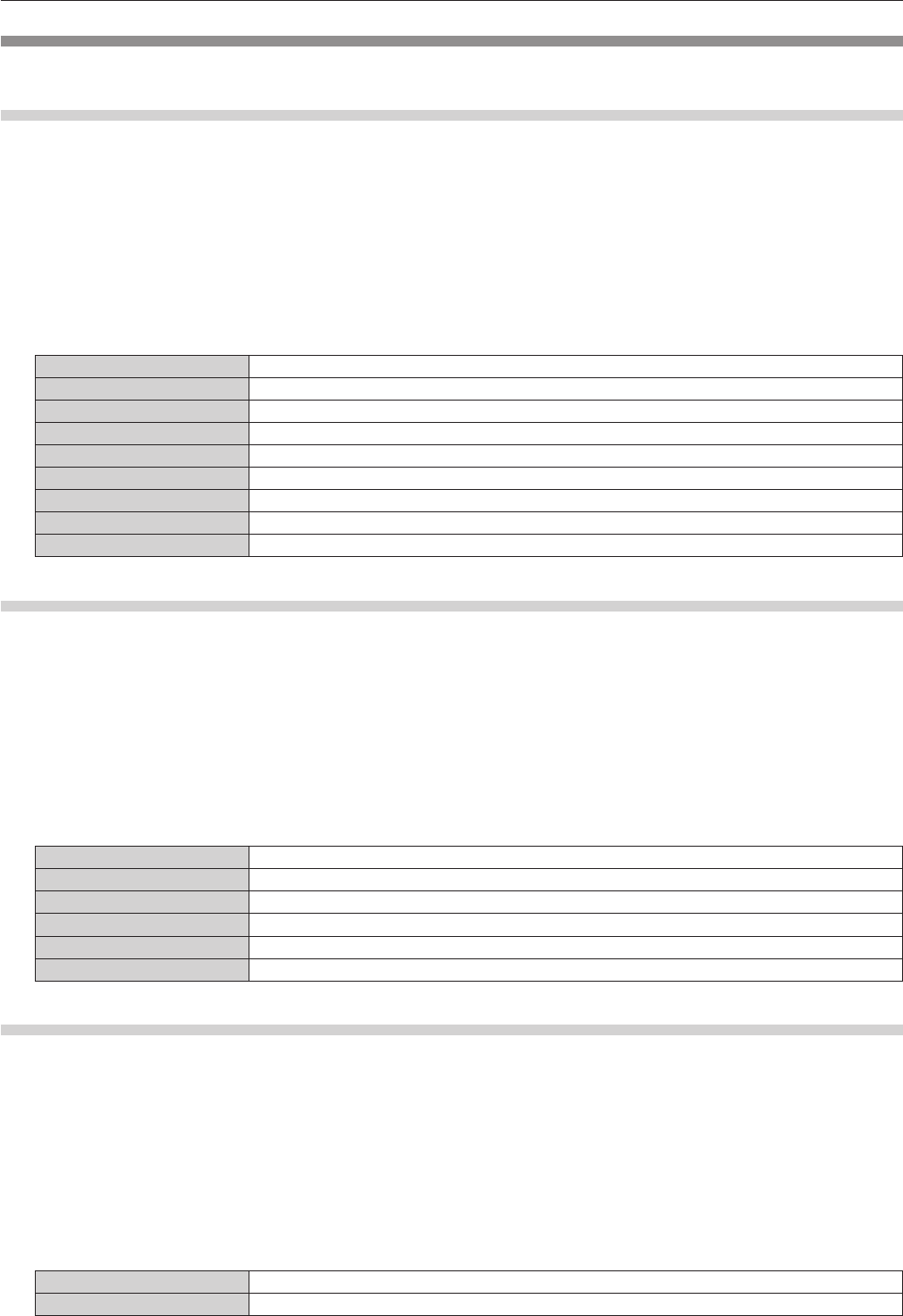
Chapter 4 Settings — [DISPLAY OPTION] menu
ENGLISH - 89
[ON-SCREEN DISPLAY]
Set the on-screen display.
Setting [OSD POSITION]
Set the position of the menu screen (OSD).
1) Press as to select [ON-SCREEN DISPLAY].
2) Press the <ENTER> button.
f The [ON-SCREEN DISPLAY] screen is displayed.
3) Press as to select [OSD POSITION].
4) Press qw to switch the item.
f The items will switch each time you press the button.
[2] Sets to the center left of the screen.
[3] Sets to the bottom left of the screen.
[4] Sets to the top center of the screen.
[5] Sets to the center of the screen.
[6] Sets to the bottom center of the screen.
[7] Sets to the upper right of the screen.
[8] Sets to the center right of the screen.
[9] Sets to the bottom right of the screen.
[1] Sets to the upper left of the screen.
Setting [OSD DESIGN]
Set the color of the menu screen (OSD).
1) Press as to select [ON-SCREEN DISPLAY].
2) Press the <ENTER> button.
f The [ON-SCREEN DISPLAY] screen is displayed.
3) Press as to select [OSD DESIGN].
4) Press qw to switch the item.
f The items will switch each time you press the button.
[1] Sets to yellow.
[2] Sets to blue.
[3] Sets to white.
[4] Sets to green.
[5] Sets to peach.
[6] Sets to brown.
Setting [OSD MEMORY]
Set hold for the position of the menu screen (OSD) cursor.
1) Press as to select [ON-SCREEN DISPLAY].
2) Press the <ENTER> button.
f The [ON-SCREEN DISPLAY] screen is displayed.
3) Press as to select [OSD MEMORY].
4) Press qw to switch the item.
f The items will switch each time you press the button.
[ON] Holds the cursor position.
[OFF] Does not hold the cursor position.