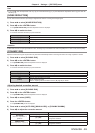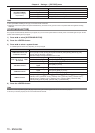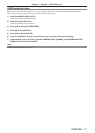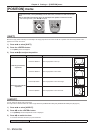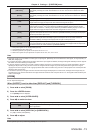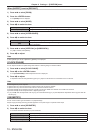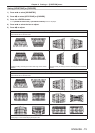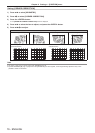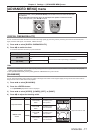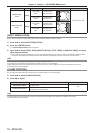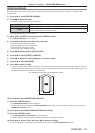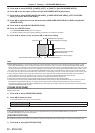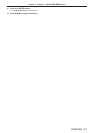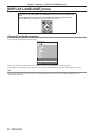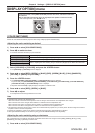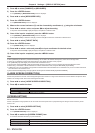Chapter 4 Settings — [ADVANCED MENU] menu
ENGLISH - 77
[ADVANCED MENU] menu
On the menu screen, select [ADVANCED MENU] from the main menu, and select an item from
the sub‑menu.
Refer to “Navigating through the menu” (x page 59) for the operation of the menu screen.
f After selecting the item, press asqw to adjust.
[DIGITAL CINEMA REALITY]
You can increase the vertical resolution and enhance the image quality by performing cinema processing when the PAL (or SECAM) 576i
signal, the NTSC 480i signal, and 1080/50i, 1080/60i are input.
1) Press as to select [DIGITAL CINEMA REALITY].
2) Press qw to switch the item.
f The items will switch each time you press the button.
[AUTO] Performs automatic detection and cinema processing. (Factory default)
[OFF] Does not perform cinema processing.
[25p FIXED]
During 576i or 1080/50i signal
input
Performs forced cinema processing (2:2 pulldown).
[30p FIXED]
During 480i or 1080/60i signal
input
Note
f In [DIGITAL CINEMA REALITY], the picture quality will degrade when a signal other than the 2:2 pulldown is set as [25p FIXED] or [30p
FIXED]. (Vertical resolution will degrade.)
f When [FRAME RESPONSE] is set to [FAST], [DIGITAL CINEMA REALITY] cannot be set.
[BLANKING]
You can adjust the blanking width if there are noises at the edge of the screen or the image is slightly running out from the screen while an
image from the VCR or other devices are projected.
1) Press as to select [BLANKING].
2) Press the <ENTER> button.
f The [BLANKING] adjustment screen is displayed.
3) Press as to select [UPPER], [LOWER], [LEFT], or [RIGHT].
4) Press qw to adjust the blanking width.
Blanking correction Item Operation Adjustment Range of adjustment
Top of the screen [UPPER]
Press the q
button.
The blanking zone
moves upward.
Upper and lower 0 - 539
Press the w
button.
The blanking zone
moves downward.
Bottom of the
screen
[LOWER]
Press the w
button.
The blanking zone
moves upward.
Press the q
button.
The blanking zone
moves downward.