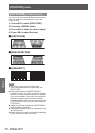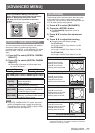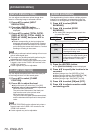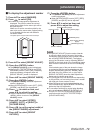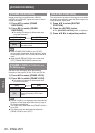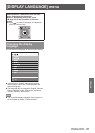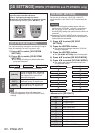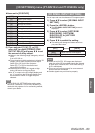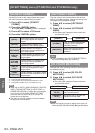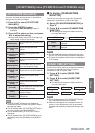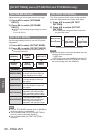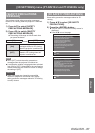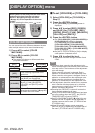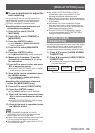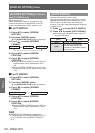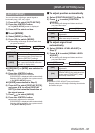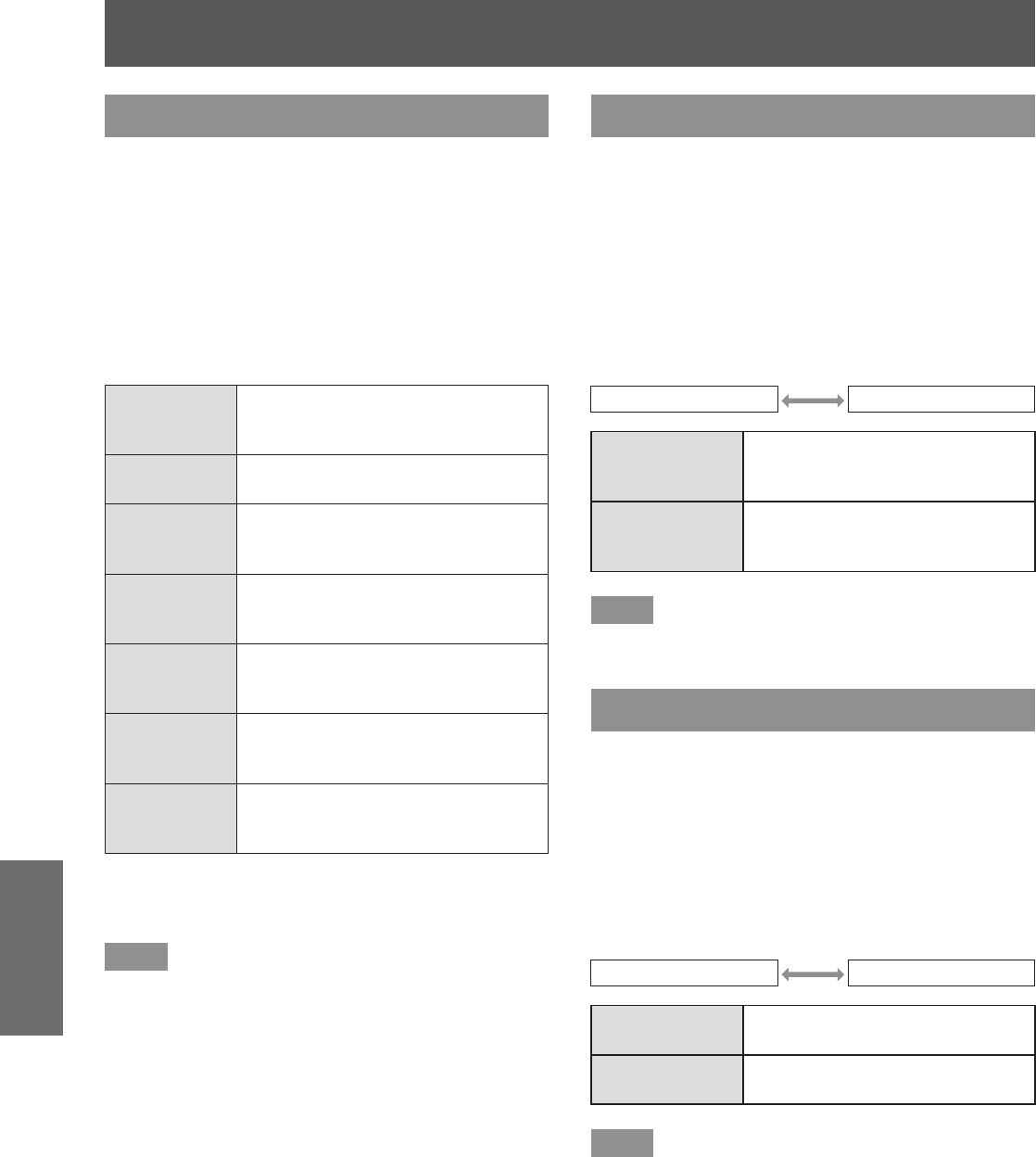
[3D SETTINGS] menu (PT-DZ21KU and PT-DS20KU only)
84 - ENGLISH
Settings
[3D INPUT FORMAT]
Set the 3D format for the image signals being input.
Set a 3D format that matches the input signal.
1) Press
to select [3D INPUT
FORMAT].
2) Press the <ENTER> button.
z
The [3D INPUT FORMAT] screen is displayed.
3) Press
to select a 3D format.
4) Press the <ENTER> button.
[AUTO]
*1
Automatically detects 3D format of
input image signals and displays
images.
[NATIVE]
Forcibly displays images in 2D
regardless of input image signals.
[SIMULTANEOUS]
*2
Forcibly displays 3D images in
simultaneous format regardless of
input image signals.
[SIDE BY
SIDE]
Forcibly displays 3D images in side
by side format regardless of input
image signals.
[TOP AND
BOTTOM]
Forcibly displays 3D images in top
and bottom format regardless of
input image signals.
[LINE BY
LINE]
*3
Forcibly displays 3D images in line
by line format regardless of input
image signals.
[FRAME
SEQUENTIAL]
*4
Forcibly displays 3D images in frame
sequential format regardless of input
image signals.
*1: During DVI-D or HDMI input only
*2: During 3G-SDI level B input only
*3: During signals other than interlaced signals are input
*4: During RGB1, RGB2, DVI-D, and HDMI input only
Note
z
When set to [AUTO], [SIMULTANEOUS], [SIDE BY
SIDE], [TOP AND BOTTOM], [LINE BY LINE], or
[FRAME SEQUENTIAL], images are not displayed
in 3D as per the [3D SIMUL INPUT SETTING].
However, this only occurs in [AUTO] when 3D
format can be recognized.
z
This may not function properly for some external
devices that are connected.
[LEFT/RIGHT SWAP]
Flips the timing of the switch between the left and
right of an image to display. Change the setting if the
3D images you see appear strange.
1) Press
to select [LEFT/RIGHT
SWAP].
2) Press
to switch [LEFT/RIGHT
SWAP].
z
The setting will change as follows each time
you press the button.
[NORMAL] [SWAPPED]
[NORMAL]
If the 3D images are displayed
correctly, do not change the
[NORMAL] settings.
[SWAPPED]
Select when left and right 3D
images are swapped to be
displayed.
Note
z
This is disabled when [3D SYSTEM SETTING] is
set to any setting other than [SINGLE].
[3D COLOR MATCHING]
Switches the color matching correction data applied to
the displayed image.
1) Press
to select [3D COLOR
MATCHING].
2) Press
to switch [3D COLOR
MATCHING].
z
The setting will change as follows each time
you press the button.
[SHARED 2D/3D] [SEPARATE 2D/3D]
[SHARED
2D/3D]
2D signals and 3D signals use the
same correction data.
[SEPARATE
2D/3D]
2D signals and 3D signals use
different correction data.
Note
z
Keep the signal you want to adjust input when you
switch the [COLOR MATCHING] (
page 88) setting.