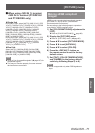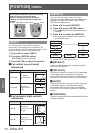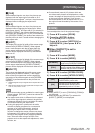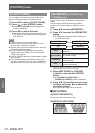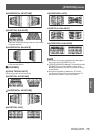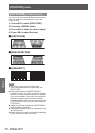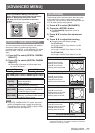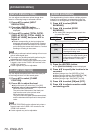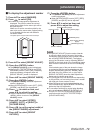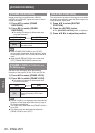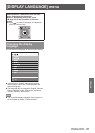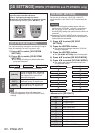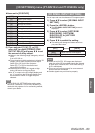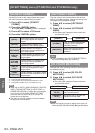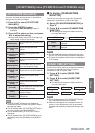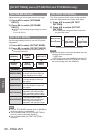[ADVANCED MENU]
ENGLISH - 79
Settings
■
To display the adjustment marker
7) Press
to select [MARKER].
8) Press
to switch [ON].
z
A marker for image position adjustment is
displayed. The position where the red and
green lines overlap for the sets to join will be
the optimal point.
Make sure to set the correction width for the
sets to join as the same value. Optimal joining
is not possible with the sets with different
correction widths.
The optimal point is the point where this line overlaps.
Green line
Red line
9) Press
to select [BRIGHT ADJUST].
10)
Press the <ENTER> button.
z
The [BRIGHT ADJUST] screen is displayed.
z
When [AUTO TESTPATTERN] in the [EDGE
BLENDING] screen is set to [ON], completely
black test patterns will appear when the
[BRIGHT ADJUST] screen is displayed.
11)
Press
to select [BRIGHT INSIDE].
12)
Press the <ENTER> button.
z
The [BRIGHT INSIDE] individual adjustment
screen is displayed.
z
When [INTERLOCKED] is set to [OFF], [RED],
[GREEN], and [BLUE] can be adjusted.
13)
Press
to select an item, and
press
to adjust the setting.
z
Once the adjustment is completed, press the
<MENU> button to return to the [BRIGHT
ADJUST] screen.
14)
Press
to select [UPPER],
[LOWER], [LEFT], or [RIGHT] in
[OUTSIDE AREA].
15)
Press
to set the region (width) of
the [BRIGHT INSIDE] adjustment.
16)
Press
to select [BRIGHT
OUTSIDE].
17)
Press the <ENTER> button.
z
The [BRIGHT OUTSIDE] individual adjustment
screen is displayed.
z
When [INTERLOCKED] is set to [OFF], [RED],
[GREEN], and [BLUE] can be adjusted.
18)
Press
to select an item, and
press
to adjust the setting.
[OUTSIDE AREA] (Right)
Projection range
Edge blending [WIDTH] (Right)
[MARKER] (Red)
Edge blending [START]
(Right)
[MARKER] (Green))
[BRIGHT OUTSIDE]
[BRIGHT INSIDE]
Note
z
The [BRIGHT ADJUST] function makes it harder
to notice the black level of the part of the image
overlapping getting brighter when multiple screens
are set using [EDGE BLENDING]. The optimal
point of the correction is set by adjusting [BRIGHT
INSIDE] so the black level of the overlapping image
area will be the same level as the non-overlapping
area.
If the bordering part of the part where the image
is overlapping and the non-overlapping part gets
brighter after adjusting [BRIGHT INSIDE], adjust
the width of the top, bottom, left, or right. Adjust
[BRIGHT OUTSIDE] when the width adjustment
makes only the border area darker.
z
The joining part may look discontinuous depending
on the position you are looking from when a screen
with high gain or rear screen is used.
z
When horizontal and vertical edge blending are
used simultaneously, adjust [BRIGHT BLENDING]
before the Step 11) adjustment.
z
To use either horizontal or vertical edge blending
only, set all values of [BRIGHT BLENDING] to 0.
z
The [AUTO TESTPATTERN] settings change in
conjunction with the [AUTO TESTPATTERN] in
[COLOR MATCHING].