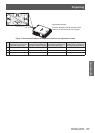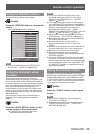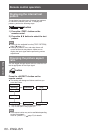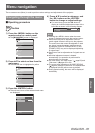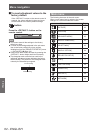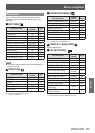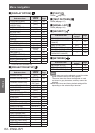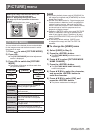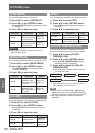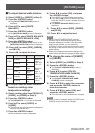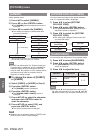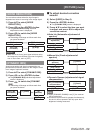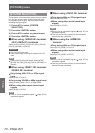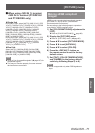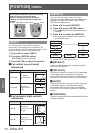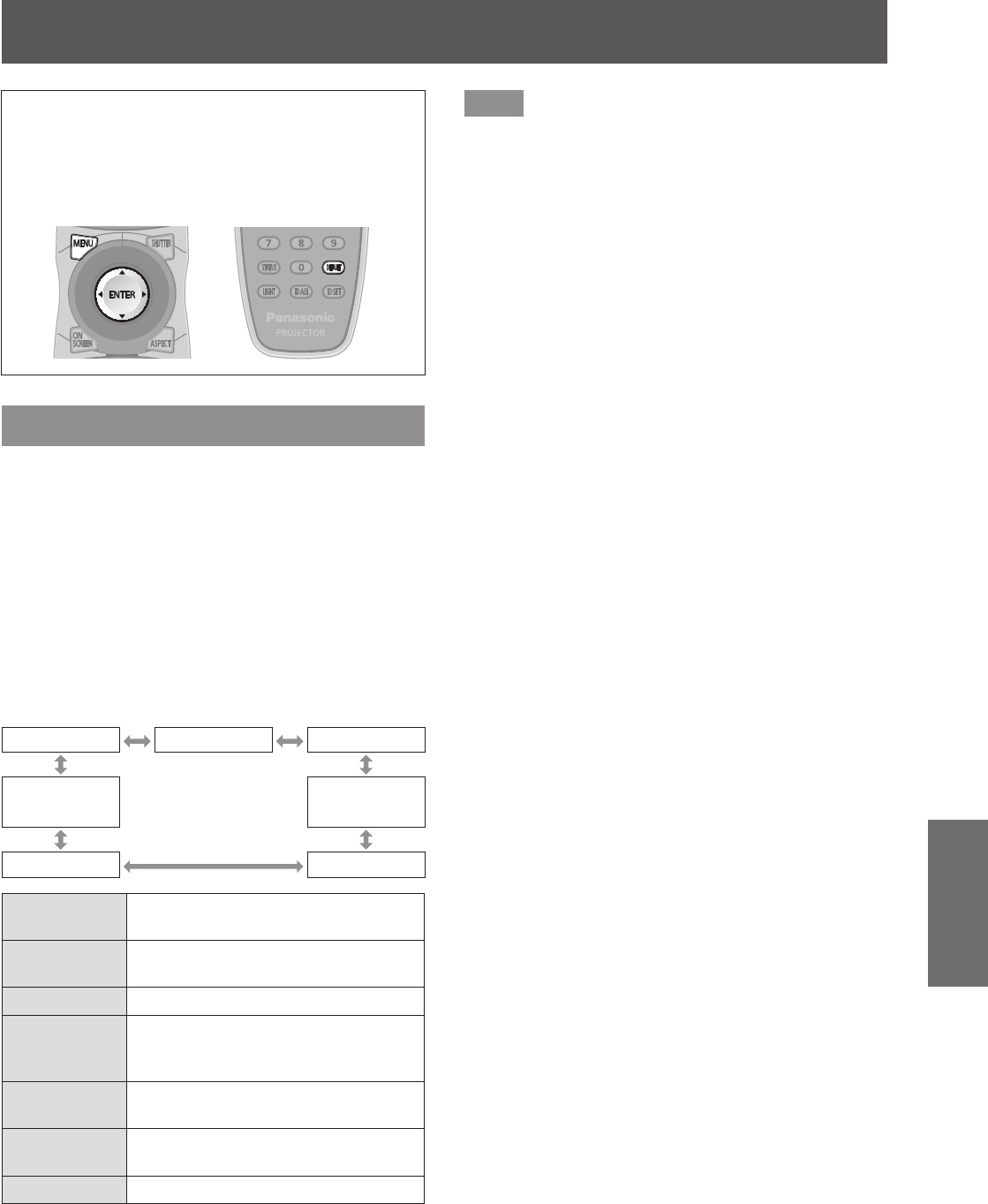
[PICTURE] menu
ENGLISH - 65
Settings
Select [PICTURE] from the main menu, and
select the item from the sub-menu.
Refer to “Navigating through the menu”
(
page 61) for the operation of the menu
screen.
z
After selecting the item, press
to set.
[PICTURE MODE]
You can switch to the desired picture mode suitable
for the image source and the environment in which
the projector is used.
1) Press
to select [PICTURE MODE].
2) Press
.
z
The [PICTURE MODE] individual adjustment
screen is displayed.
3) Press
to switch the [PICTURE
MODE].
z
The setting will change as follows each time
you press the button.
[STANDARD]
[CINEMA] [NATURAL]
[USER]
[DICOM
SIM.]
[GRAPHIC] [DYNAMIC]
[STANDARD]
The picture becomes suitable for
moving images in general.
[CINEMA]
The picture becomes suitable for
movie sources.
[NATURAL] The picture is sRGB compliant.
[DICOM SIM.]
The picture becomes similar to
that of DICOM Part14 Grayscale
Standard.
[DYNAMIC]
The light output is maximized for use
in bright areas.
[GRAPHIC]
The picture becomes suitable for
input from to the personal computer.
[USER] Set any desired picture mode.
Note
z
The factory default picture mode is [GRAPHIC] for
still image input signals and [STANDARD] for movie
based input signals.
z
DICOM is an abbreviation for “Digital Imaging and
Communication in Medicine” and is a standard for
medical imaging devices. Although the DICOM
name is used, the projector is not a medical device,
and should not be used for purposes such as
diagnosis of display images.
z
Press the <ENTER> button when each [PICTURE
MODE] is selected to save as a specied value
when a new signal is input. The data of all items
except [SYSTEM SELECTOR] in the [PICTURE]
menu is saved.
z
In the factory default settings, [USER] is set
to images that comply with the ITU-R BT.709
standard.
■
To change the [USER] name
4) Select [USER] in Step 3).
5) Press the <ENTER> button.
z
The [PICTURE MODE] detailed screen is
displayed.
6) Press
to select [PICTURE MODE
NAME CHANGE].
7) Press the <ENTER> button.
z
The [PICTURE MODE NAME CHANGE]
screen is displayed.
8) Press
to select the character,
and press the <ENTER> button to
enter the character.
9) Press
to select [OK], and
press the <ENTER> button.
z
The picture mode name is changed.
[PICTURE] menu