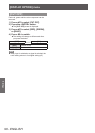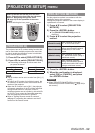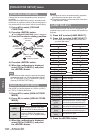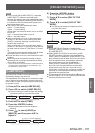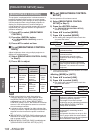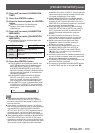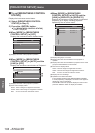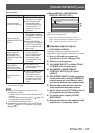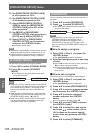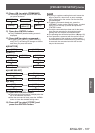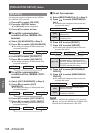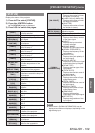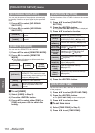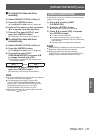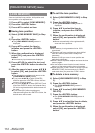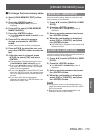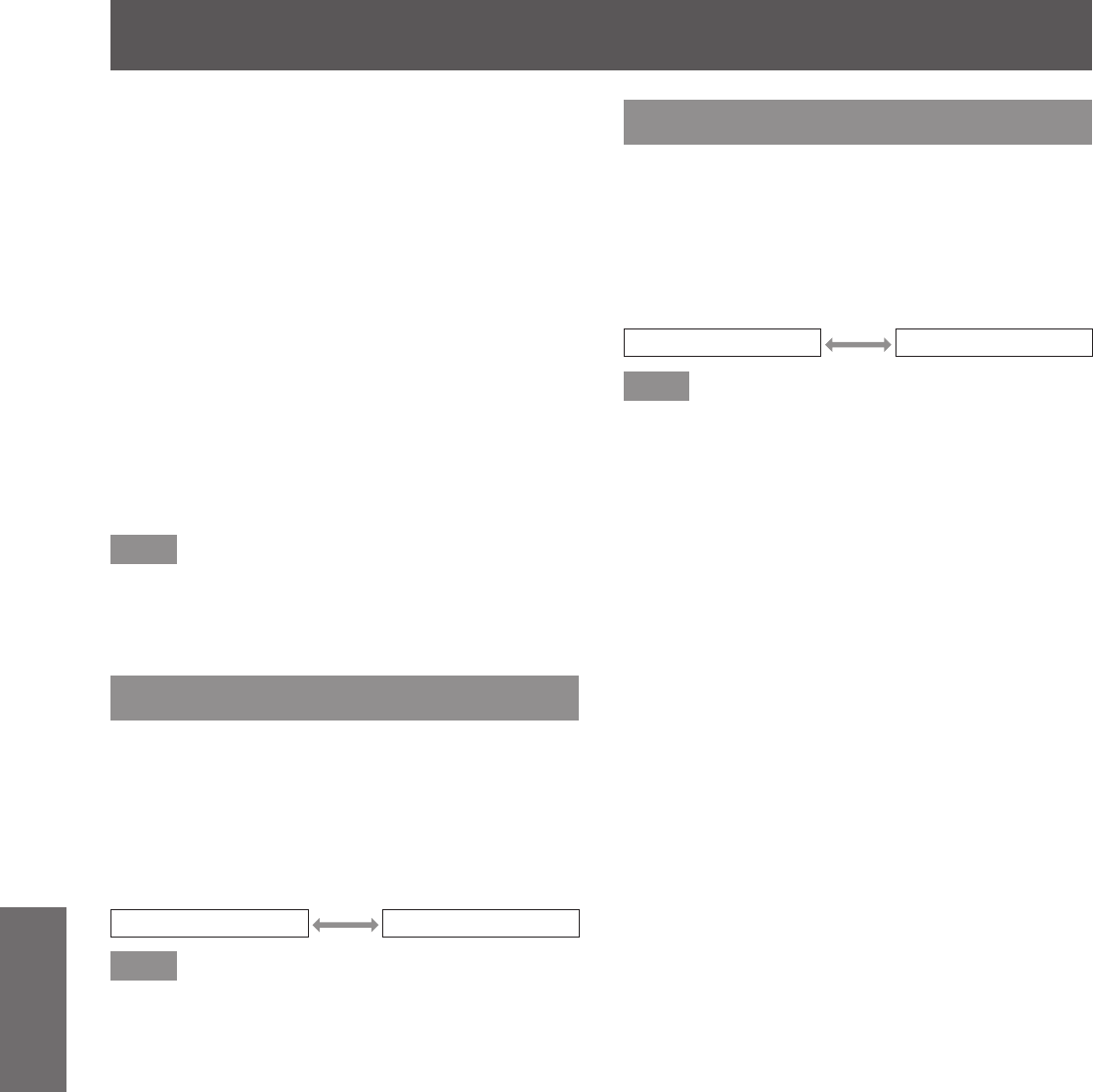
[PROJECTOR SETUP] menu
106 - ENGLISH
Settings
10)
Set [BRIGHTNESS CONTROL GAIN]
of all projectors to 100%.
11)
Set [BRIGHTNESS CONTROL GAIN]
of the darkest projector to 90%.
12)
Adjust [BRIGHTNESS CONTROL
GAIN] to match the [BRIGHTNESS
CONTROL GAIN] set to 90% of the
other projectors.
13)
Set [MODE] in [BRIGHTNESS
CONTROL SETUP] of all projectors to
[AUTO], and [LINK] to [GROUP A].
14)
Select [APPLY] in [BRIGHTNESS
CONTROL SETUP] on all projectors
and press the <ENTER> button.
z
Luminance control starts.
Note
z
Brightness is automatically corrected each time the
lamp blinks when the power is switched on or off.
z
Adjust luminance control again when variation in
brightness has increased or a lamp is replaced.
[STANDBY MODE]
Set the power consumption during the standby.
1) Press
to select [STANDBY MODE].
2) Press
to switch [STANDBY
MODE].
z
The setting will change as follows each time
you press the button.
[NORMAL] [ECO]
Note
z
When set to [ECO], network functions and <SERIAL
OUT> terminal, and some RS-232C commands are
not available during standby. The lighting for the
connecting terminals and control panel does not
turn on.
z
When an error or warning occurs, a self diagnosis
is displayed on the control panel regardless of the
[STANDBY MODE] setting. (
page 25)
z
When set to [ECO], the time taken to start display
may be approximately ten seconds slower than
compared to when set to [NORMAL].
[SCHEDULE]
Set the command execution schedule for each day of
the week.
1) Press
to select [SCHEDULE].
2) Press
to switch [SCHEDULE].
z
The setting will change as follows each time
you press the button.
[ON] [OFF]
Note
z
If [SCHEDULE] is set to [ON], the setting for
[STANDBY MODE] is automatically set to
[NORMAL] and cannot be changed. Even if
[SCHEDULE] is then set to [OFF] when in this
state, the setting of [STANDBY MODE] remains at
[NORMAL].
■
How to assign a program
3) Select [ON] in Step 2), and press the
<ENTER> button.
z
The [SCHEDULE] screen is displayed.
4) Select and assign program to each day
of week.
z
Press
to select the day of week, and press
to select a program number.
z
You can set the program from No.1 to No.7. “-
- -” indicates that the program number has not
been set yet.
■
How to set a program
You can set up to 16 commands to each program.
3) Select [ON] in Step 2), and press the
<ENTER> button.
z
The [SCHEDULE] screen is displayed.
4) Press
to select [PROGRAM EDIT].
5) Press
to select a program number
and then press the <ENTER> button.
6) Press
to select a command
number and press the <ENTER>
button.
z
You can change the page using
.
7) Press
to select [TIME] and press
the <ENTER> button.
8) Press
to select hour and minute,
and press
or the number (<0> to
<9>) buttons on the remote control
to set a time, and press the <ENTER>
button.
9) Press
to select [COMMAND].