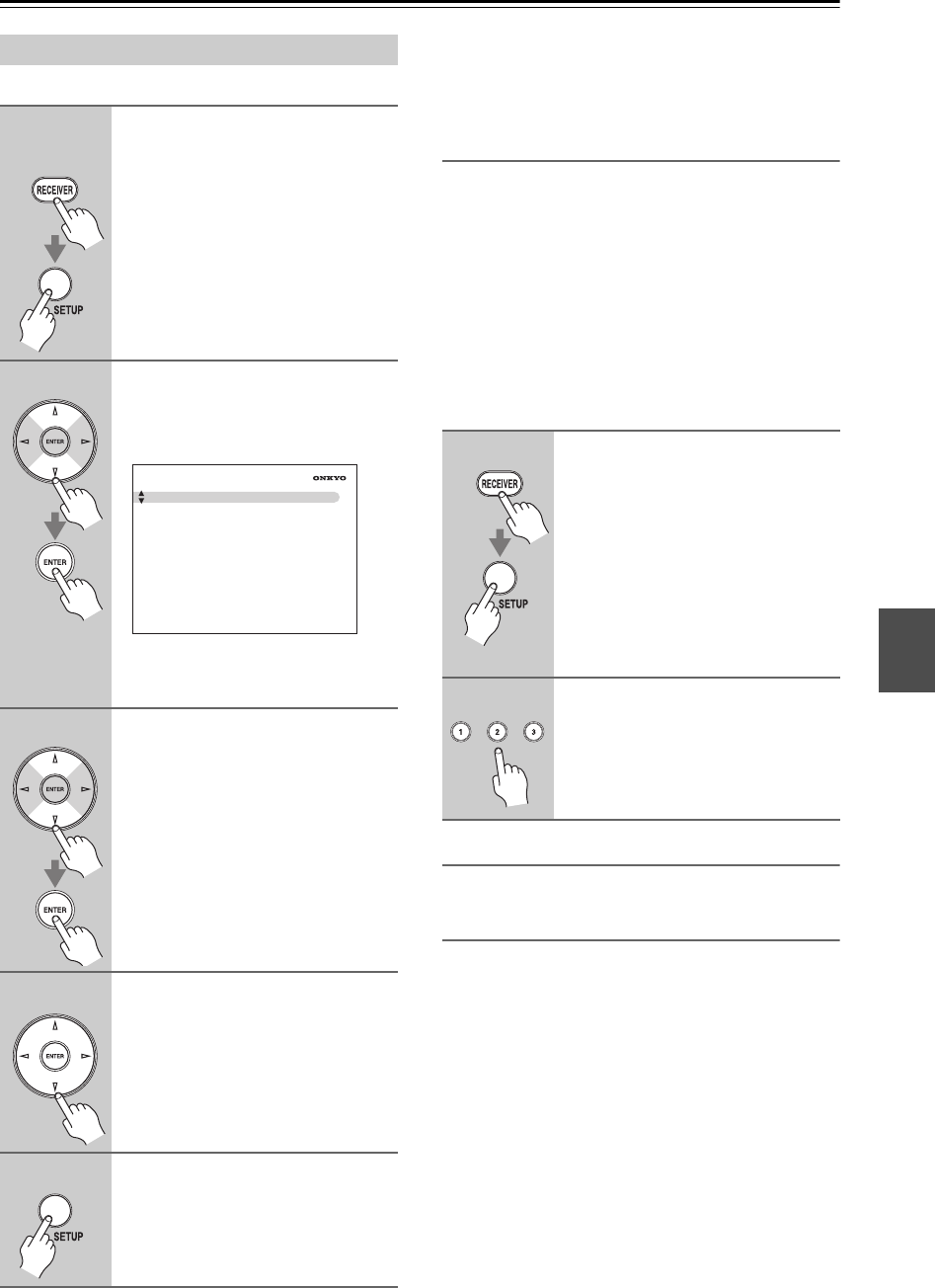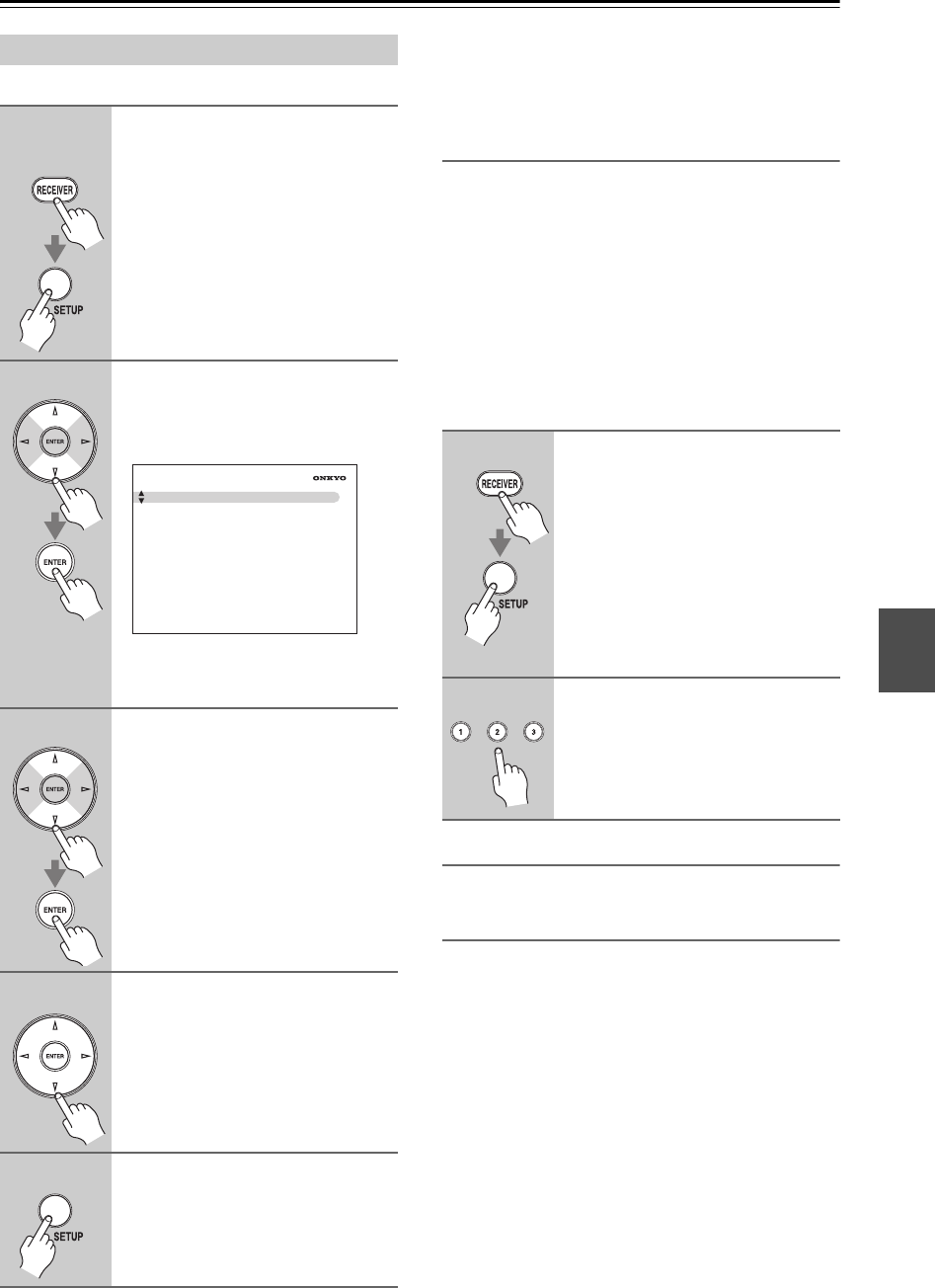
91
Advanced Setup—Continued
.
This section explains items on the “Hardware Setup” menu.
Note:
This procedure can also be performed on the AV
receiver/AV amplifier by using its [SETUP] button,
arrow buttons, and [ENTER] button.
Remote Control
■ Remote ID
When several Onkyo components are used in the same
room, their remote ID codes may overlap. To differentiate
the AV receiver/AV amplifier from the other components,
you can change its remote ID from 1, the default, to 2 or 3.
Note:
If you do change the AV receiver/AV amplifier’s remote
ID, be sure to change the remote controller to the same
ID (see below), otherwise, you won’t be able to control
it with the remote controller.
Changing the Remote Controller’s ID
Zone 2
See “Zone 2” on page 97.
Tuner (TX-SR706 only)
■ AM Frequency Step (on some models)
See “AM Frequency Step Setup (on some models)” on
page 47.
■ SAT Radio Mode (on North American model)
If you connect an XM Satellite Radio antenna or SIRIUS
Satellite Radio antenna to the AV receiver (both sold
separately), set this setting to “XM” or “SIRIUS”
respectively. If you connect both types of antenna, select
“XM/SIRIUS”. Otherwise, select “None”. See the sepa-
rate Satellite Radio Guide for more information.
■ Antenna Aiming (on North American model)
The ID of the Sirius Connect Home Tuner is displayed
here. You must sign up to obtain a SIRIUS ID. See the
separate Satellite Radio Guide for more information.
Hardware Setup
1
Remote
controller
Press the [RECEIVER] button fol-
lowed by the [SETUP] button.
The main menu appears onscreen.
If the main menu doesn’t appear, make
sure the appropriate external input is
selected on your TV.
2
Use the Up and Down [ ]/[ ] but-
tons to select “7. Hardware
Setup”, and then press [ENTER].
The “Hardware Setup” menu appears.
Note:
The “3. Tuner” (*) setting is not avail-
able on the TX-SA706.
3
Use the Up and Down [ ]/[ ] but-
tons to select an item, and then
press [ENTER].
The screen for that item appears.
4
Use the Up and Down [ ]/[ ] but-
tons to select an item, and use
the Left and Right [ ]/[ ] but-
tons to change it.
The items are explained below.
5
When you’ve finished, press the
[SETUP] button.
The setup menu closes.
7. Hardware Setup
1. Remote Control
2. Zone2
3. Tuner
4. Analog Multich
5. HDMI
1
(3 seconds)
While holding down the
[RECEIVER] button, press and
hold down the [SETUP] button
until the [RECEIVER] button
lights up (about 3 seconds).
2
Use the number buttons to enter
ID 1, 2, or 3.
The [RECEIVER] button flashes twice.