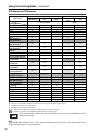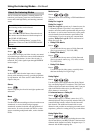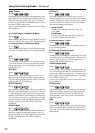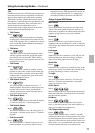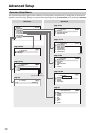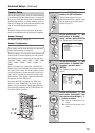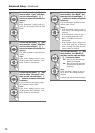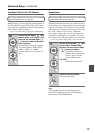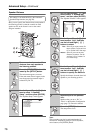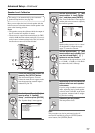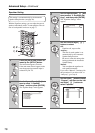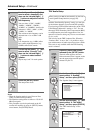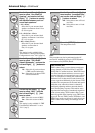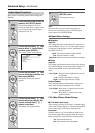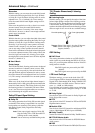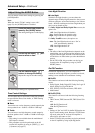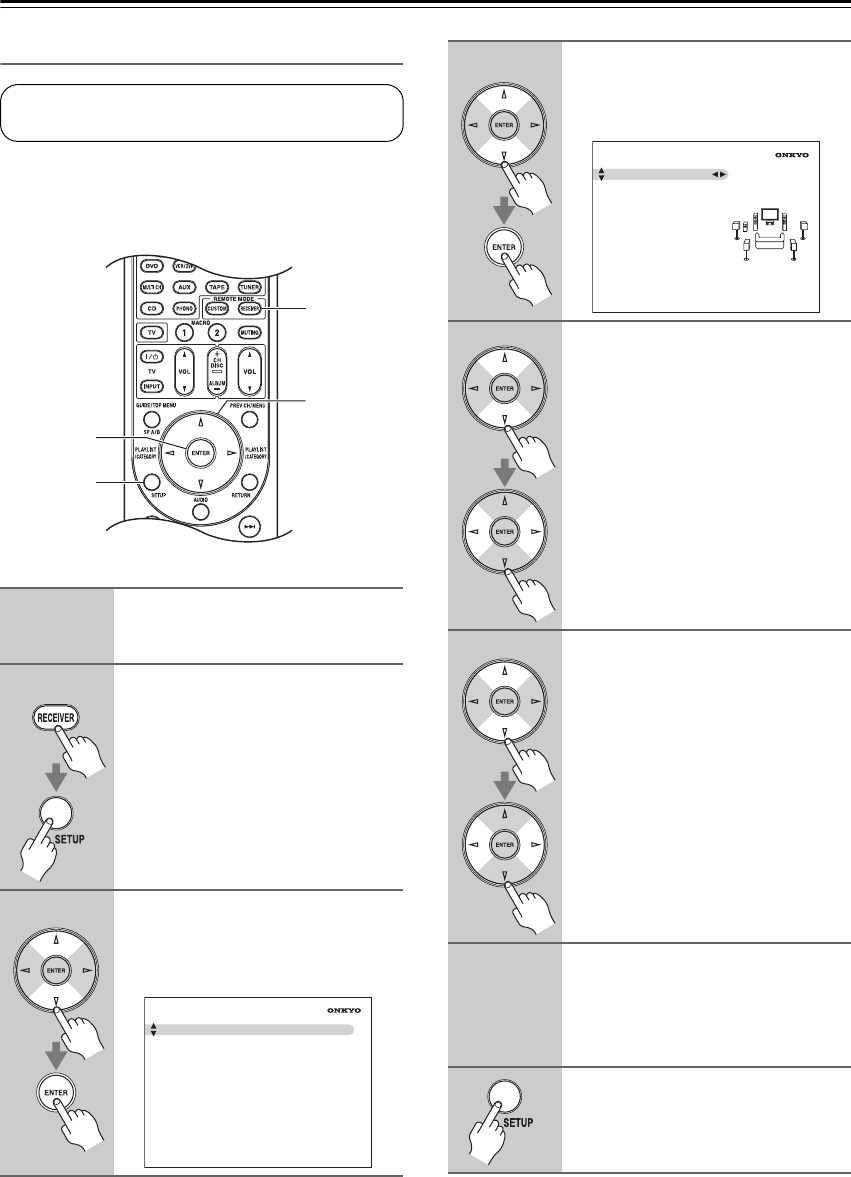
76
Advanced Setup—Continued
Speaker Distance
Here you can specify the distance from each speaker to
the listening position so that the sound from each
speaker arrives at the listener’s ears as the sound
designer intended.
Note:
This procedure can also be performed on the AV
receiver/AV amplifier by using its [SETUP] button,
arrow buttons, and [ENTER] button.
1
Measure and make a note of the
distance from each speaker to
the listening position.
2
Press the [RECEIVER] button fol-
lowed by the [SETUP] button.
The main menu appears onscreen.
If the main menu doesn’t appear, make
sure the appropriate external input is
selected on your TV.
3
Use the Up and Down [ ]/[ ] but-
tons to select “2. Speaker
Setup”, and then press [ENTER].
The “Speaker Setup” menu appears.
This setting is set automatically by the Automatic
Speaker Setup function (see page 49).
2, 8
3-7
2
3, 4
2. Speaker Setup
1. Speaker Settings
2. Speaker Configuration
3. Speaker Distance
4. Level Calibration
5. Equalizer Settings
6. THX Audio Setup
4
Use the Up and Down [ ]/[ ] but-
tons to select “3. Speaker Dis-
tance”, and then press [ENTER].
The “Speaker Distance” menu appears.
5
Use the Up and Down [ ]/[ ] but-
tons to select “Unit”, and then
use the Left and Right [ ]/[ ]
buttons to select:
feet:
Select if you want to enter dis-
tances in feet. Can be set from
0.5 to 30 feet in 0.5-feet steps.
meters: Select if you want to enter
distances in meters. Can be
set from 0.15 to 9 meters in
0.15-meter steps.
6
Use the Up and Down [ ]/[ ] but-
tons to select “Left”, and then
use the Left and Right [ ]/[ ]
buttons to specify the distance.
Specify the distance from the front left
speaker to your listening position.
7
Repeat step 6 for all speakers.
Note:
Speakers that you set to “No” or
“None” on the Speaker Configuration
page (page 73) cannot be selected.
8
Press the [SETUP] button.
The setup menu closes.
2–3. Speaker Distance
Unit
Left
Center
Right
Surr Right
Surr Back R
Surr Back L
Surr Left
Subwoofer
feet
12.0ft
12.0ft
12.0ft
7.0ft
7.0ft
7.0ft
7.0ft
12.0ft