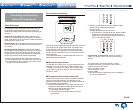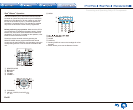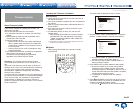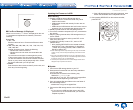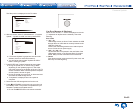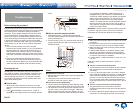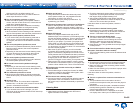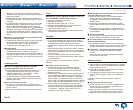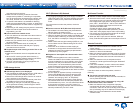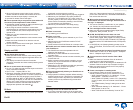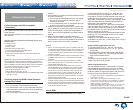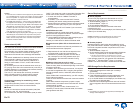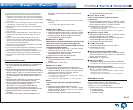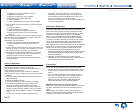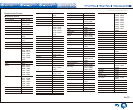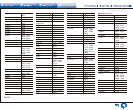Troubleshooting
En-67
connected to the AV receiver.
● Make sure that connecting to Internet from other
components is possible. If connecting is not possible,
turn off all components connected to the network, wait
for a while, and then turn on the components again.
● If a specific radio station is unavailable for listening,
make sure the registered URL is correct, or whether the
format distributed from the radio station is supported by
this unit.
● Depending on ISP, setting the proxy server is necessary.
● Make sure that the used router and/or modem is
supported by your ISP.
¼ Cannot access the network server
● This unit needs to be connected to the same router as
the network server.
● Make sure your network server has been started up.
● Make sure your network server is properly connected to
the home network.
● Make sure your network server is correctly set.
● Make sure that the router LAN side port is properly
connected to the AV receiver.
¼ Playback stops while listening to music files on the
network server
● Make sure the network server is compatible with this
unit.
● When the PC is serving as the network server, try
quitting any application software other than the server
software (Windows Media
R
Player 12 etc.).
● If the PC is downloading or copying large files, the
playback may be interrupted.
USB storage device
¼ USB storage device is not displayed
● Check whether the USB storage device or USB cable is
correctly inserted to the USB port of the unit.
● Remove the USB storage device from the AV receiver
once, and then try re-connecting.
● Performance of the hard disk that receive power from
the USB port of the unit is not guaranteed.
● Depending on the type of format, the playback may
not be performed normally. Check the type of the file
formats that is supported.
● USB storage devices with security functions may not be
played.
Wi-Fi (Wireless LAN) Network
● Try plugging/unplugging the power supply of wireless
LAN router and the unit, check the wireless LAN router
power-on status, and try reboot of the wireless LAN
router.
If the above does not solve the problem, check the
following.
¼ Cannot access to Wi-Fi (Wireless LAN) network
● The wireless LAN router setting may be switched to
Manual. Return the setting to Auto.
● Try the manual set-up. The connection may succeed.
● When the wireless LAN router setting is at stealth mode
(mode to hide the SSID key) or when ANY connection
is off, the SSID is not displayed. Change the setting and
try again.
● Check if SSID and encryption settings (WEP, etc.) are
correct. Make sure the network settings of the unit is
properly set.
● Connection to an SSID that includes multi-byte
characters is not supported. Name the SSID of the
wireless LAN router using single-byte alphanumeric
characters only and try again.
¼ Playback is interrupted and communication does
not work
● Cannot receive signals due to a bad connection.
Shorten the distance from wireless LAN access point
or remove obstacles for a good visibility, and try again.
Place the unit away from microwave ovens or other
access points. It is recommended to place the Wi-Fi
router (access point) and the unit in the same room.
● If there is a metallic object near the unit, wireless LAN
connection may not be possible as the metal can effect
on the radio wave.
● 2.4 GHz band for wireless LAN may not be enough.
Connect ETHERNET port of the unit and the router
via an Ethernet cable after selecting "6. Hardware" -
"Network" and changing "Wi-Fi" to "Off(Wired)".
● When other wireless LAN devices are used near the
unit, several issues such as interrupted playback and
communication may occur. You can avoid these issues
by changing the channel of your Wi-Fi router. For
instructions on changing channels, see the instruction
manual provided with your Wi-Fi router.
Multi-zone Function
¼ There is no zone output from the connected player
● With multi-zone function, sound is output only when the
signal input source is an external component connected
to the digital audio input jacks or analog audio input
jacks, "NET", "BLUETOOTH", "AM" or "FM". Multi-zone
output is not possible if the player and the unit are
connected via HDMI cable.
Connect the player using a digital optical cable
(OPTICAL), digital coaxial cable (COAXIAL), or RCA
cable. Also, some players require audio output setting.
● Only analog and 2ch PCM audio signals can be output
from an external component to Zone 2.
● When the "NET" input source is selected, DSD and
Dolby TrueHD audio signals cannot be output to Zone 2.
Remote Controller
● Make sure that the batteries are installed with the
correct polarity.
● Install new batteries. Do not mix different types of
batteries, or old and new batteries.
● Make sure that the remote controller is not too far away
from the unit, and that there is no obstruction between
the remote controller and the remote control sensor of
the unit.
● Make sure that the unit is not subjected to direct
sunshine or inverter-type fluorescent lights. Relocate if
necessary.
● If the unit is installed in a rack or cabinet with colored-
glass doors or if the doors are closed, the remote
controller may not work reliably.
If the above does not solve the problem, check the
following.
¼ The remote controller does not work
● Before operating this unit with the remote controller, be
sure to press RECEIVER.
¼ Operating other Onkyo component by using a RI
remote control code is not available
● Make sure that the Onkyo component is properly
connected with RI cable. When RI cable is used for
connection, make sure to connect analog audio cable as
well. (Connecting only an RI cable will not be enough.)
● Make sure you have selected the correct remote
controller mode.