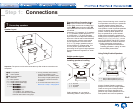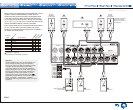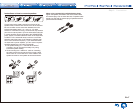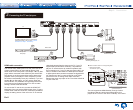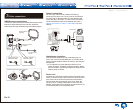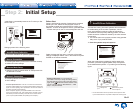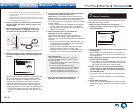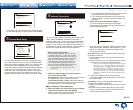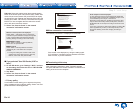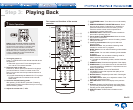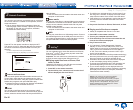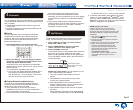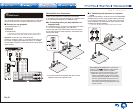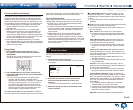Step 2: Initial Setup
En-12
¼ The subwoofer sound may not be detected since it is extremely
low frequencies. Set the subwoofer volume to around the half of its
maximum volume.
¼ Measurement may be interrupted if there is ambient noise or radio
frequency interference. In this case, close the window and turn off the
home appliance and fluorescent light.
2� After placing the microphone at the measurement
position, select "Do it Now" with the cursors and
press ENTER�
3� When "Please plug microphone that came in a
box with AV receiver" is displayed, connect the
microphone to the SETUP MIC jack of the unit�
SETUP MIC jack
Calibration
microphone
4� Select the settings for the connected speakers, the
type of the height speakers, and other appropriate
settings�
AccuEQ Room Calibration
Speaker Channels
Subwoofer
Height Speaker
Bi-Amp
Powered Zone2
7.1ch
Yes
-----
No
No
Next
ENTER
Select how many speakers you have.
When the screen above is displayed, set the items with
the cursor buttons on the remote controller. Refer to
the on-screen diagram for "Speaker Channels", which
changes each time a different number of channels
is selected. When all the items have been set, press
ENTER on the remote controller. After that, follow the
guidance displayed on the TV screen to operate the unit.
Refer to the content of an item, which appears on
the lower left of the screen when the cursor is on the
item.
5� The test tones sound from the connected speakers
and automatic speaker setting starts�
Measurement will be made 3 times or more for each
speaker. It takes several minutes to be completed. Keep
the room as quiet as possible during measurement. If
any of the speakers do not produce the test tone, check
for disconnection.
During measurement, each speaker outputs the test
tones at a high volume. Be careful of sound leak
that may disturb your neighbors, or be careful not to
frighten young children.
6� When the measurement is completed, the
measurement result is displayed�
Press
t
/
u
on the remote controller to check the
settings. Press ENTER with "Save" selected. Select
"On" in the next screen and press ENTER on the remote
controller.
You should normally select "On (All Channels)", and
to disable just the front speakers, you should select
"On (Except Front Left/Right)".
If there is an error message, follow the on-screen
instruction to remove the error cause. If the
subwoofer was not detected, turn the volume of the
subwoofer up to maximum and then select "Retry".
About THX playback
THX recommends setting the speakers manually if
you use THX-certified speakers or playing back with
THX listening modes.
THX recommends setting the crossover frequency
to “80Hz(THX)” manually.
Due to the electrical complexities and the
interaction with the room, you may notice irregular
results when setting the level or distance of each
speaker. If this happens, THX recommends
setting the speakers and the subwoofer manually.
7� When "Please unplug setup microphone�" is
displayed, disconnect the microphone�
2 Source Connection
You can check the connections on the different inputs and
make HDMI link function settings.
1� When the Source Connection start screen is
displayed, select "Yes, Continue" with the cursors
and press ENTER�
Source Connection
This step will start to check if the
co nnections were made correctly.
Wo uld you like to continue?
Yes. Continue
No. Skip
Initial Setup
Exit
SETUP
2� Select the desired input to check the connection and
press ENTER�
Start playback of the selected device. If connection is
correct, video/audio of the input source selected on the
unit will be played.
3� After checking the connection, select "Yes" with the
cursors and press ENTER�
If you select "No" and press ENTER, the error cause
will be displayed. Follow the guidance to remove the
error cause and check the connection again.
4� Select "Yes" with the cursors and press ENTER
on the remote controller to check the connection
of other inputs or select "No, Done Checking" and
press ENTER to skip�
If you select "Yes", you will return to the screen of step
2.
If you select "No, Done Checking", you will proceed to
step 5.
5� Set the CEC link function�
Select "Yes" to enable the HDMI link function with CEC-
compliant equipment, then select "Yes" again in the next
screen.