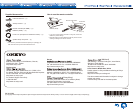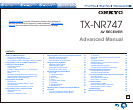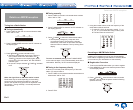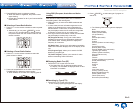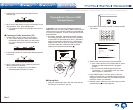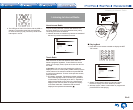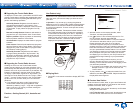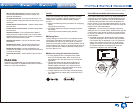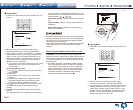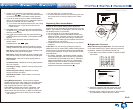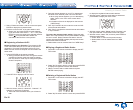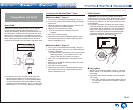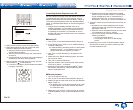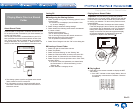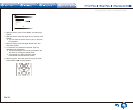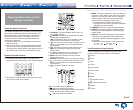Listening to Internet Radio
En-8
¼ Playing Back
1. Press NET on the remote controller to display NET TOP
screen.
TuneIn Radio
Pandora
Spotify
SiriusXM Internet Radio
Slacker Personal Radio
Deezer
AirPlay
Network
2. With the cursors on the remote controller, select
"SiriusXM Internet Radio", and then press ENTER.
3. Select "Sign In", and then press ENTER. If you have an
existing SIRIUS account, you can sign in by selecting
"Sign In". Enter your user name and password in the
next keyboard screen, or in Web Setup. If you do not
know your username or password, call Sirius XM at
(888) 539-7474 for assistance.
● If you want to use multiple user accounts, see "Using
Multiple Accounts". Login can be made from the
"Users" screen.
Using the keyboard screen
1 Use / / / and ENTER to enter your user name
and password.
2 Select "OK".
3 Press ENTER. The "Confirm your entries" screen
appears.
4 Press ENTER. "Please wait..." appears and then
"SiriusXM Internet Radio" screen appears which
displays the category available for selection.
4. Use / to select the category and then press ENTER.
The channel list screen for the selected category
appears.
5. Use / to select the desired channel and then press
ENTER.
The playback screen for the selected channel appears
and you can listen to SiriusXM Internet Radio. You can
control the tracks with the buttons on the remote control.
Enabled buttons: , , ,
Add to My Favorites: Adds a channel to My Favorites
list.
Add to Presets: Adds the currently playing station to
presets list.
Delete from Presets: Deletes the currently playing
station from presets list.
SiriusXM Internet Radio subscriptions are sold separately
and are governed by the Sirius Terms and Conditions (see
www.sirius.com). Be sure to read this agreement before
you purchase your subscription.
Sirius, XM and all related marks and logos are trademarks
of Sirius XM Radio Inc. and its subsidiaries. All rights
reserved.
Slacker Personal Radio (North American only)
● Operation: You can set up by viewing the guidance
displayed on the TV screen (OSD). Select the item with the
cursor buttons of the remote controller and press ENTER
to confirm your selection. To return to the previous screen,
press RETURN.
● (European, Australian, Taiwanese and Asian models)
If the OSD language is set to Chinese, the operations
in this section are not displayed on the TV. Operate by
looking at the display on the main unit. Note that the
display on the main unit does not support the display
of Chinese characters. Characters that cannot be
displayed are replaced with asterisks ( ).
¼ Playing Back
1. Press NET on the remote controller to display NET TOP
screen.
TuneIn Radio
Pandora
Spotify
SiriusXM Internet Radio
Slacker Personal Radio
Deezer
AirPlay
Network
2. With the cursors on the remote controller, select
"Slacker Personal Radio", and then press ENTER.
3. If you do not have an account, create one on the Slacker
website (www.slacker.com) with your computer. If you
already have a Slacker account, select "Sign in to your
account" and then press ENTER. The keyboard screen
appears. You can enter information from the remote
control or the keys on the main unit.