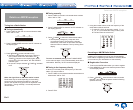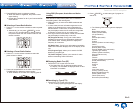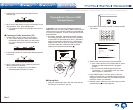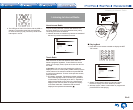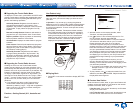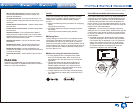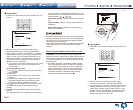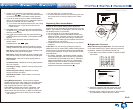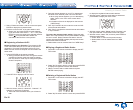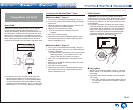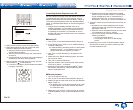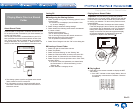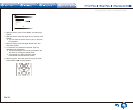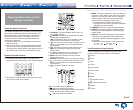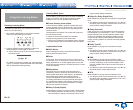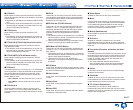Listening to Internet Radio
En-10
4. Select "Create new station" with the cursors and press
ENTER to display the keyboard screen.
5. Enter the name and URL of the radio station to add.
● Select "A/a" and press ENTER to toggle between
ENTER to move the cursor to the selected direction.
Select " " and press ENTER to delete one
character to the left of the cursor position.
¼ Registering a Station with PC
Before Performing any Operation: The name and URL
of the radio station that you want to add are required for
registration. Check the specifications before use. Also,
Make sure this unit and a computer are connected to the
same router.
1. Press RECEIVER on the remote controller.
● Always press RECEIVER first to change the remote
controller to Receiver mode (the mode to operate
this unit) since its mode may be changed to operate
another component.
2. Press SETUP to display the SETUP menu.
3. With the cursors, select "6. Hardware" - "Network" -"IP
Address" to display the IP address.
● Take note of the IP address since you will need it
later.
4. Open the Internet browser on your PC or smartphone
and enter the IP address of the unit in the URL field.
● When using Internet Explorer, you can alternatively
select "Open" in the "File" menu to enter the IP
address.
● Information of the unit is displayed on the browser.
("WEB Setup")
5. Click "My Favorites" tab, then enter the name and URL
of the Internet radio station.
6. Click "Save" to register the entered Internet radio station
in "My Favorites".
To rename the registered radio station: Select the radio
station in the "My Favorites" list and press MENU to display
the menu screen. Select "Rename this station" with the
cursors and press ENTER to display the keyboard screen.
Rename the station as desired.
● Radio stations can be renamed also from "WEB Setup".
¼ Playing a Registered Radio Station
1. Press NET on the remote controller to display the NET
TOP screen.
2. Select "My Favorites" with the cursors and press ENTER
to display the registered Internet radio stations.
3. With the cursors, select a radio station and press
ENTER to start playing.
¼ Deleting a Registered Radio Station
1. Press NET on the remote controller to display the NET
TOP screen.
2. Select "My Favorites" with the cursors and press ENTER
to display the registered Internet radio stations.
3. With the cursors, select the radio station to delete and
press MENU to display the menu screen.
4. With the cursors, select "Delete from My Favorites", and
then press ENTER. A confirmation screen will appear.
5. With the cursors, select "OK", and then press ENTER to
delete the radio station.
● Select "Back" to return to the previous screen.
● Radio stations can be deleted also from "WEB
Setup".