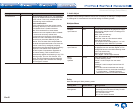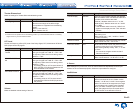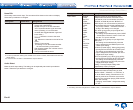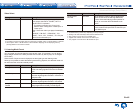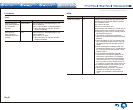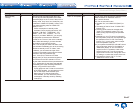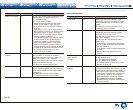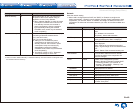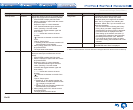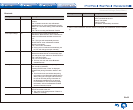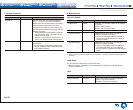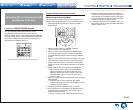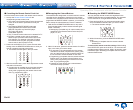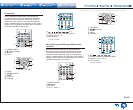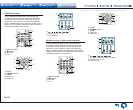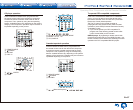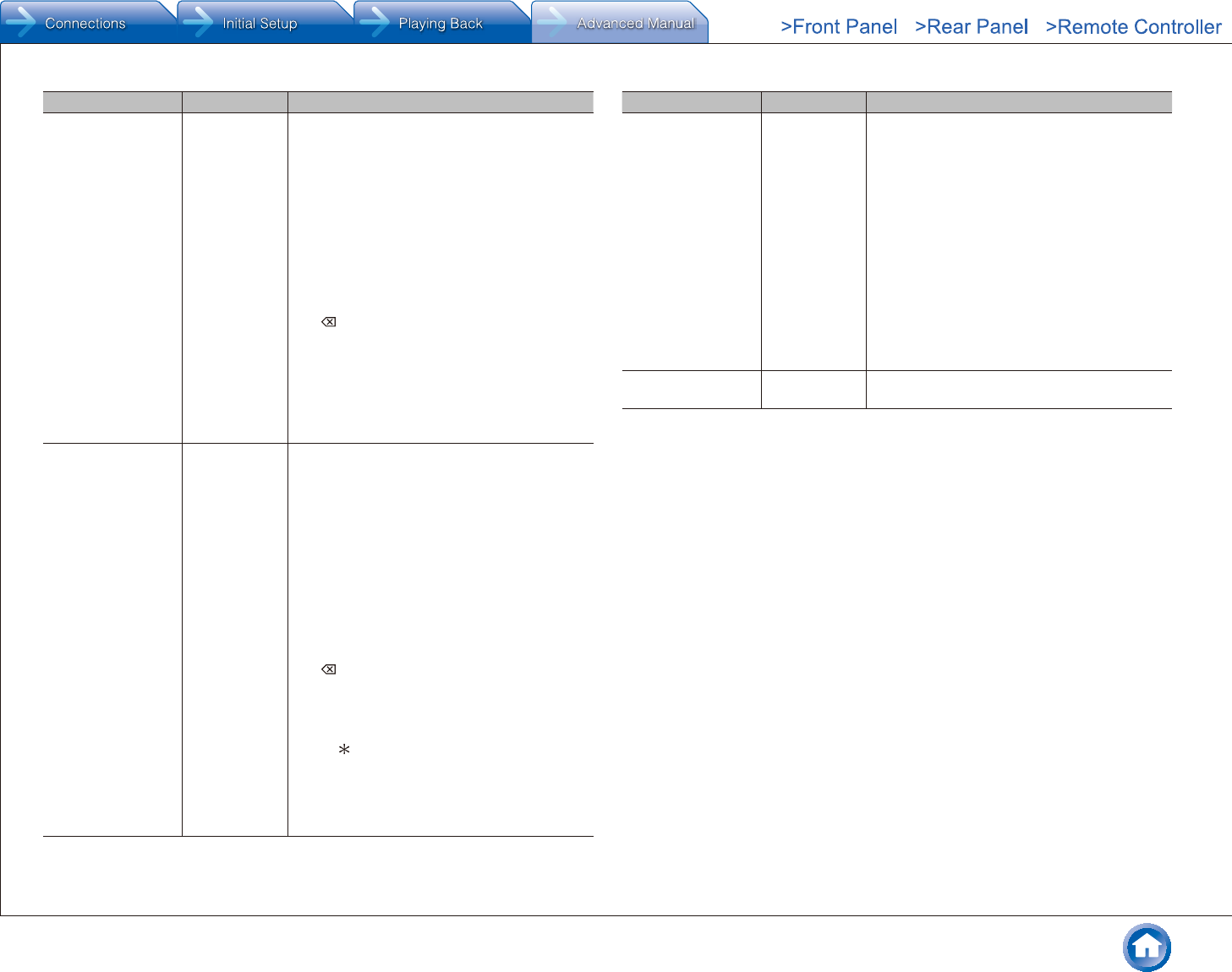
Advanced Settings (Setup Menu)
En-50
Setting Item Default Value Setting Details
Friendly Name
TX-NR747
Change the name for this unit to a simple one for
display on the equipment connected by network.
1. Press ENTER to display the Edit screen.
2. Select a character or symbol with the cursors
and press ENTER.
Repeat it to input 31 or less characters.
"A/a": Switches between upper and lower
cases. (Pressing +10 on the remote
controller also toggles between upper and
lower cases.)
direction.
" ": Removes a character on the left of the
cursor.
"Space": Puts a space.
● Pressing CLR on the remote controller will
remove all the input characters.
3. After inputting, select "OK" with the cursors
and press ENTER.
The input name will be saved.
AirPlay Password -----
You can enter a password (maximum of 31
places) so that only the entered user can use
AirPlay.
1. Press ENTER to display the Edit screen.
2. Select a character or symbol with the cursors
and press ENTER.
Repeat it to input 31 or less characters.
"A/a": Switches between upper and lower
cases. (Pressing +10 on the remote
controller also toggles between upper and
lower cases.)
direction.
" ": Removes a character on the left of the
cursor.
"Space": Puts a space.
● Pressing D on the remote controller will
switch whether to mask the password with
" " or display in the plain text.
● Pressing CLR on the remote controller will
remove all the input characters.
3. After inputting, select "OK" with the cursors
and press ENTER.
The input password will be saved.
Setting Item Default Value Setting Details
Usage Data
No As a means of improving the quality of our
products and services, Onkyo may collect
information about your usage over the network.
Select "Yes" if you agree to our collecting this
information. Select "No" if you do not want us to
collect this information.
● You can set this after confirming the Privacy
Policy. When you select "Usage Data" and
press ENTER, the Privacy Policy is displayed.
(The same screen is displayed once also
when setting up the network connection.) If
you agree to the collection of the information,
this setting also becomes "Yes". Note that
if you agree to the Privacy Policy but select
"No" for this setting, the information will not be
collected.
Network Check – You can check the network connection.
Press ENTER when "Start" is displayed.
● Wait for a while if "Network" cannot be selected. It will appear when the network function is started up.