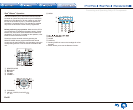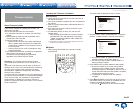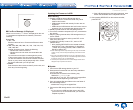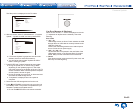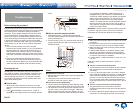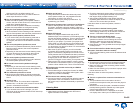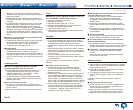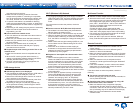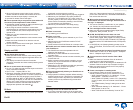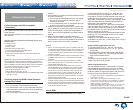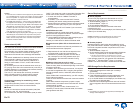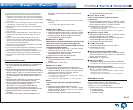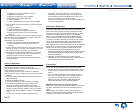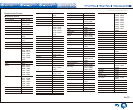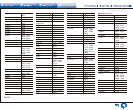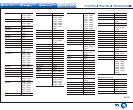Troubleshooting
En-68
● When the RI remote control code is input, point the
remote controller at remote control sensor of the unit.
● Make sure that the input display is correctly set.
● Input the RI remote control code again.
¼ Cannot operate Onkyo components (ones without RI
connection) and components of other makers
● Operate the remote controller by setting toward the light
receiving section of each component.
● When using the remote controller to control other
manufacturers' AV components, some buttons may not
work as expected. Also, some components may not
operate at all.
● Make sure you have selected the correct remote
controller mode.
● Make sure you have entered the correct remote control
code.
● Make sure to set the same ID on both the unit and
remote controller.
● Input a correct remote control code again. If there are
several codes, try each code.
Display and OSD
¼ The display does not light
● Make sure that Dimmer function is not working. Press
DIMMER button and change the brightness level of the
display.
● The display is turned off when the Pure Audio
(European, Australian and Asian models) listening mode
is selected.
¼ The on-screen menus do not appear
● On your TV, make sure that the video input to which this
unit is connected is selected.
● Set "TV Out" - "Impose OSD" to "On".
● (European, Australian, Taiwanese and Asian models)
The guidance displayed on the TV screen (OSD) are not
displayed when the OSD language is set to Chinese if
the input selector is "NET" or "BLUETOOTH". Operate
by confirming the display on the main unit. Note that the
display on the main unit does not support the display
of Chinese characters. Characters that cannot be
displayed are replaced with asterisks ( ).
RI Dock
● Make sure the unit is turned on, the correct input source
is selected, and the volume is turned up.
● Make sure cord and cable plugs are properly plugged in.
● Make sure your iPod/iPhone is properly inserted in
the Dock. If your iPod/iPhone is in a case, it may not
connect properly to the Dock. Always remove your iPod/
iPhone from the case before inserting it into the Dock.
Try reconnecting your iPod/iPhone.
● Make sure your iPod/iPhone is actually playing.
If the above does not solve the problem, check the
following.
¼ There is no sound
● Try resetting your iPod/iPhone.
¼ There is no video
● Make sure the correct input is selected on your TV or
the unit.
● Make sure that your iPod/iPhone model's TV OUT
setting is set to On.
● Some versions of the iPod/iPhone do not output video.
¼ The AV receiver's remote controller does not control
your iPod/iPhone
● The iPod/iPhone cannot be operated while it is
displaying the Apple logo.
● Make sure you have selected the correct remote
controller mode.
● When you use the AV receiver's remote controller, point
it toward this unit.
● Before operating with the remote controller, you may
need to play on your iPod/iPhone to make the input
selector be recognized.
● Depending on your iPod/iPhone model and generation,
some buttons may not work as expected.
● Try resetting your iPod/iPhone.
¼ The unit unexpectedly selects your iPod/iPhone as
the input source
● Always pause iPod/iPhone playback before selecting
a different input source. If playback is not paused, the
Direct Change function may select your iPod/iPhone
as the input source by mistake during the transition
between tracks.
Others
¼ Strange noises can be heard from the unit
● If you have connected another unit to the same wall
outlet as this unit, this noise may be an effect from the
other unit. If the symptoms improve by unplugging the
power cord of the other unit, use different wall outlets for
this unit and the other unit.
¼ When performing Automatic Speaker Setup, the
measurement fails and the message "Ambient noise is
too high�" is displayed�
● This can be caused by a malfunction in your speaker
unit. Check if the unit produces normal sounds.
¼ The Late Night function does not work
● Make sure the source material is Dolby Digital, Dolby
Digital Plus, Dolby TrueHD, or DTS.
¼ Re-EQ, Re-EQ(THX) function does not work
● This function can be used in the following listening
modes: Dolby Digital, Dolby Digital Plus, Dolby TrueHD,
Multichannel, DTS, DTS-ES, DTS 96/24, DTS-HD High
Resolution Audio, DTS-HD Master Audio, DTS Express,
DSD.
● In Re-EQ(THX), the following listening modes can be
used: THX Cinema, THX Surround EX, and THX Select2
Cinema.
¼ How do I change the language of a multiplex source
● Select "Main" or "Sub" for "3. Audio Adjust" - "Multiplex/
Mono" - "Multiplex Input Channel".
¼ Cannot connect to the AV receiver from a Web
browser
● Make sure that the IP address of the AV receiver is
correctly input to the Internet browser.
● When DHCP is used for allocating the IP address, the IP
address of this AV receiver may have been changed.
● Make sure that both AV receiver and PC are properly
connected to the network.
¼ Power consumption in standby mode
● In the following cases, the power consumption in
standby mode may reach up to a maximum of 4.4 W:
– When "Network Standby" in "6. Hardware" - "Power
Management" - "Network" is set to "On".
– When "HDMI CEC (RIHD)" is set to "On". (Depending
on the TV status, this unit will enter normal standby
mode.)
– The "HDMI Standby Through" setting is set to other
than "Off".
– When "Bluetooth Wakeup" in "6. Hardware" - "Power
Management" is set to "On".
– When "USB Power Out at Standby" is set to "On"