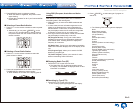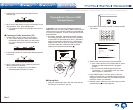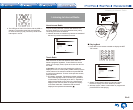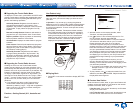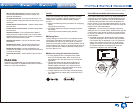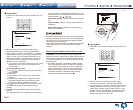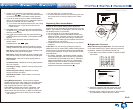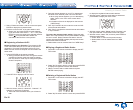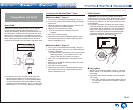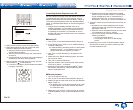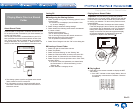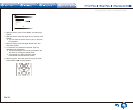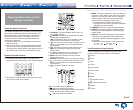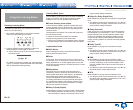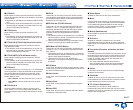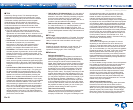Playing Music with DLNA
En-11
Playing Music with DLNA
About DLNA
Digital Living Network Alliance (DLNA) can be referred
to as a technology standard or the industry group to
develop the technology standard to interconnect and use
AV components, computers and other devices in a home
network. This unit allows you to use DLNA to play music
files stored on a computer or a hard disk connected to your
home network (NAS device). Make sure this unit and a
computer or NAS device are connected to the same router.
Internet radio
Router
PC
NAS
● To stream a music file, you need a NAS device with
DLNA server functions or a PC where a player (e.g.,
Windows Media
R
Player 11 or Windows Media Player
12) with DLNA server functions is installed. To enable
streaming with Windows Media
R
Player 11 or Windows
Media Player 12, you must first configure the settings.
Configuring the Windows Media
R
Player
¼ Windows Media
R
Player 11
1. Turn on your PC and start Windows Media
R
Player 11.
2. In the "Library" menu, select "Media Sharing" to display
a dialog box.
3. Select the "Share my media" check box, and then click
"OK" to display the compatible devices.
4. Select this unit, and then click "Allow".
● When it is clicked, the corresponding icon is
checked.
5. Click "OK" to close the dialog.
● Depending on the version of Windows Media
R
Player,
the names of the items you need to select may differ
from the explanation here.
¼ Windows Media
R
Player 12
1. Turn on your PC and start Windows Media
R
Player 12.
2. In the "Stream" menu, select "Turn on media streaming"
to display a dialog box.
● If media streaming is already turned on, select "More
streaming options..." in the "Stream" menu to list
players in the network, and then go to step 4.
3. Click "Turn on media streaming" to list players in the
network.
4. Select this unit in "Media streaming options" and check
that it is set to "Allow".
5. Click "OK" to close the dialog.
● Depending on the version of Windows Media
R
Player,
the names of the items you need to select may differ
from the explanation here.
DLNA Playback
● Operation: You can set up by viewing the guidance
displayed on the TV screen (OSD). Select the item with the
cursor buttons of the remote controller and press ENTER
to confirm your selection. To return to the previous screen,
press RETURN.
● (European, Australian, Taiwanese and Asian models)
If the OSD language is set to Chinese, the operations
in this section are not displayed on the TV. Operate by
looking at the display on the main unit. Note that the
display on the main unit does not support the display
of Chinese characters. Characters that cannot be
displayed are replaced with asterisks ( ).
¼ Playing Back
1. Start the server (Windows Media
R
Player 11, Windows
Media
R
Player 12, or NAS device) containing the music
files to play.
2. Press NET on the remote controller to display the NET
TOP screen.
● If the "NET" indicator on the display flashes, the unit
is not properly connected to the network. Check the
connection.