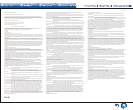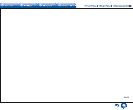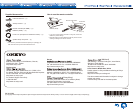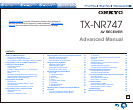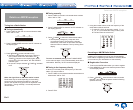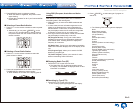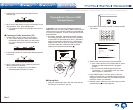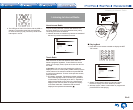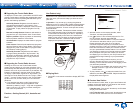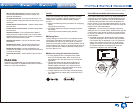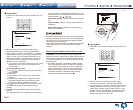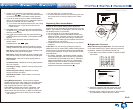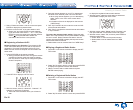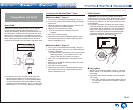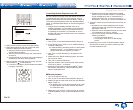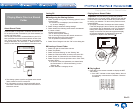Listening to Internet Radio
En-6
¼ Regarding the TuneIn Radio Menu
To display the TuneIn menu, press MENU or ENTER while
playing a radio station. Selecting the corresponding menu
item with the cursors and pressing ENTER allows you to
perform the following operations:
Add to My Presets: Registers the radio station or
program being broadcast in "My Presets". Once
registered, "My Presets" is displayed in the level under
TuneIn Radio. To play, select the program from "My
Presets".
Remove from My Presets: Deletes a radio station or
program from your "My Presets" within TuneIn Radio.
Report a problem: Reports a problem or interactively
solves a problem related to TuneIn Radio.
View Schedule: Displays the radio station or program
schedule.
Clear recents: Clears all radio stations and programs
from the "Recents" within TuneIn Radio. (This menu is
displayed only when a radio station or program inside
the "Recents" is being played.)
Add to My Favorites: Registers the radio station
or program being broadcast in "My Favorites". "My
Favorites" are displayed in the level under the one
displayed when you press NET. To play, select the
program from "My Favorites".
¼ Regarding the TuneIn Radio Account
Creating an account on the TuneIn Radio website
(tunein.com) and logging in it from the unit allows you to
automatically add radio stations and programs to your "My
Presets" on the unit as you save them on the website. "My
Presets" are displayed in the level under TuneIn Radio.
To display a radio station registered in "My Presets", you
must log into TuneIn Radio from the unit. To log in, select
"Login" - "I have a TuneIn account" in the "TuneIn Radio"
top list on the unit, and then enter your user name and
password.
● If you associate the device on My Page within the
TuneIn Radio website using the registration code
obtained by selecting "Login" - "Login with a registration
code" on the unit, you can log in without entering the
user name and password.
Pandora
R
–Getting Started (U�S�, Australia and
New Zealand only)
Pandora is a free, personalized Internet radio service that
plays the music you know and helps you discover music
you’ll love.
● Operation: You can set up by viewing the guidance
displayed on the TV screen (OSD). Select the item with the
cursor buttons of the remote controller and press ENTER
to confirm your selection. To return to the previous screen,
press RETURN.
● (European, Australian, Taiwanese and Asian models)
If the OSD language is set to Chinese, the operations
in this section are not displayed on the TV. Operate by
looking at the display on the main unit. Note that the
display on the main unit does not support the display
of Chinese characters. Characters that cannot be
displayed are replaced with asterisks ( ).
¼ Playing Back
1. Press NET on the remote controller to display NET TOP
screen.
TuneIn Radio
Pandora
Spotify
SiriusXM Internet Radio
Slacker Personal Radio
Deezer
AirPlay
Network
2. With the cursors on the remote controller, select
"Pandora", and then press ENTER.
3. Use / to select "I have a Pandora Account" or "I’m
new to Pandora" and then press ENTER.
If you are new to Pandora select "I’m new to Pandora".
You will see an activation code on your TV screen.
Please write down this code. Go to an Internet
connected computer and point your browser to www.
pandora.com/onkyo. Enter your activation code and then
follow the instructions to create your Pandora account
and your personalized Pandora stations. You can create
your stations by entering your favorite tracks and artists
when prompted. After you have created your account
and stations you can return to your Onkyo receiver and
press ENTER to begin listening to your personalized
Pandora.
If you have an existing Pandora account, you can
add your Pandora account to your Onkyo receiver by
selecting "I have a Pandora Account" and logging in with
your email and password.
● If you want to use multiple user accounts, see "Using
Multiple Accounts". Login can be made from the
"Users" screen.
4. To play a station, use / to select the station from your
station list, and then press ENTER. Playback starts and
the playback screen appears.
¼ Create a New Station
Enter the name of a track, artist, or genre and Pandora will
create a unique radio station for you based on the musical
qualities of that track, artist, or genre.
I like this track: Give a track "thumbs-up" and Pandora
will play more music like it.
I don’t like this track: Give a track "thumbs-down" and
Pandora will ban that track from the current station.