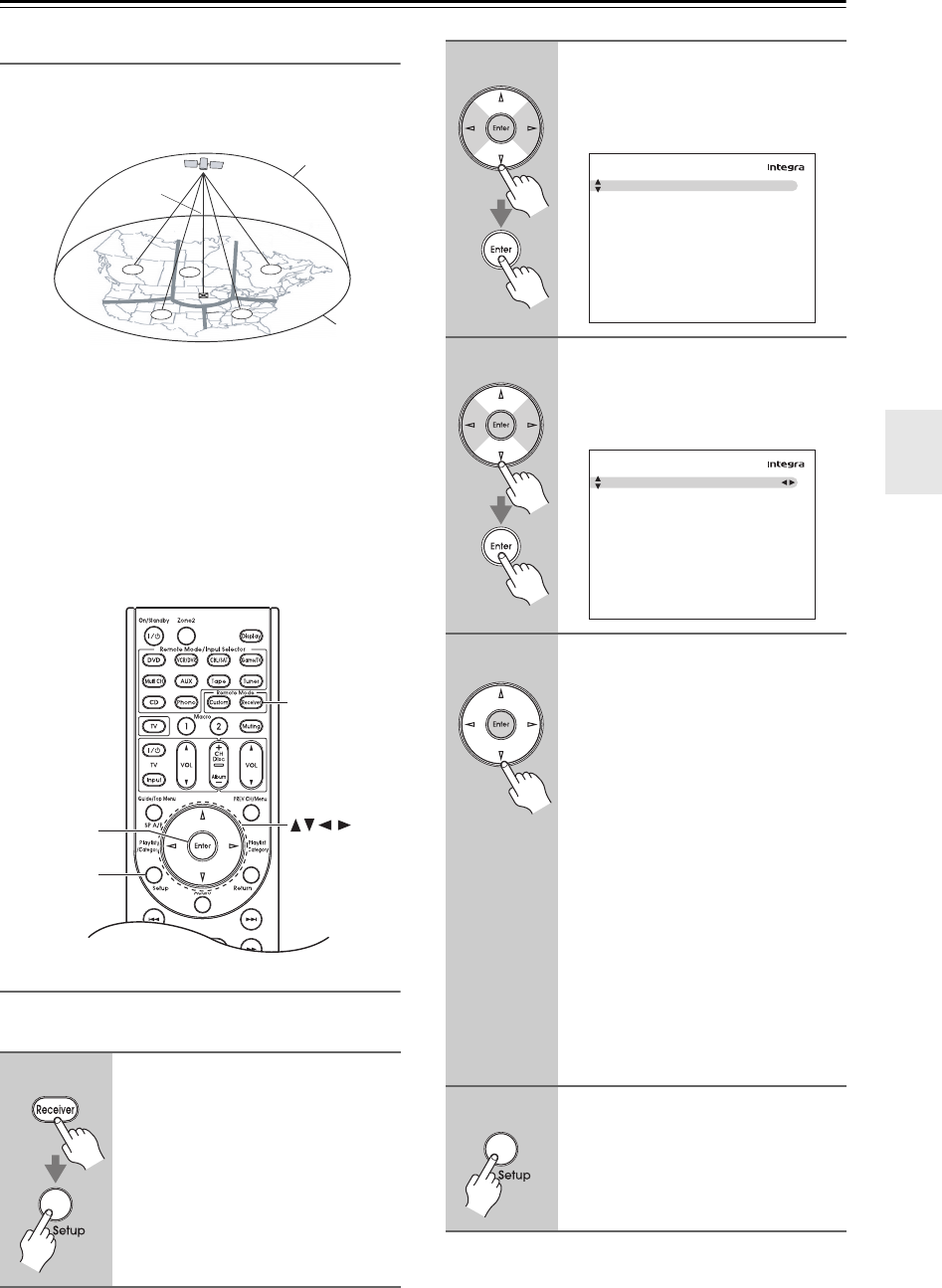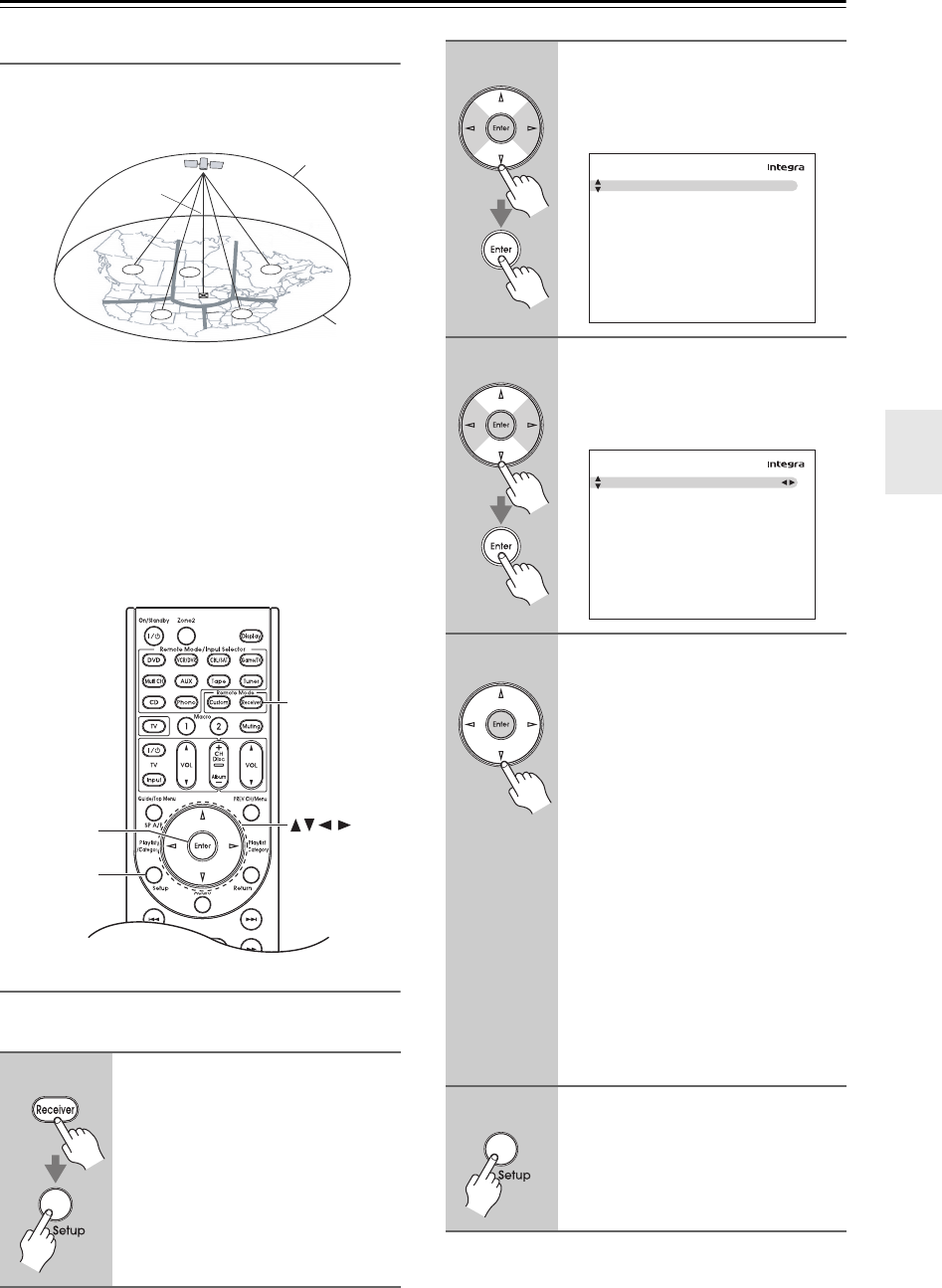
67
Listening to the Radio—Continued
Positioning the Antenna
For a consistent satellite signal, the antenna must be posi-
tioned correctly. Use the following map to determine which
area you are in and position the antenna accordingly.
Area 1:
Point the antenna toward the sky in the
east
,
north-
east
, or
southeast
, either through a window or outside.
Area 2: Point the antenna toward the sky in the north or
northeast, either through a window or outside.
Area 3: Point the antenna toward the sky in the north or
northwest, either through a window or outside.
Area 4:
Point the antenna toward the sky in the
west
,
north-
west
, or
southwest
, either through a window or outside.
Area 5: Put the antenna outside and point it straight up.
The antenna cannot be used indoors.
Setting the Satellite Radio Mode
Before you can listen to SIRIUS Satellite Radio, you
must set the SAT Radio Mode to “SIRIUS”.
1
Press the [Receiver] button, fol-
lowed by the [Setup] button.
The main menu appears onscreen.
1
2
3
4
5
HORIZON
SKY
SOUTH
WEST EAST
NORTH
Receiver
Enter
Setup
2
Use the Up and Down [ ]/[ ] but-
tons to select “7. Hardware
Setup”, and then press [Enter].
The “Hardware Setup” menu appears.
3
Use the Up and Down [ ]/[ ] but-
tons to select “3. Tuner”, and
then press [Enter].
The “Tuner” screen appears.
4
Use the Left and Right [ ]/[ ]
buttons to select “SIRIUS”.
If there are 2 items on the Tuner
screen, use Up and Down [ ]/[ ]
buttons to select “SAT Radio
Mode”.
Pressing the Left and Right [ ]/[ ]
buttons cycles through the following
options: None
→ XM → SIRIUS →
XM/SIRIUS
None: Select if you’re not using
Satellite Radio.
XM: Select to use XM Satellite
Radio.
SIRIUS: Select to use SIRIUS Satel-
lite Radio.
XM/SIRIUS: Select to use XM Satel-
lite Radio and SIRIUS Sat-
ellite Radio.
5
When you’ve finished, press the
[Setup] button.
The setup menu closes.
7. Hardware Setup
1. Remote Control
2. Zone2
3. Tuner
4. Analog Multich
5. HDMI
6. Network
7–3. Tuner
SAT Radio Mode
Antenna Aiming
SURIUS Parental Lock
SIRIUS