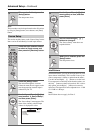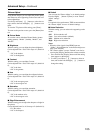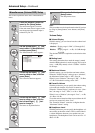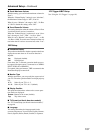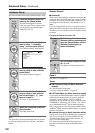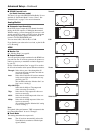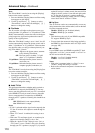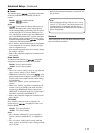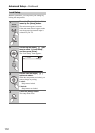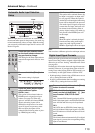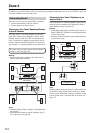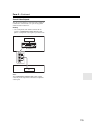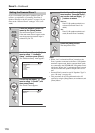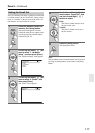110
Advanced Setup—Continued
Note:
The “Zoom Mode” can also be set using the [Display]
button on the remote controller.
1. Press and hold the [Display] button until the setting
item appears on the display.
2. Use the Up and Down [ ]/[ ] buttons to select
“Zoom Mode”, and use the Left and Right [ ]/[ ]
buttons to change the setting.
■ Film Mode
The AV receiver will adjust to the picture source, pro-
cessing in either “3:2 pulldown” or “2:2 pulldown” (Film
Mode). It automatically converts the source to the appro-
priate progressive signal and reproduces the natural
quality of the original picture.
When the “Film Mode” setting is set to “Auto”, the AV
receiver automatically detects the picture source and in
either “3:2 pulldown” or “2:2 pulldown”. However, there
may be times when you will get a better picture by set-
ting “Film Mode” yourself.
Note:
The “Film Mode” can also be set using the [Display] but-
ton on the remote controller.
1. Press and hold the [Display] button until the setting
item appears on the display.
2. Use the Up and Down [ ]/[ ] buttons to select
“Film Mode”, and use the Left and Right [ ]/[ ]
buttons to change the setting.
■ Audio TV Out
This preference determines whether audio received at
the HDMI IN is output by the HDMI OUT. You may
want to turn this preference on if your TV is connected
to the HDMI OUT and you want to listen to the audio
from a component that’s connected to an HDMI IN,
through your TV’s speakers. Normally, this should be set
to “Off”.
Notes:
•If
“On” is selected and the signal can be output by the
TV, the AV receiver will output no sound through its
speakers.
• When
“TV Control” is enabled, this setting is set to
“Auto”.
• With some TVs and input signals, no sound may be
output even when this setting is set to
“On”.
• When the “Audio TV Out” setting is set to
“On”, or
“TV Control” is set to “Enable” and you’re listening
through your TV’s speakers (see page 33), if you turn
up the AV receiver’s volume control, the sound will be
output by the AV receiver’s front left and right speak-
ers. To stop the AV receiver’s speakers producing
sound, change the settings, change your TV’s settings,
or turn down the AV receiver’s volume.
■ Lip Sync
The AV receiver can be set to automatically correct any
delay between the video and the audio, based on the data
from the connected monitor.
Notes:
• This function works only if your HDMI-compatible
TV supports HDMI Lip Sync.
• You can check the amount of delay being applied by
the HDMI Lip Sync function on the A/V Sync screen
(see page 104).
■ x.v.Color
If your HDMI source and HDMI-compatible TV both
support the “x.v.Color,” you can enable “x.v.Color” on
the AV receiver with this setting.
Notes:
• If the color is unnatural when “x.v.Color” is set to
“Enable”, change the setting to
“Disable”.
• Refer to the connected component’s instruction man-
ual for details.
Auto: Adjusts to the picture source, automat-
ically selecting Film Mode.
Off: Does not process in either “3:2 pull-
down” or “2:2 pulldown” (default).
3:2 pulldown: Selected when the picture source is
movie film, etc.
2:2 pulldown: Selected when the picture source is
computer graphics, animation, etc.
Off: HDMI audio is not output (default).
On: HDMI audio is output.
Disable: HDMI lip sync disabled (default).
Enable: HDMI lip sync enabled.
Disable: “x.v.Color” disabled (default).
Enable: “x.v.Color” enabled.