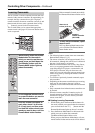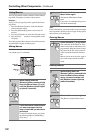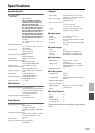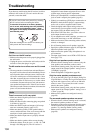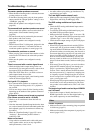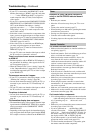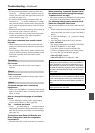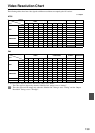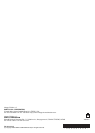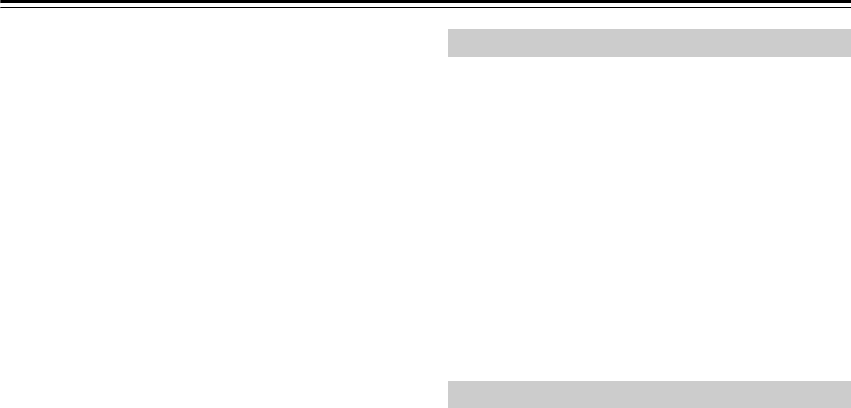
136
Troubleshooting—Continued
• If your TV is connected to the HDMI OUT, set the
Monitor Out setting to “HDMI” (page 40), and select
“- - - - -” in the “HDMI Input Setup” on page 42 to
watch composite video, S-Video, and component
video sources.
• If your TV is connected to the COMPONENT VIDEO
MONITOR OUT or COMPONENT VIDEO ZONE 2
OUT, set the Monitor Out setting to “Analog”
(page 40), and select “- - - - -” in the “Component
Video Setup” on page 43 to watch composite video
and S-Video sources.
• If the video source is connected to a component video
input, you must assign that input to an input selector
(page 43), and your TV must be connected to either
the HDMI OUT or COMPONENT VIDEO MONI-
TOR OUT (pages 24 and 33).
• If the video source is connected to an HDMI input,
you must assign that input to an input selector
(page 42), and your TV must be connected to the
HDMI OUT (page 33).
• On your TV, make sure that the video input to which
the AV receiver is connected is selected.
There’s no picture from a source connected to
an HDMI IN
• Reliable operation with an HDMI-to-DVI adapter is
not guaranteed. In addition, video signals from a PC
are not supported (page 33).
• When the “Monitor Out” is set to “Analog” (page 40),
or the “Output Resolution” (page 109) is set to any
resolution not supported by the TV, no video is output
by the HDMI OUT.
The onscreen menus don’t appear
• If your TV is connected to the analog outputs, set the
“Monitor Out” setting to “Analog” (page 40).
• On non-North American models, specify the TV sys-
tem used in your area in the “TV Format Setup” on
page 46.
• On your TV, make sure that the video input to which
the AV receiver is connected is selected.
The picture is distorted
• On non-North American models, specify the TV sys-
tem used in your area in the “TV Format Setup” on
page 46.
The immediate display does not appear
• The immediate display will not appear when the input
signal from the COMPONENT VIDEO IN is output to
a device connected to the COMPONENT VIDEO
MONITOR OUT.
• Depending on the input signal, the immediate display
may not appear when the input signal from the HDMI
IN is output to a device connected to the HDMI OUT.
Reception is noisy, FM stereo reception is
noisy, or the FM STEREO indicator doesn’t
appear
• Relocate your antenna.
• Move the AV receiver away from your TV or com-
puter.
• Listen to the station in mono (page 57).
• When listening to an AM station, operating the remote
controller may cause noise.
• Passing cars and airplanes can cause interference.
• Concrete walls weaken radio signals.
• If nothing improves the reception, install an outdoor
antenna.
The remote controller doesn’t work
• Make sure that the batteries are installed with the cor-
rect polarity (page 13).
• Install new batteries. Don’t mix different types of bat-
teries, or old and new batteries (page 13).
• Make sure that the remote controller is not too far
away from the AV receiver, and that there’s no
obstruction between the remote controller and the AV
receiver’s remote control sensor (page 13).
• Make sure that the AV receiver is not subjected to
direct sunshine or inverter-type fluorescent lights.
Relocate if necessary.
•
If the AV receiver is installed in a rack or cabinet with
colored-glass doors, the remote controller may not work
reliably when the doors are closed.
• Make sure you’ve selected the correct remote control-
ler mode (pages 14 and 124-130).
• When using the remote controller to control other
manufacturers’ AV components, some buttons may
not work as expected.
•
Make sure you’ve entered the correct remote control code.
• Make sure to set the same ID on both the AV receiver
and remote controller (page 108).
Can’t control other components
• If it’s an Integra/Onkyo component, make sure that the
cable and analog audio cable are connected prop-
erly. Connecting only an cable won’t work
(page 38).
• Make sure you’ve selected the correct remote control-
ler mode (pages 14 and 124-130).
• If you’ve connected an -capable Onkyo MD
recorder, CD recorder, Dock to the TAPE IN/OUT
jacks, or an Dock to the GAME/TV IN jacks, for
the remote controller to work properly, you must set
the display to MD, CDR, or DOCK (page 48).
If you cannot operate it, you will need to enter the
appropriate remote control code (page 122).
• To control another manufacturer’s component, point
the remote controller at that component.
Tuner
Remote Controller