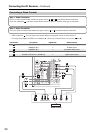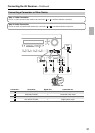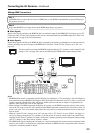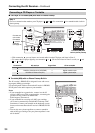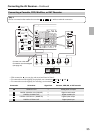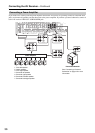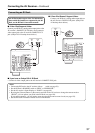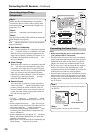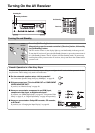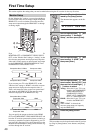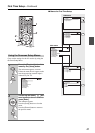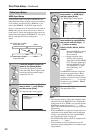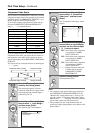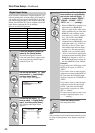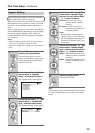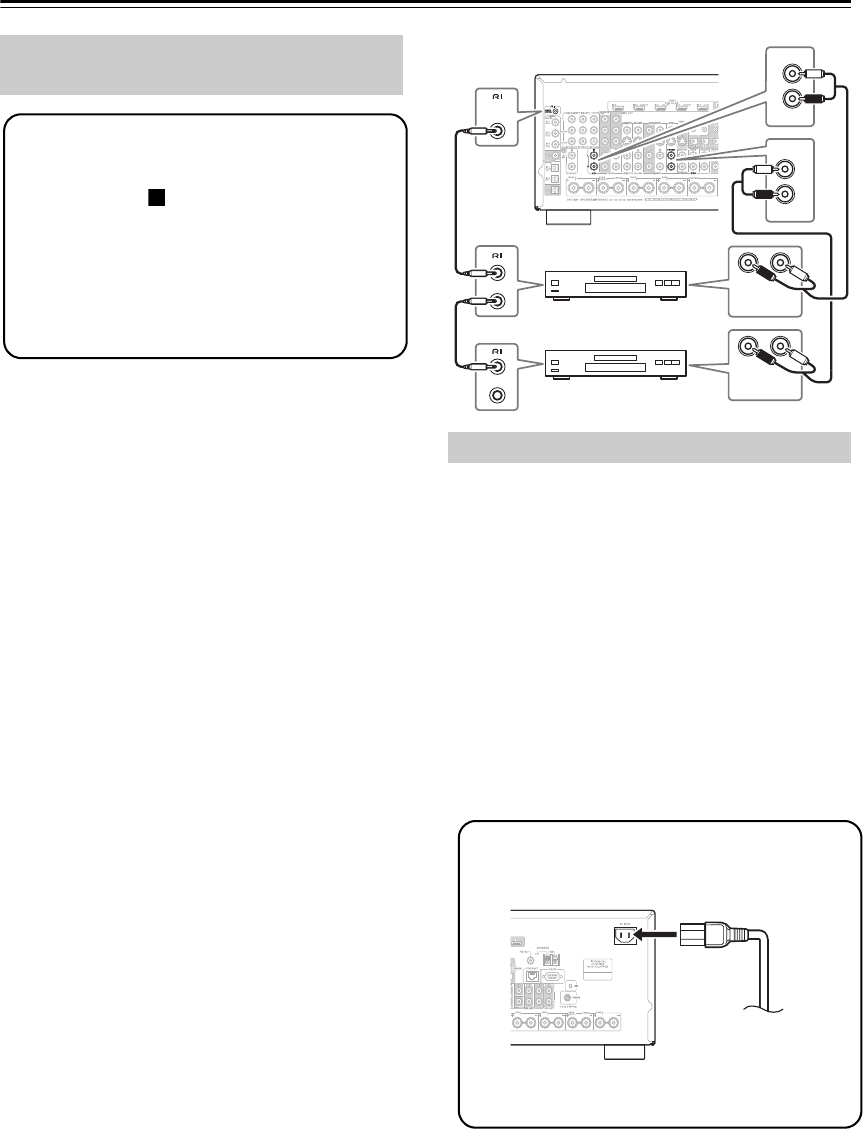
38
Connecting the AV Receiver—Continued
With (Remote Interactive), you can use the follow-
ing special functions:
■ Auto Power On/Standby
When you start playback on a component connected
via , if the AV receiver is on Standby, it will auto-
matically turn on and select that component as the
input source. Similarly, when the AV receiver is set
to Standby, all components connected via will
also go on Standby.
■ Direct Change
When playback is started on a component connected
via , the AV receiver automatically selects that
component as the input source. If your DVD player
is connected to the AV receiver’s DVD multichannel
input, you’ll need to press the [Multi CH] button
repeatedly and select “Multich” to hear all channels
(see page 55), as the Direct Change function
selects the DVD FRONT L/R jacks.
■ Remote Control
You can use the AV receiver’s remote controller to
control your other -capable Integra/Onkyo com-
ponents, pointing the remote controller at the AV
receiver’s remote control sensor instead of the com-
ponent. You must enter the appropriate remote con-
trol code first (see page 123).
Notes:
• Use only cables for connections. cables
are supplied with Integra/Onkyo players (DVD, CD,
etc.).
• Some components have two jacks. You can con-
nect either one to the AV receiver. The other jack is for
connecting additional -capable components.
• Connect only Integra/Onkyo components to jacks.
Connecting other manufacturer’s components may
cause a malfunction.
• Some components may not support all functions.
Refer to the manuals supplied with your other Inte-
gra/Onkyo components.
• While Zone 2 is on, the Auto Power On/Standby and
Direct Change functions do not work.
Notes:
• Before connecting the power cord, connect all of
your speakers and AV components.
• Turning on the AV receiver may cause a momentary
power surge that might interfere with other electrical
equipment on the same circuit. If this is a problem,
plug the AV receiver into a different branch circuit.
• Do not use a power cord other than the one supplied
with the AV receiver. The supplied power cord is
designed exclusively for use with the AV receiver and
should not be used with any other equipment.
• Never disconnect the power cord from the AV receiver
while the other end is still plugged into a wall outlet.
Doing so may cause an electric shock. Always discon-
nect the power cord from the wall outlet first, and then
the AV receiver.
Connecting Integra/Onkyo
Components
Step 1:
Make sure that each Integra/Onkyo component is
connected to the AV receiver with an analog audio
cable (connection in the hookup examples) (see
pages 24 to 35).
Step 2:
Make the connection (see illustration below).
Step 3:
If you’re using an MD, CDR, or RI Dock, change the
Input Display (see page 48).
a
Connecting the Power Cord
LR
FRONT
DVD
L
R
IN
CD
L
R
REMOTE
CONTROL
ANALOG
AUDIO OUT
LR
ANALOG
AUDIO OUT
e.g., CD player
e.g., DVD player
Step 1:
Connect the supplied power cord to the AV receiver’s
AC INLET.
Step 2:
Plug the power cord into an AC wall outlet.
To AC wall outlet