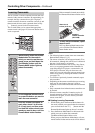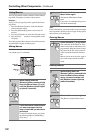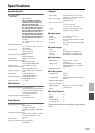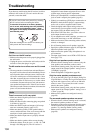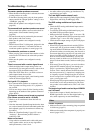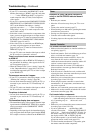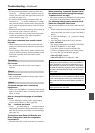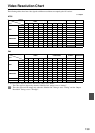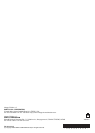138
Troubleshooting—Continued
The AV receiver can upconvert component video, S-Video, and composite video sources for display on a TV connected
to the HDMI OUT. However, if the picture quality of the source is poor, upconversion may make the picture worse or
disappear altogether.
In this case, try setting the “HDMI Output Resolution” setting (page 109) to “480p” or “720p”. If that doesn’t improve
the picture quality, try the following:
1 If the video source is connected to a component video input, connect your TV to the COMPONENT VIDEO
MONITOR OUT.
If the video source is connected to an S-Video input, connect your TV to an S-Video output.
If the video source is connected to a composite video input, connect your TV to a composite video output.
2 On the main menu, select “1. Input Assign,” and then select “1. HDMI Input.”
Select the relevant input selector, and assign it to “- - - - -” (page 42).
3 On the main menu, select “1. Input Assign,” and then select “2. Component Video Input” (page 43):
If the video source is connected to COMPONENT VIDEO IN1, select the relevant input selector, and assign it to
“IN1”.
If the video source is connected to COMPONENT VIDEO IN2, select the relevant input selector, and assign it to
“IN2”.
If the video source is connected to COMPONENT VIDEO IN3, select the relevant input selector, and assign it to
“IN3”.
If the video source is connected to an S-Video input or composite video input, select the relevant input selector, and
assign it to “- - - - -”.
Important Note Regarding Video Playback