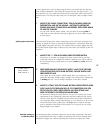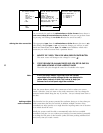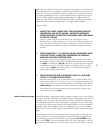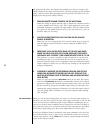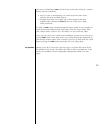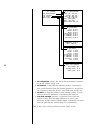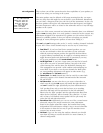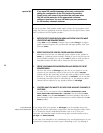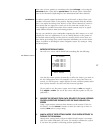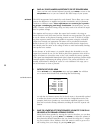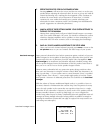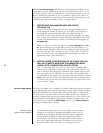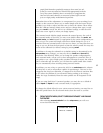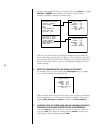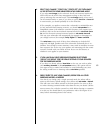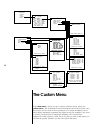57
least some of your speakers as something other than full range, or by using the
extra bass feature of the AVP2’s special menu. This feature places “redundant”
bass in the subwoofer, duplicating low bass information from other channels.
set distance In order to provide optimal performance, the AVP2 needs to know where your
speakers are located relative to the primary listening position. With this informa-
tion, it can adjust the timing of the delivery of the various channels of sound so
that sounds that are supposed to reach you at the same time actually do so—
even though the speakers from which those sounds emanate may be at signifi-
cantly different distances from the listening position.
By now you should be quite comfortable navigating the AVP2 menus, so we will
simplify the “how-to” explanations. If you are coming directly to this portion of
the manual without having read the previous sections, please review those sec-
tions before proceeding. They contain important information you need to know
about, in addition to detailing the menu navigation system. Try starting at Using
the Menu System.
1 ENTER THE SET DISTANCE MENU
You will see a screen which should look something like the following:
set distance menu
SET DISTANCE
LEFT: 10.0 ft
CENTER: 10.0 ft
RIGHT: 10.0 ft
RIGHT BACK: 10.0 ft
R SURROUND: 10.0 ft
L SURROUND: 10.0 ft
LEFT BACK: 10.0 ft
SUBWOOFER: 10.0 ft
UNITS: ENGLISH
Note that this menu updates dynamically to reflect the choices you made in
the Set Configuration menu. For example, if you are using Dual Drive sur-
rounds, you will be given a single distance for each surround speaker, rather
than separate distances for sides and back surround speakers.
(If you prefer to use the metric system, move down to units: and toggle it
from english to metric. The rest of the screen will then update to suit your
preference.)
2 MEASURE THE DISTANCE FROM EACH SPEAKER TO THE MAIN LISTENING
POSITION; ENTER THESE DISTANCES INTO THE TABLE DISPLAYED ON
SCREEN
Using a tape measure, measure these distances to the nearest 0.5 feet (or
0.2 meters). Use the volume ± buttons to move the values up or down as
needed; enter each as you go along.
3 MAKE A NOTE OF THESE SETTINGS UNDER “YOUR SYSTEM SETTINGS” IN
THE BACK OF THIS MANUAL
Having these settings handy will prove helpful should anyone ever tamper
with your careful calibrations. Of course, you should re-calibrate the system
if you move the speakers or listening position significantly.