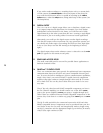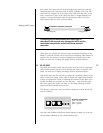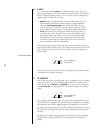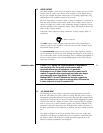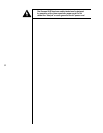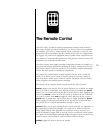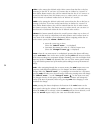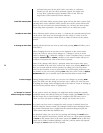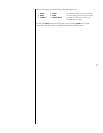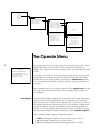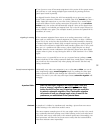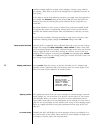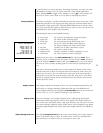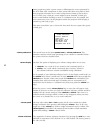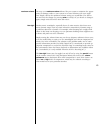36
software being used by the AVP2, and is used only as a reference
should you ever need to call for technical support. You might want
to copy these (somewhat arcane) numbers down in the Your Set-
tings section of this manual for future reference.
to exit the menu system From the AVP2 Main Menu, pressing menu again will exit the menu system. Since
pressing menu (once within the menu system) also cancels current actions and
moves you up one level in the menu hierarchy, you can leave the menu system
by pressing menu repeatedly—no matter where you are within the system.
to select a menu item Once within the menu system, an arrow (→) indicates the currently-selected item
on the menu. This arrow can be thought of as the “select-it” cursor. It can be
moved up or down with the volume knob or volume ± buttons on the remote
control.
to change a menu item Having selected the item you wish to work with, pressing enter will allow you to
work with it.
When changing the item in question can be displayed on the current menu
screen, the “select-it” arrow cursor changes to a “change-it” cursor: an arrow
within a diamond (
→
). When the “change-it” cursor is displayed next to an item,
using the volume knob or volume ± buttons on the remote control will now in-
crement or decrement the value of the item in question.
Some of the changes called for by a particular menu item require more space
than is available at the end of the current line. In this case, pressing enter still al-
lows you to work with the item in question, by taking you to the next-lower
screen in the hierarchy. A case in point: there are several display preferences you
can modify to suit your needs; pressing enter when the cursor is next to display
preferences
takes you to another screen that describes them in more detail.
to save changes Having changed/edited an item, you can save your changes by pressing enter
again. This both saves the change and returns you to where you were just prior
to making the change (either changing back to the “select-it” cursor or moving up
one level to the previous menu, as appropriate).
to “escape” or “cancel”
without saving any changes
If you wish to cancel any changes you might have made, exiting the currently-
modifiable menu item without saving any changes, simply press menu. This acts
like the Escape key or Cancel button on a computer, and will return you to
where you were just prior to making the change you decided not to save.
front panel equivalents In a pinch, you may need to navigate the menu system as outlined above, but
without using the remote control. (An example would be when teaching a learn-
ing remote commands, since it might learn the command being sent from the
AVP2 remote rather than the intended one.)
As described earlier, you can do this by pressing and holding the recall button
on the front panel for about three seconds; this serves as a front panel equivalent
of menu on the remote. Once in the menu system, the recall button on the front
panel can be clicked (without holding it each time), and the menu will respond
as though the menu button had been pushed.