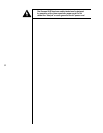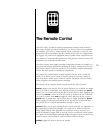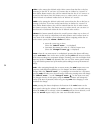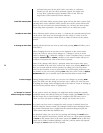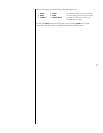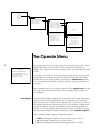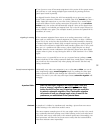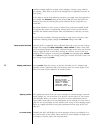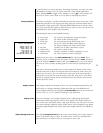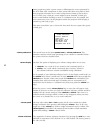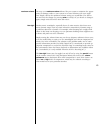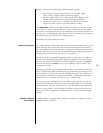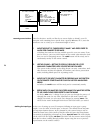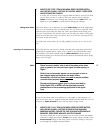40
Another example might be creating “video wallpaper” during a party, wherein
you display a slide show or movie in the background, accompanied by music of
your choice.
If the ability to create such simulcasts whenever you might want them appeals to
you, change the simulcast setting of this menu to on. You may then select the
simulcast you want by choosing the picture, followed by the sound that you
would like.
By default, whenever a video source is selected, the audio that normally would
accompany that source is automatically selected with it. Your second selection
overrides this default. Both indicator LEDs will illuminate to indicate your selec-
tion.
If you find the possibility of having more than a single source selected at once
somewhat confusing, simply change the
simulcast setting back to off.
setup: locked/unlocked Once the AVP2 is completely setup, calibrated and ready to go, you may want to
change this setting from setup: unlocked to setup: locked to make it more diffi-
cult to accidently disturb the carefully calibrated settings in the Setup and Custom
Menus. Toggle the lock on and off by moving the “select-it” cursor to this item,
changing to the “change-it” cursor by pressing enter, and pressing either volume
+
or volume – (with only two settings, either plus or minus will work). Then save
your change by pressing enter.
display preferences Pressing enter while the cursor is at this line will take you to a submenu that
provides several controls that affect the behavior of the on screen display of the
AVP2. The items on this submenu are detailed below.
DISPLAY PREFERENCES
DISPLAY POSITION
ON SCREEN STATUS: YES
STATUS PREFERENCES
TIMEOUT: 3 SECONDS
CHARACTERS: NORMAL
BACKGROUND COLOR: BLUE
display position The displayed position of the on screen messages for volume changes, surround
mode changes, etc., can be moved up or down to suit the needs of your system.
This flexibility allows you to place your AVP’s on screen information where it
won’t conflict with other on screen information. As an example, you may want to
place the on screen display near the middle of the screen so that changing aspect
ratios on a digital television doesn’t place information off the edge of the view-
able area..
on screen status Normally, the AVP2 will display on screen messages to keep you informed as to
the current status of the system. These include on screen displays of things such
as changes in volume, input, and surround mode.