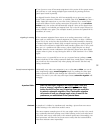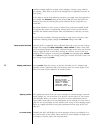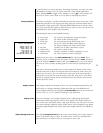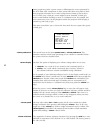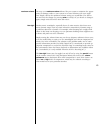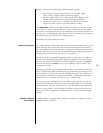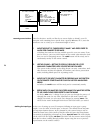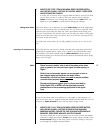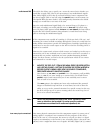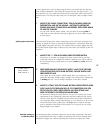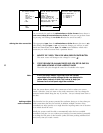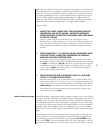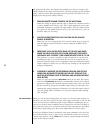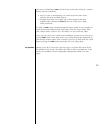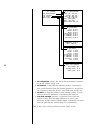47
1 MOVE TO THE “TYPE:” ITEM IN THE MENU, PRESS THE ENTER BUTTON,
AND USE THE VOLUME ± BUTTONS TO CHOOSE “AUDIO”; PRESS ENTER
AGAIN TO SAVE THE CHANGE
In reality, this is how the unit is shipped from the factory anyway, but while
you are here you may as well see what your options are by using the
volume ± buttons to cycle through the choices. Choose audio before you
finish up, or press menu to cancel without making any changes.
setting audio delay The AVP2 allows you to introduce an overall audio delay from 0-99 milliseconds
(ms), in 1 ms increments. This is normally used for A/V sources, especially when
external video processing may delay the video signal. Rather than having poor
“lip sync” between the auio and the video, you can delay the audio to once again
match up with the video. (This can also be done in an ad hoc way, using the de-
lay button on the front panel.)
For audio-only sources like CD, you will probably leave this set to 0 ms (no de-
lay).
choosing a 2-channel mode The AVP2 also lets you choose a default surround processing mode that will au-
tomatically be applied when a plain “stereo” signal is received from this source.
For example, if you find yourself using the stereo surround mode for most of
your music listening, you can have this mode selected automatically when chang-
ing to your CD input.
Note: These “surround modes” refer to what the system does when
given a generic, two-channel input signal, whether analog or
digital.
Dolby Surround encoded signals are an example of such a
two-channel signal as they enter the Audio Video
Preamplifier, one that has been encoded to provide multiple
channels when properly decoded.
Discrete multichannel signals (such as those provided by
Dolby Digital, DTS, or MPEG) will override these surround
preferences and use processing applicable to the signal
type.
If you already know what your preference is, you might as well program it in
now. If you aren’t sure, we suggest leaving the default surround mode for your CD
transport as stereo surround for now. You can always change it later.
1 MOVE TO THE “2-CH:” ITEM IN THE MENU, PRESS THE ENTER BUTTON,
AND USE THE VOLUME ± BUTTONS TO REVIEW YOUR AVAILABLE
SURROUND MODES; CHOOSE THE ONE YOU WANT AUTOMATICALLY
ENGAGED; PRESS ENTER AGAIN TO SAVE THE CHANGE
Of course, during day to day operation, you can easily override this default
selection by simply pressing the mode button on the remote control (or the
surround mode button on the front panel) at any time. Doing so will cycle
you through the available surround modes.