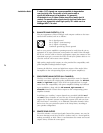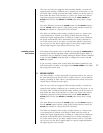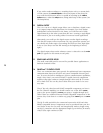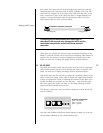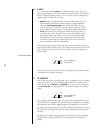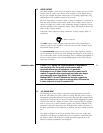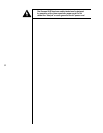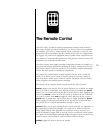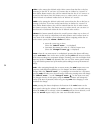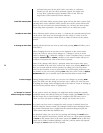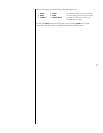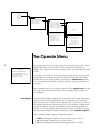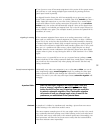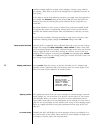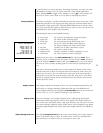34
video: cycles among the defined audio/video sources from the first to the last,
returning to the first. If you have A/V buttons that are defined as “unused” in
their Define Button menus, they will be omitted from the list of A/V sources ac-
cessed by this button. Since this button acts as a rocker switch, you can move
either forward or backward within the list of defined A/V sources.
audio: cycles among the defined audio-only sources from the first to the last, re-
turning to the first. If you have audio buttons that are defined as “unused” in
their Define Button menus, they will be omitted from the list of audio sources
this button accesses. Since this button acts as a rocker switch, you can move ei-
ther forward or backward within the list of defined audio sources.
volume: this button normally adjusts the overall system volume up or down, al-
though it is also used in conjunction with other buttons and/or menu items to
vary most of the available system adjustments. When navigating within the on-
screen menu system, the volume ± button will either:
• move the cursor up or down
[when the “select-it” cursor (→) is displayed]
• increment/decrement the value of a selected menu item
[when the “change-it” cursor (
→
) is displayed]
menu: when the on screen menu is not displayed, pressing this button will bring
up the main menu. Once in the menu system, pressing menu will exit your current
level without making any permanent changes, returning you to the next-higher level.
Repeated pushes of menu will ultimately take you out of the menu system entirely
(e.g., will exit the topmost level of the menu system, taking you out of the menus en-
tirely).
enter: when navigating through the on-screen menus, the enter button serves two
purposes: indicating that something is to be changed, and then confirming the
change. When the “select-it” cursor (→) is pointing to an item that has a sub-menu,
pressing enter will take you to that sub-menu. Otherwise, pressing enter will change
the “select-it” cursor (→) to the “change-it” cursor (
→
) so the menu item may
be changed directly. (At this point, using the volume ±
buttons will change the
value of the item in question.) Either way, pressing enter after changing a value
confirms the change.
mute: pressing this button duplicates the function of the mute button on the
front panel, reducing the volume of the main system by a user-selectable amount
when the main path is selected; when the remote path has been selected, it will
mute the remote outputs only, by the same user-selectable amount.