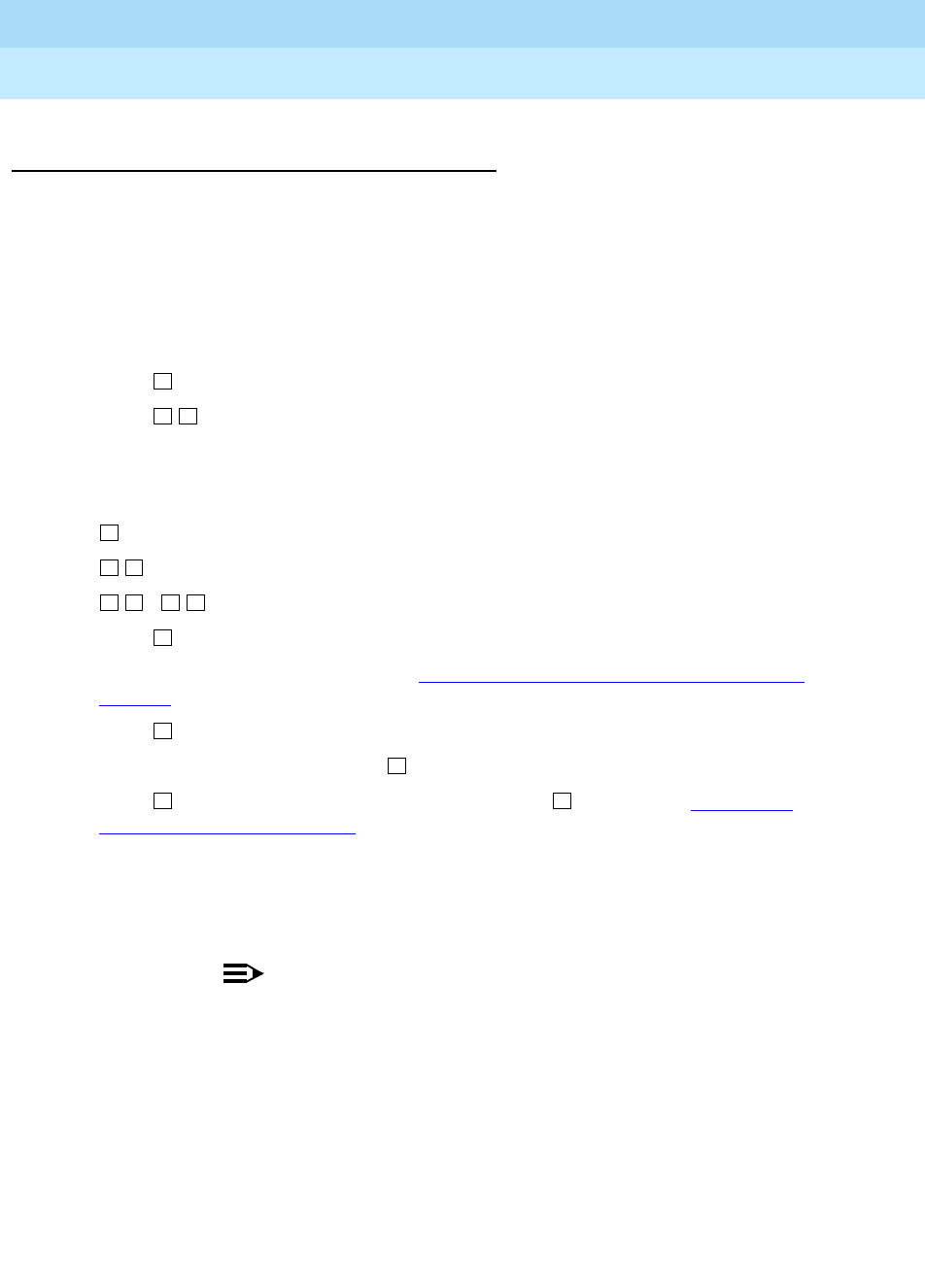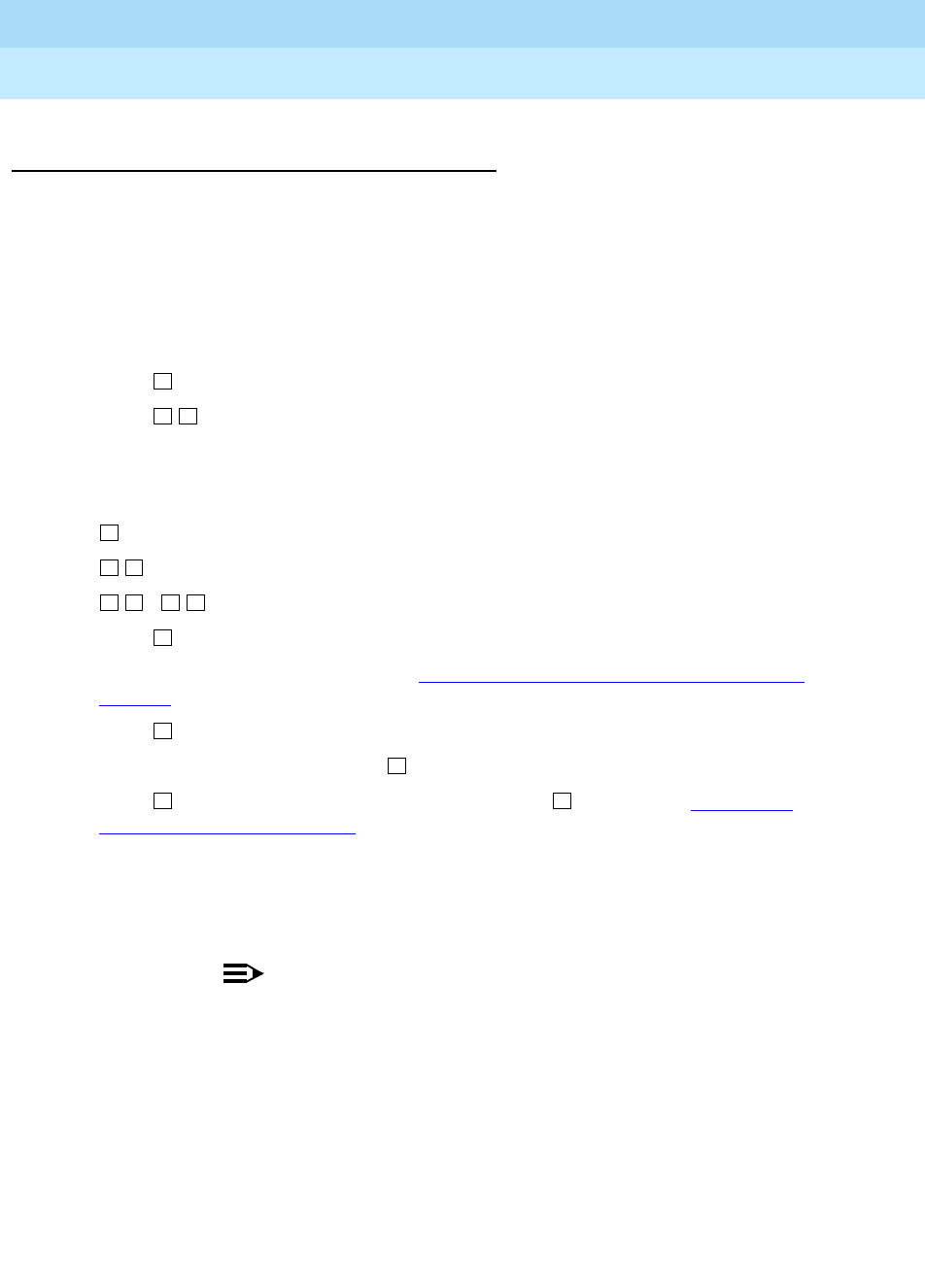
INTUITY Multimedia Messaging User’s Guide
585-310-748 Issue 2
January 1997
Page 22Record and Send Messages
Sending a Multimedia Message by
Forwarding E-Mail and Attached Files
You can send e-mail and/or an attached file to your own phone mailbox and then forward
it. However, you must record a voice message when you forward e-mail or an attached
file. You may also attach a fax.
1. From your e-mail mailbox or from Message Manager, send an e-mail and/or
attached file message to your own phone mailbox.
2. Log into your mailbox.
3. Press from the Main Menu. Listen to your message headers.
4. Press to forward the e-mail/attached file with your voice comment attached.
5. Speak your message at the tone.
(Optional): To edit, press one of the following:
6. Press to approve the voice message.
7. Address the message. See Step 4 in ‘‘
Sending a Voice or Voice-Fax Message’’ on
page 19.
8. Press when finished addressing.
9. (Optional):
To attach a fax, press
.
10. Press to send. Or, enter other options, and press to send. See ‘‘
Enhanced
Delivery Options’’ on page 23.
11. If attaching a fax, do the following:
a. Load the document into the fax machine.
b. Press
START on the fax machine.
NOTE:
The button on your fax machine may be labeled something other than
START. Common alternates are SEND, TRANSMIT, and CONNECT.
Continue recording.
Play back.
( ) Delete (and begin again).
2
1 2
1
2 3
*
D
*
3
#
#
5
# #