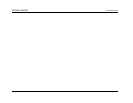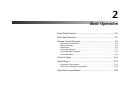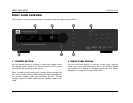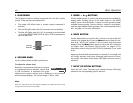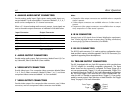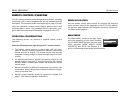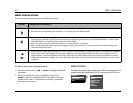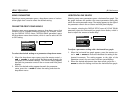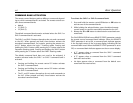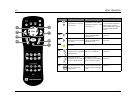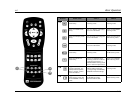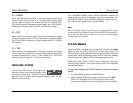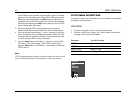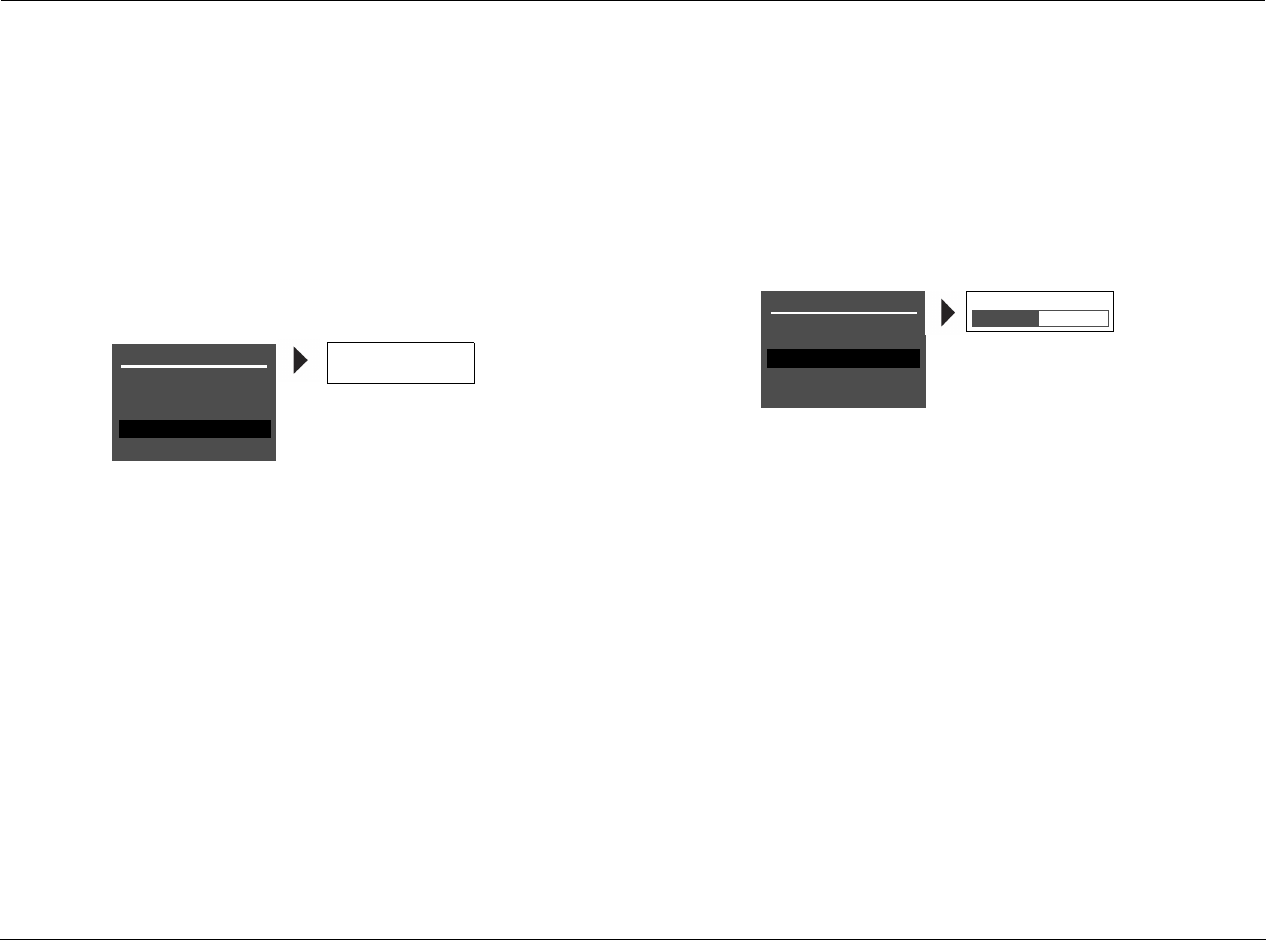
Basic Operation JBL Performance
2-8
MENU PARAMETERS
Selecting a menu parameter opens a drop-down menu or horizon-
tal bar graph that is used to select the desired setting.
PARAMETER DROP-DOWN MENUS
Selecting some menu parameters opens a drop-down menu that
contains a list of available parameter settings. For example, select-
ing the DISPLAY SETUP menu CUSTOM NAME parameter opens
the drop-down menu shown below, which is used to select the ON
or OFF setting.
To select the desired setting on a parameter drop-down menu:
1. When the drop-down menu opens, press the remote control
and arrows to scroll upward and downward through the
complete list of available settings. The current setting appears
beneath the parameter name on the on-screen and front-panel
displays.
2. When the desired setting appears beneath the parameter
name, press the arrow to select the setting and close the
drop-down menu.
HORIZONTAL BAR GRAPHS
Selecting some menu parameters opens a horizontal bar graph. The
bar graph indicates the position the current parameter setting falls
within the entire parameter range. The setting appears to the right of
the parameter name in the on-screen and front-panel displays.
For example, selecting the DISPLAY SETUP menu A/V SYNC DELAY
parameter opens the horizontal bar graph shown below, which is
used to adjust the amount of audio delay.
To adjust a parameter setting with a horizontal bar graph:
1. When the horizontal bar graph appears, press the remote con-
trol and arrows to increase or decrease the setting in des-
ignated increments. The setting appears to the right of the
parameter name in the on-screen and front- panel displays.
2. When the desired adjustments have been made, press the
arrow to select the setting and close the horizontal bar graph.
DISPLAY SETUP
ON-SCREEN DISPLAY
FRONT PANEL DISPLAY
A/V SYNC DELAY OFF
CUSTOM NAME OFF
EDIT CUSTOM NAME
ON
OFF
DISPLAY SETUP
ON-SCREEN DISPLAY
FRONT PANEL DISPLAY
A/V SYNC DELAY OFF
CUSTOM NAME OFF
EDIT CUSTOM NAME
OFF, 1 to 60ms