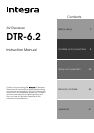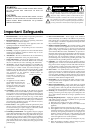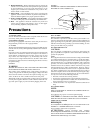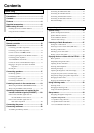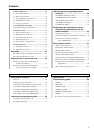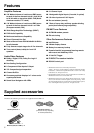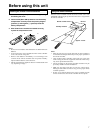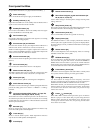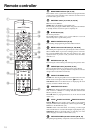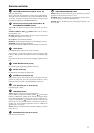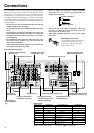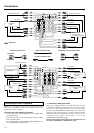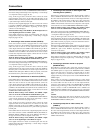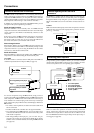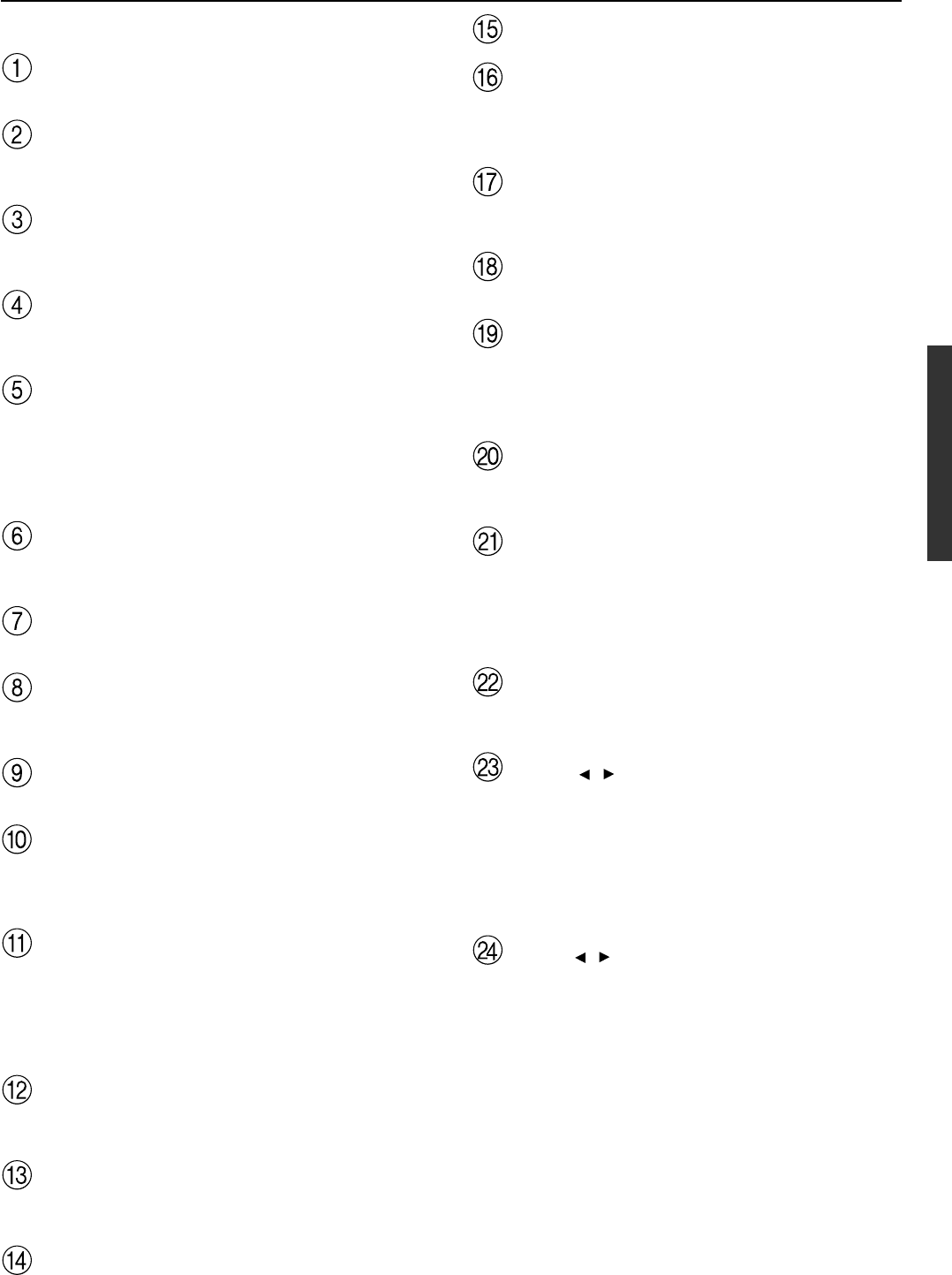
9
Front panel facilities
For operational instructions, see page indicated in brackets [ ].
Power switch [21]
Turns on and off the main power supply for the DTR-6.2.
Standby indicator [7, 21]
Lights when the DTR-6.2 is in the standby state and flashes when a
signal is received from the remote controller.
Standby/On button [21]
Press to turn on the DTR-6.2 when in the standby state. Press again
to return the DTR-6.2 to the standby state.
Rec Out button [44]
Press the Rec Out button to output the audio signals to a recording
component for recording purposes.
Zone 2 button [45] and indicator
Press the Zone 2 button to enjoy the output from the DTR-6.2 in a
different room, which is referred to as a remote zone (Zone 2).
ZONE 2 indicator lights when a signal is output to the remote zone
(Zone 2). When the ZONE 2 indicator is off, then either output to the
remote zone is turned off or Rec Out is selected.
Zone 2 Level button [45]
Press to enter the mode for adjusting the volume in the remote zone
(Zone 2).
CH Level button [30]
Press to select the channel whose level is to be adjusted.
Master Volume dial [29, 31]
The Master Volume dial is used to control the volume for the main
zone. The volume for the remote zone (Zone 2) is independent.
Phones jack [29]
This is a standard stereo jack for connecting stereo headphones.
Audio Selector button [31]
This button is used to select the type of audio input signal. Each time
pressed, the setting cycles from “AUTO” → “Multich” → “Analog”
and back.
Input source buttons (DVD, Video 1–4, Tape, FM,
AM, Phono, and CD) [27, 28, 29, 44, 45]
These buttons are used to select the input source for the main zone.
To select the input source for the remote zone (Zone 2) or recording
out (Rec Out), first press the Zone 2 or Rec Out button, and then the
desired input source button.
Bass dial [31]
Boosts or cuts the bass response. Bass adjustment is effective only
for the front L/R speakers and headphones.
Treble dial [31]
Boosts or cuts the treble response. Treble adjustment is effective
only for the front L/R speakers and headphones.
Front display
Remote control sensor [7]
Smart Scan Navigator jog dial and indicators [24-
26, 28, 30, 31, 33, 35, 45]
Used to make settings in the Setup menu, change listening mode
settings, and more.
Setup button [24-26, 35]
Press to bring up the Setup menu. The OSD menu will appear on the
TV monitor as well as the front display on the DTR-6.2.
Return button [24-26, 35]
Press to exit the Main menu level or go back one level up.
Display button [30]
The DISPLAY button is used to display information about the
current input source signal. Each time you press the display button,
the screen changes to show you different information concerning the
input signal.
Dimmer button [30]
Press to set the brightness of the front display. There are 3 settings
available: normal, dark, and very dark.
FM Mode button [27]
If you are listening to an FM radio station in stereo and the sound
cuts out or there is a great deal of noise, switch from STEREO to
MONO. Each time this button is pressed, the AUTO indication
flashes and the stereo mode changes from AUTO to MONO and vice
versa. This button also turns on and off the FM MUTE.
Preset Memory button [28]
This button is used to assign the radio station that is currently tuned
in to a preset channel or delete a previously preset station.
Tuning / buttons [27]
Use these buttons to change the tuner frequency. The tuner
frequency is displayed in the front display and it can be changed in
50 kHz increments for FM and 10 kHz increments for AM.
When FM is selected, you can hold down one of the tuning buttons
and then release it to activate the auto-search feature. It will search
for a station in the direction of the button you pressed and stop
when it tunes into one.
Preset / buttons [28]
When AM or FM is selected as the input source, press one of these
buttons to jump to a radio station that you preset using the Preset
Memory button. Pressing the right button moves from the most
recently preset station to older ones, and pressing the left button
moves in the reverse order.