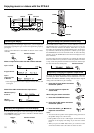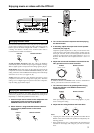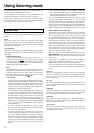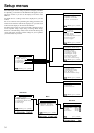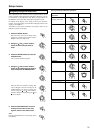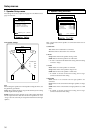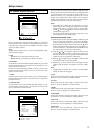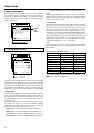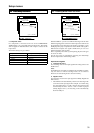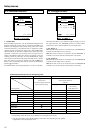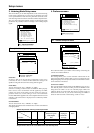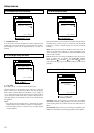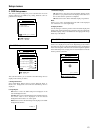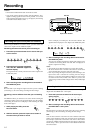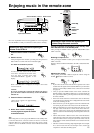38
Setup menus
Menu
1.Speaker Setup
2.Input Setup
3.Listening Mode Setup
4.Preference
5.OSD Setup
|ENTER| Quit:|OSD|
2.Input Setup
Input:DVD
1.Audio Setup
2.Video Setup
3.Listening Mode Preset
4.IntelliVolume
5.12V trigger
|ENTER|Quit:|SETUP|
Current
Input
Source
2. Input Setup menu
This menu allows you to setup the various input sources available
with the DTR-6.2. Each input source may have a great number of
settings that are difficult to keep track of, so we recommend making
a chart to record what you have set and for which component to
prevent confusion later.
2-1. Audio Setup sub-menu
----: Available for digital input but not set in initial settings.
: Not available for digital input.
Initial settings for each input source
Input source Digital input Multichannel
DVD COAX 1 Yes
Video 1 COAX 2 No
Video 2 ---- No
Video 3 OPT2 No
Video 4 ---- No
Tape ---- No
FM
AM
Phono ---- No
CD OPT 1 No
Menu
1.Speaker Setup
2.Input Setup
3.Listening Mode Setup
4.Preference
5.OSD Setup
|ENTER| Quit:|OSD|
2.Input Setup
Input:DVD
a.Audio Setup
b.Video Setup
c.Listening Mode Preset
d.Tone Control
e.IntelliVolume
f.12V Trigger
|ENTER| Quit:|OSD|
2-1.Audio Setup
Input:DVD
Audio:Auto(COAX1)
a.Digital Input:COAX1
b.Multichannel :Yes
Quit:|SETUP|
The settings made in this sub-menu are valid for the input source that
is currently selected with the input source buttons at the front panel
and, therefore, these settings are made separately for each digital
input source. This sub-menu will not appear if the selected input
source button is AM or FM. If this setting is incorrectly made, the
digital audio signals may not be properly output, or not heard at all.
a. Digital Input
This setting tells the DTR-6.2 which input source button on the front
panel is connected with which digital input jack on the rear panel. To
perform this setting, you must first select a digital input source at the
front panel and then set the name of the digital input jack it is
connected to here.
For example, if the input source selected at the front panel is CD and
the compact disc player is connected to DIGITAL INPUT
(OPTICAL) 1, then select “OPT1” here. If the input source selected
is not connected to a digital input, then select “----.”
OPT1: Select if connected to DIGITAL INPUT (OPTICAL) 1.
OPT2: Select if connected to DIGITAL INPUT (OPTICAL) 2.
COAX1: Select if connected to DIGITAL INPUT (COAXIAL) 1.
COAX2: Select if connected to DIGITAL INPUT (COAXIAL) 2.
----: Select if the input source is not from a digital input jack.
Note:
Do not assign a digital input to more than one input source. If you are
making a digital connection that requires you to change the default
settings, be sure to always first cancel the current digital input setting
and then assign the new setting.
b. Multichannel
This sub-menu will not appear if AM or FM is selected at the front
panel for the input source. The initial settings are “Yes” for the DVD
input source and “No” for all other input sources. This setting is
normally set to “No,” and only needs to be changed to “Yes” if a
DVD player, MPEG decoder, or other component that has a multi
channel port is connected to the MULTI CHANNEL INPUT port for
5.1-channel audio. For example, if a DVD player is connected to the
MULTI CHANNEL INPUT port, then select DVD at the front panel
as the input source, bring up this sub-menu, and select “Yes” for the
Multichannel setting. You can only select Multichannel with the
Audio Selector button when “Yes” is selected here.
Note:
When playing a device that is actually connected to the MULTI
CHANNEL INPUT terminal, select Multichannel with the Audio
Selector button.