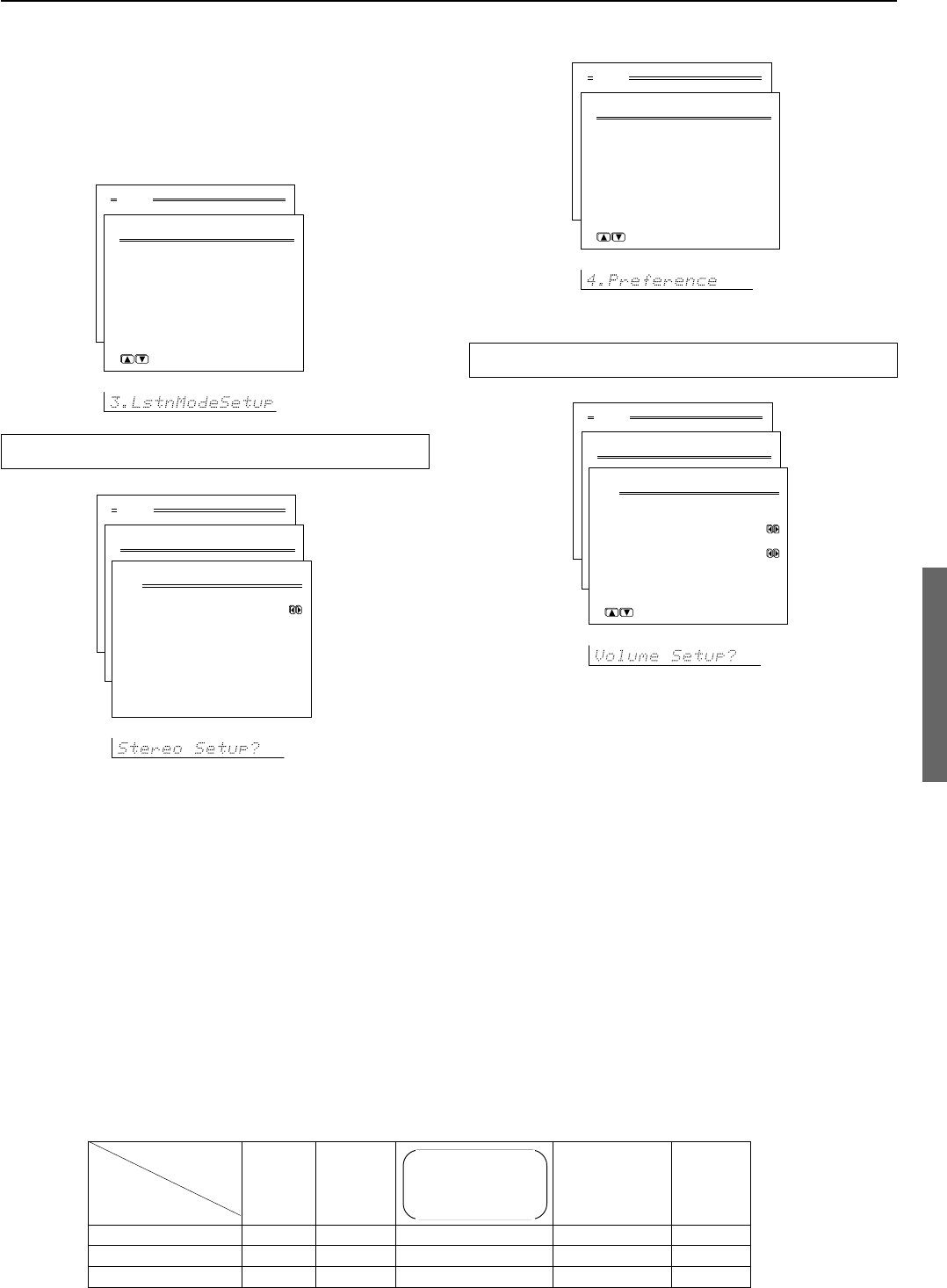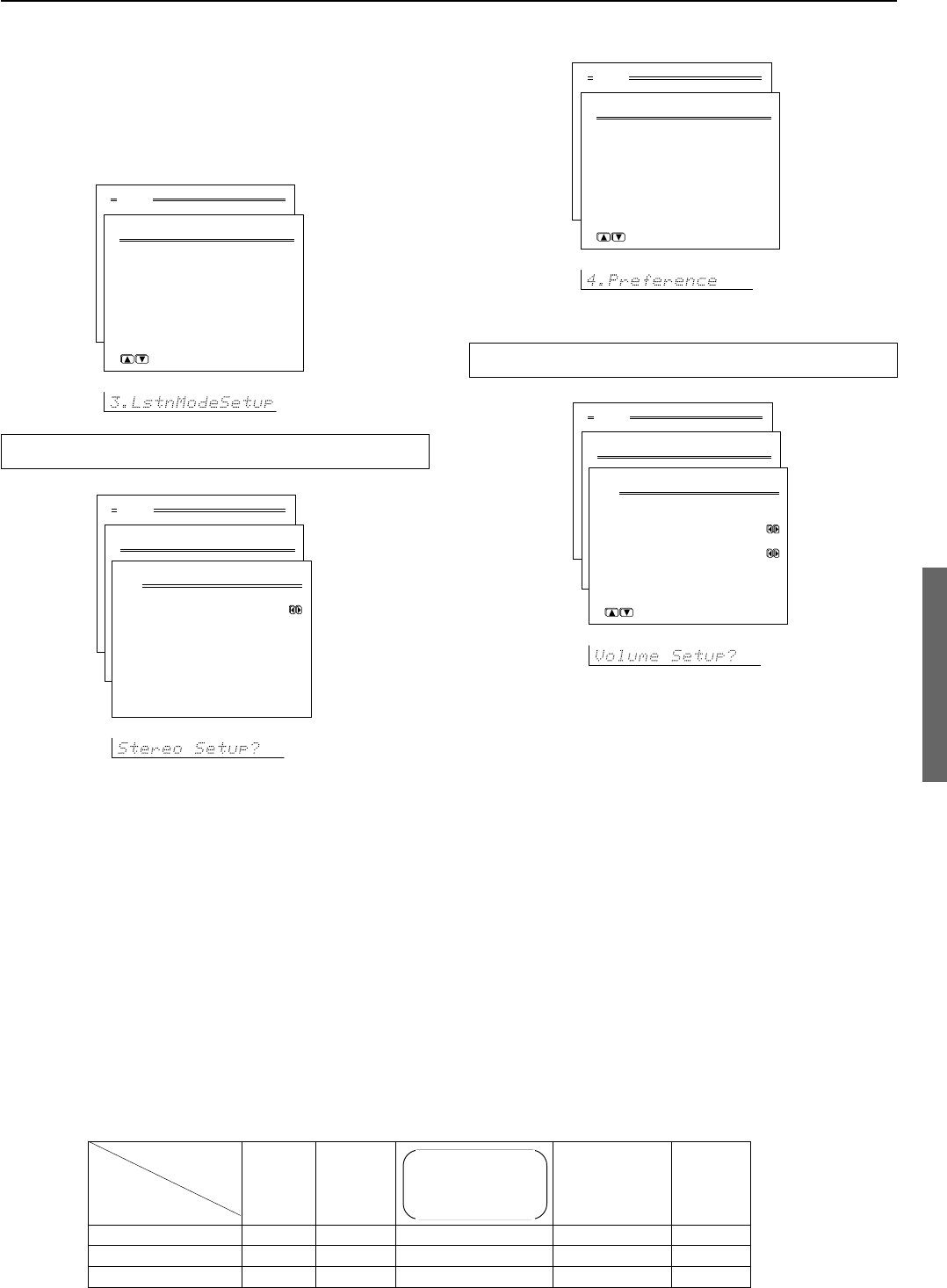
41
Setup menus
Menu
1.Speaker Setup
2.Input Setup
3.Listening Mode Setup
4.Preference
5.OSD Setup
|ENTER| Quit:|OSD|
3.Listening Mode Setup
1.Stereo Setup
2.Surround Setup
3.Orchestra Setup
4.Unplugged Setup
5.Studio-Mix Setup
6.TV Logic Setup
7.All Ch Stereo Setup
|ENTER|Quit:|SETUP|
3. Listening Mode Setup menu
This menu allows you to make adjustments to the various listening
modes. These adjustments are in the form of parameters and each
one is explained below. Note that some parameters cannot be set for
some listening modes and that no sub-menu will have all parameters.
Also, for some input signal formats, changes in the listening mode
parameters may actually result in no change to the resulting output
signal.
Menu
1.Speaker Setup
2.Input Setup
3.Listening Mode Setup
4.Preference
5.OSD Setup
|ENTER| Quit:|OSD|
3.Listening Mode Setup
1.Stereo Setup
2.Theater-Dimensional
Setup
3.Surround Setup
4.THX Setup
5.Mono Movie Setup
|ENTER| Quit:|OSD|
3-1.Stereo Setup
a.Subwoofer : On
Quit:|SETUP|
Relationship between listening mode and parameter
The parameters that can be set are different for each listening mode.
Description listening mode parameters
Listening mode Direct Stereo Surround Orchestra All Ch
Dolby Pro Logic II Unplugged Stereo
Dolby Digital Studio-Mix
Parameter DTS TV Logic
Subwoofer Off, On Off, On Off, On Off, On
Front Effect Low, Mid, High
Surround Effect Low, Mid, High
Subwoofer
Set this to “Off” if you are not using a subwoofer (even if one is
connected). If “No” is selected for the Subwoofer setting in the
Speaker Config sub-menu, then this setting will not appear.
Front Effect
You can choose from “Low,” “Middle,” or “High.”
Some live recordings contain acoustic reverberation. When you play
these sources, more reverberation will be applied by the DSP,
creating too much reverb effects and the sound loses frame or
presence. In this case, set this setting to “Low.” No reverberation
from the DSP will be applied to the sound output from the three front
channels, so the sound source is be played as it is without any further
reverberation.
Surround Effect
You can choose from “Low,” “Middle,” or “High.”
This adjusts the reflected and residual noises from the surround left
and right speakers.
Menu
1.Speaker Setup
2.Input Setup
3.Listening Mode Setup
4.Preference
5.OSD Setup
|ENTER| Quit:|OSD|
4.Preference
1.Volume Setup
2.Headphones Level
3.DTS LFE Level Setup
4.Powered Zone2 Setup
|ENTER| Quit:|OSD|
4.Preference
1.Volume Setup
2.Headphones Level
3.DTS LFE Level Setup
44.Powered Zone2 Setup
|ENTER| Quit:|OSD|
4.Preference
1.Volume Setup
2.Headphones Level
4.AM Frequency Setup
|ENTER|Quit:|SETUP|
4.Preference
1.Volume Setup
2.Headphones Level
3.Late Night Setup
4.IR IN setup
5.Powered Zone2 Setup
|ENTER|Quit:|SETUP|
4-1. Volume Setup sub-menu
This sub-menu allows you to make various settings concerning the
volume control of the DTR-6.2.
a. Maximum Volume
This setting allows you to set the maximum volume that can be
output with the Master Volume dial to prevent components from
being damaged by excessively loud volumes. The maximum volume
can be set between 30 and 79.
b. Power On Volume
This sets a designated volume setting for the DTR-6.2 to be set every
time that the power is turned on. This prevents the DTR-6.2 from
being turned on while it is set to an extremely high volume and
suddenly output very loud sounds. The power on volume can be set
between min and max. If you do not mind having the DTR-6.2
turned on with its current volume setting, set this to “Last.”
4. Preference menu
Menu
1.Speaker Setup
2.Input Setup
3.Listening Mode Setup
4.Preference
5.OSD Setup
|ENTER| Quit:|OSD|
4.Preference
1.Volume Setup
2.Headphones Level
3.DTS LFE Level Setup
4.Powered Zone2 Setup
|ENTER| Quit:|OSD|
4-1.Volume Setup
a.Maximum Volume
:Off
b.Power on Volume
:Last
Quit:|SETUP|