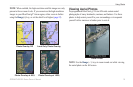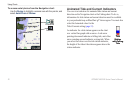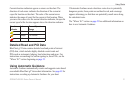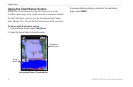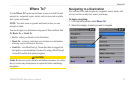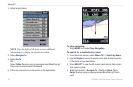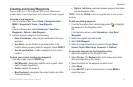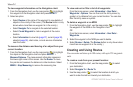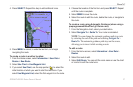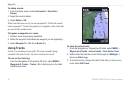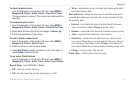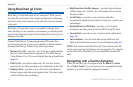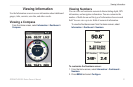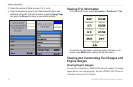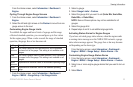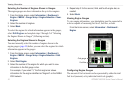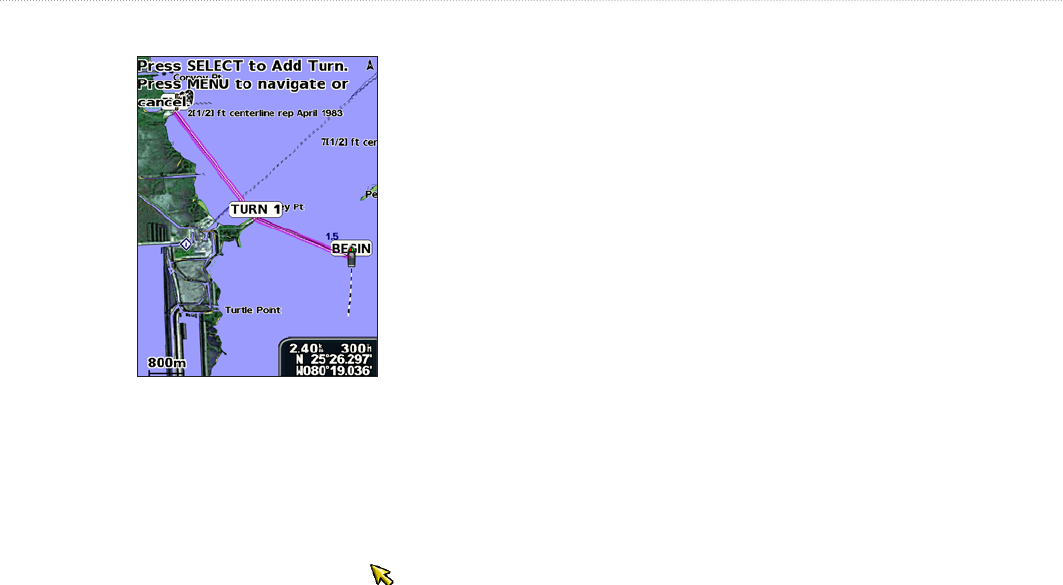
GPSMAP 400/500 Series Owner’s Manual 27
Where To?
4. Press SELECT. Repeat this step to add additional turns.
5. Press MENU to cancel, to undo the last turn, or to begin
navigating the route.
To create a route in another location:
1. From the Home screen, select Information > User Data >
Routes > New Route.
2. Select Use Chart or Use Waypoint List.
3. If you select Use Chart, use the map pointer ( ) to select the
initial location at which you want to start the new route. If you
select Use Waypoint List, select the rst waypoint on the route.
4. Choose the location of the rst turn and press SELECT. Repeat
until the route is complete.
5. Select MENU to save the route.
6. Select the route to edit the route, delete the route, or navigate to
the route.
To create a route using Automatic Guidance (when using a
preprogrammed BlueChart g2 Vision card):
1. From the Navigation chart, select your destination.
2. Select Navigate To > Guide To. Your route is calculated.
NOTE: You can change the automatic guidance path to a route
by selecting the end of the path and selecting Navigate To >
Route To. The automatic guidance path stays on the screen,
allowing you to trace it while creating a route.
To edit a route:
1. From the Home screen, select Information > User Data >
Routes.
2. Select the route to edit.
3. Select Edit Route. You can edit the route name or use the chart
or turn list to edit the route turns.