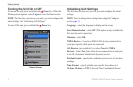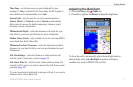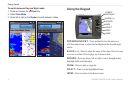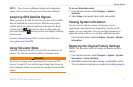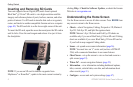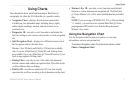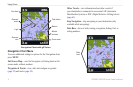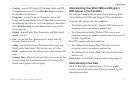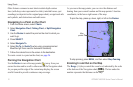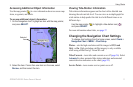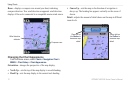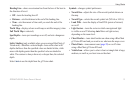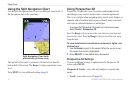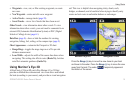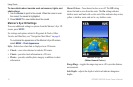GPSMAP 400/500 Series Owner’s Manual 9
Using Charts
Cruising—turn the GPS Speed, GPS Heading, Depth, and GPS
Position data bar on or off. Select Data Bar Setup to congure
the data shown on the screen.
Navigation—turn the Distance to Destination, Arrival, Off
Course, and Bearing data bar on or off. Select Auto to turn on the
navigation data bar whenever you are navigating to a destination.
Select Data Bar Setup to choose different data to show on the
cruising data bar.
Fishing
—turn the Depth, Water Temperature, and Water Speed
data bar on or off.
Fuel
—turn the Fuel Rate, Remaining Fuel, Range, and Fuel
Economy data bar on or off.
Sailing—turn the Water Speed, Wind Speed, Wind Angle, and
Wind Velocity Made Good (VMG) data bar on or off. Select
Wind to toggle between True and Apparent wind speed and wind
angle.
Compass Tape—displayed at the top of the screen to provide the
current heading, and an indicator that shows the bearing to the
desired course appears while navigating.
•
•
•
•
•
•
Understanding How Wind VMG and Waypoint
VMG Appear in the Data Bars
The chartplotter automatically switches between displaying Wind
Velocity Made Good (VMG) and Waypoint VMG in the data bars.
Waypoint VMG appears under these conditions:
The Route Leg data bar displays Waypoint VMG when you are
navigating a route or an automatic guidance line.
The Sailing data bar displays Waypoint VMG when you are
navigating a route or an automatic guidance line and you turn off
the Route Leg data bar.
Wind VMG appears under these conditions:
The Sailing data bar displays Wind VMG when you are not
navigating a route or an automatic guidance line.
The Sailing data bar displays Wind VMG when the Route Leg
data bar is on.
Chart Setup—customize the Navigation chart settings (page 11).
Understanding Chart Data
Charts for BlueChart g2 and BlueChart g2 Vision use graphic
symbols to denote map features that follow the standards for USA
and international charts.
•
•
•
•